See this article on how to easily install applications with the new Windows 10 package manager, using the Winget command.
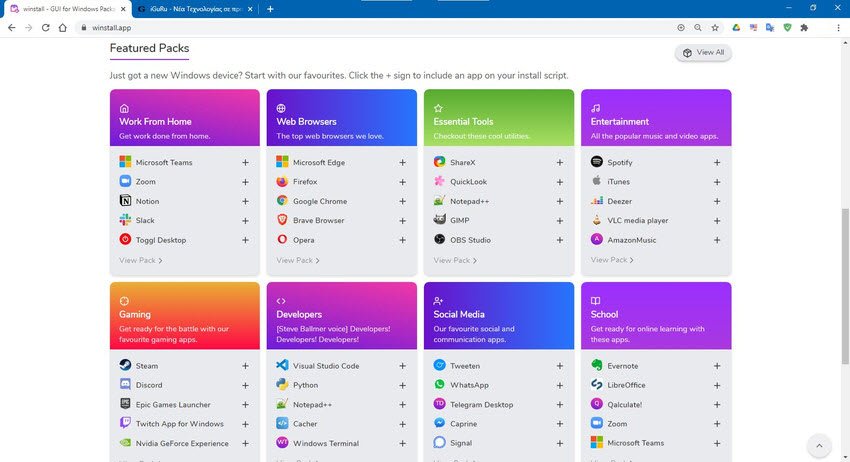
Microsoft has since Spring, a new Windows Package Manager that lets you to install applications from the command line. The command is written with the Winget install and the name of the program you want to install.
Because the command works like in linux and it makes sense not to know exactly how to name and write with Winget every program you want to install, developer Mehdi Hassan offers the Winstall service which provides an accurate web syntax of the command through an easy web application of Windows.
How it works: Winstall and winget explanation
Microsoft Windows Package Manager, also called "winget", lets you quickly download and install one or more applications with a single command. It's like a Linux package manager. As of early November 2020, Windows Package Manager is still in preview form and is not yet included in Windows 10. However, one day it will be integrated into the stable version of Windows 10.
This is interesting news, but most people don't want to use the command line, preferring to install their applications through a graphical interface. That's what winget, an application for special occasions, does. But Mehdi Hasan created winstall as a web-based GUI middleware that allows you to select your favorite applications from within a program browsing. The site then gives you the command you'll need to type into Windows to automatically install your selected apps. So you don't need to know how winget works or write the command yourself.
It looks a lot with Ninite, but uses Windows Package Manager.
Here's one reason winstall is great: No need to install additional software. It is a site that creates a command that works with Windows Package Manager. You can see exactly what it does on your computer.
There will likely be other such graphical interfaces for Windows Package Manager in the future. Winstall is simply the first and therefore the most popular so far.
How to install your favorite applications with winstall
First, you will need to install the winget from Microsoft. Without the winget installed, the winstall will not work. In the future, winget will be part of Windows 10 and you will be able to use a tool like winstall on any computer without any installation.
With Windows Package Manager installed on your computer, go to the winstall website. Use the search box or browse for popular and selected applications, adding whatever applications you want to the installation script.
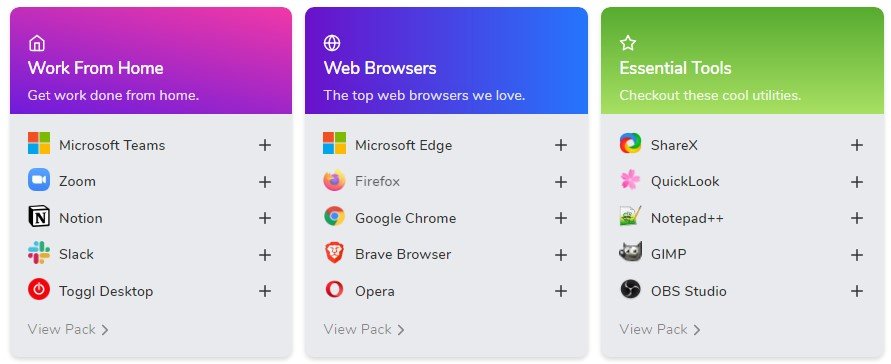
Once you have selected all your favorite apps on the site, click the “Generate Script” button at the bottom of the σελίδαs.

The winstall site will show you the command you need to run to install your applications. You can see the full list of applications at the bottom of this page. You can remove what you do not want.
To install the selected applications, open a window of Windows Terminal Or Command Prompt (Command Line) or PowerShell. For example, you can press the Win + X keys at the same time and select “Windows PowerShell” to open a PowerShell window or Command Prompt to open the Command Prompt. You don't need to launch it as Administrator.
Copy-paste the command from the webpage into the command line environment and press Enter. (If you use PowerShell, be sure to select "Show PowerShell script" on the site.)
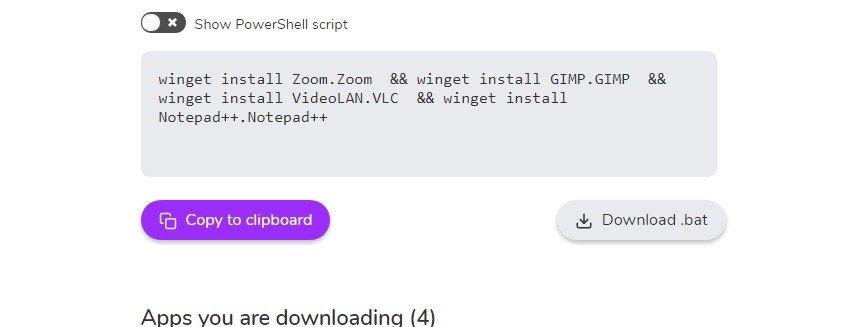
This is. Windows Package Manager will automatically install the selected applications on the command line. You can uninstall them like any other application from the standard control panel or configuration windows.
The winstall website has other useful features, such as the ability to create your own packages for easy distribution of your favorite applications to other people.





