The gamea of Google Play are available on PC to play your favorites games of your mobile phone and on your Windows pc.
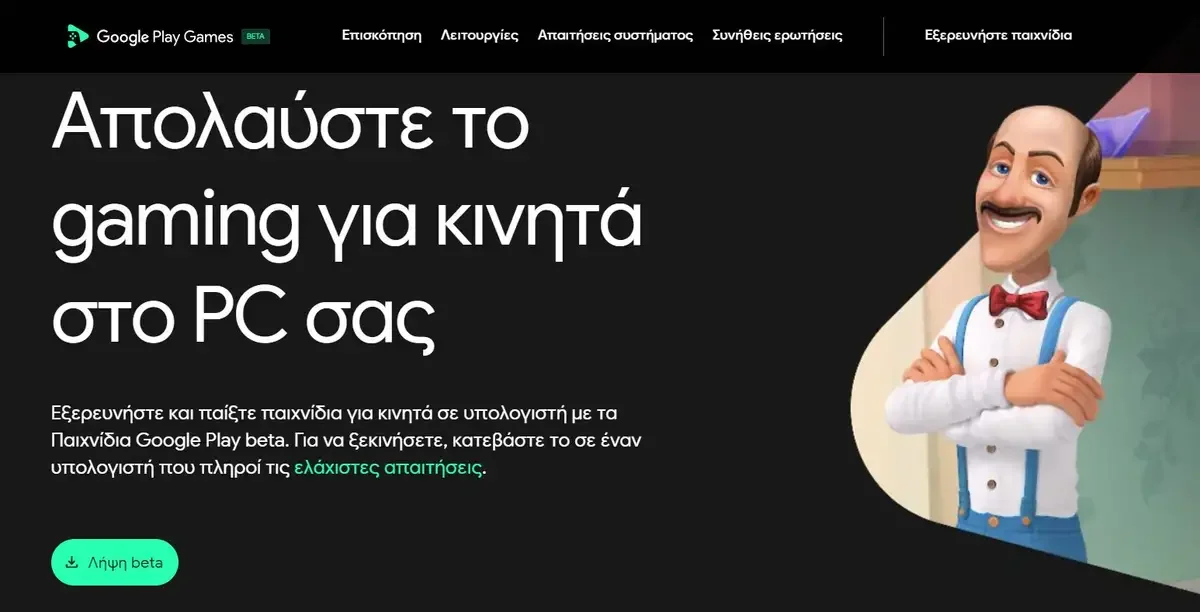
The new Play Games client from Google can run on Windows 10 and Windows 11 PCs, provided you have a good card graphics. The program is currently in beta but that won't stop you from enjoying the few hundred games available.
We're sure you're already running some of them on your mobile. But even if you haven't tried them you'll definitely find something interesting that will become much more appealing on the big screen. Having Play games on your PC gives you the advantage of using a large screen mouse and keyboard.
Your Google Play Games library is synced with your Google Account. So your game progress on your PC is synced to your devices and vice versa. You can easily pick up where you left off on any of your devices.
And maybe that's one reason why you wonder how other players have achieved such high records. The Google Play Games feature is available in more than 100 countries, including Greece.
Some of the most popular games are:
- Genshin impact
- Lords Mobile: Kingdom Wars
- The Walking Dead: Survivors
- Ludo king
- Hungry Shark Evolution
- Township
- 1945 Airforce
- Asphalt 9: Legends
- Lords Mobile: Kingdom Wars
- Rise of Empires: Ice and Fire
As for the minimum requirements for your computer, these are:
- Windows 10 (v2004)
- An SSD with at least 10 GB of available free disk space.
- GPU IntelⓇ UHD Graphics 630 or higher.
- CPU with at least 4 cores (some games only require Intel CPUs).
- At least 8 GB of system RAM.
- Windows user account with administrator access.
- Hardware virtualization should be available.
If your current PC meets these hardware requirements, you can just go ahead and install Play Games. But let's see what you should do.
Step 1: Make it λήψη of the Google Play Games installer from here . Download the beta version and install it. It will take some time to install.
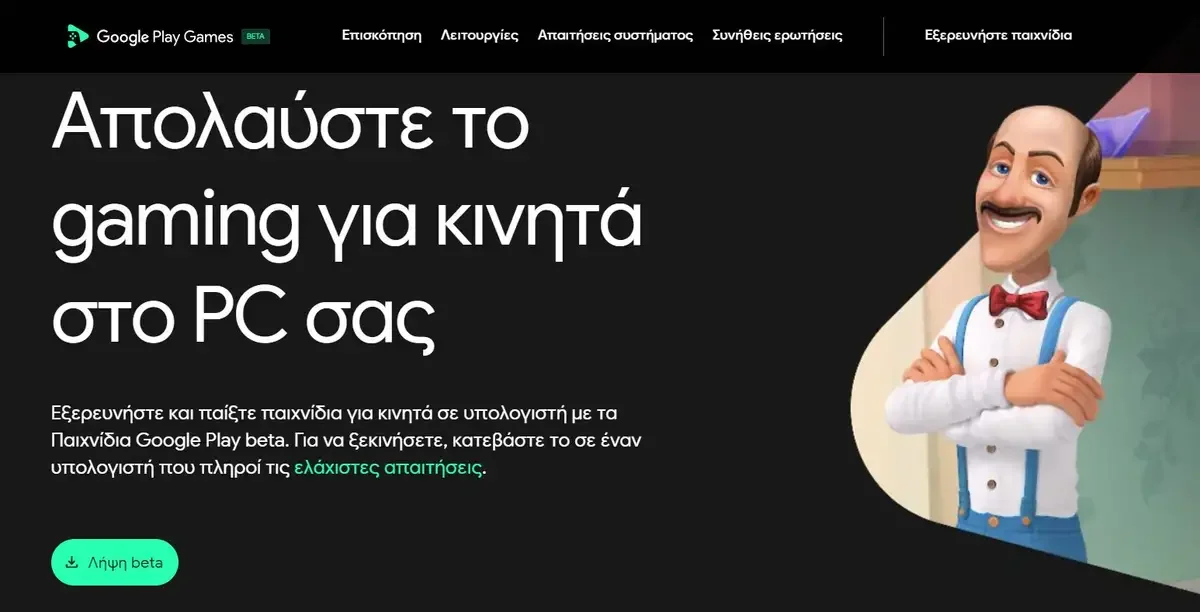
Step 2: Once installed, you can launch Google Play Games. The first thing you need to do now is sign in using your Google account. So, use the Google account from which you want to transfer the games to the PC.
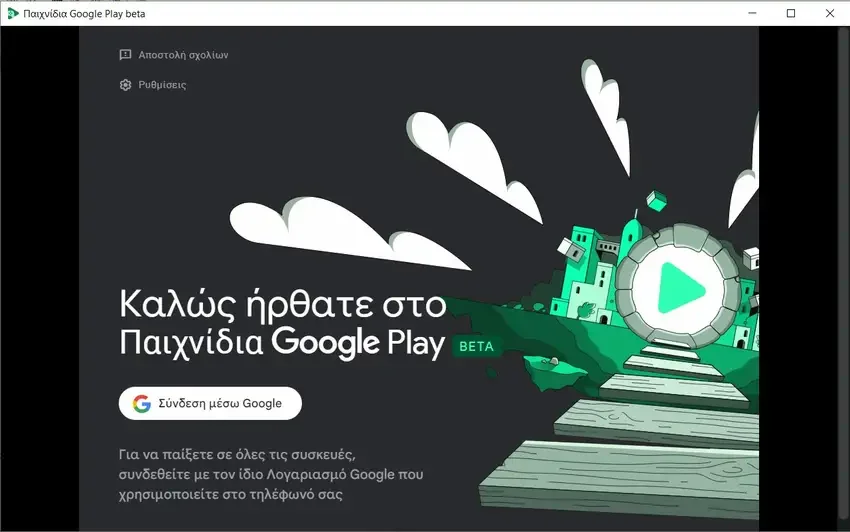
Step 3: After successful login, you will see the main interface of Google Play Games. On the main homepage, you will see the list of popular games. Here it shows the different categories for the games and you can choose one and play.
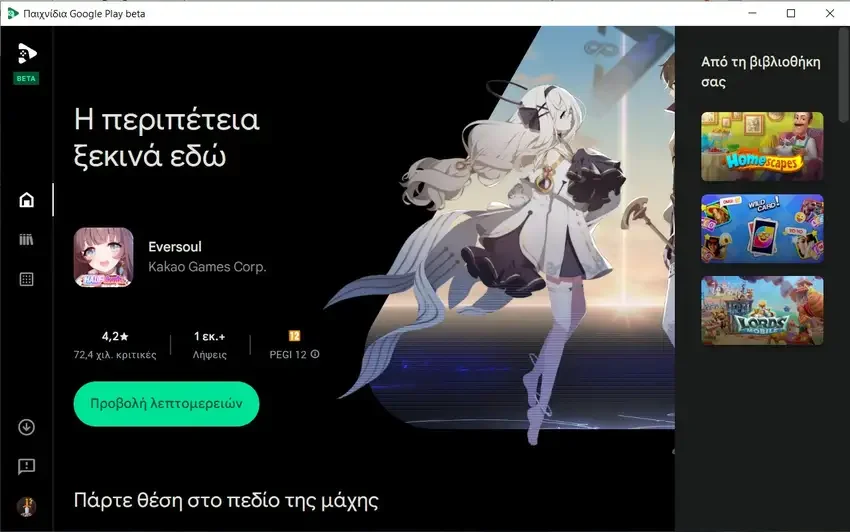
You can also find and install a game. There is a search tool and you can search for a game and then add it to your account. The game you install here will be available on your other devices that have the same Google account connected.
Of course you can see and install the games you already have on your mobile. Once you get the games, you can start playing them or doing whatever you want.
This is how you can use Google Play Games on PC to access your game library and play games on a bigger screen with keyboard and mouse controls.






Can someone in the know tell us how this compares to Bluestacks?