When you buy an Android device, it has certain applications set by its manufacturer as defaults. But it is not mandatory to accept what the manufacturer tells you. You can define yourself which will be the default applications in the mobile you.

Once you have installed an application on your device, you can also set it as the default application. Probably one of the first applications you want to change is Browser your. The process is simple and only takes a few seconds. See how.
The following procedure has been done on a Xiaomi with MIUI 11 operating system, corresponding to Android 10. For those of you who have an older version, it is possible to set the defaults, but the path may change to find the setup menu. It is generally not a difficult task and you will not find it difficult to find it.
Set default applications in Android 10
1. Start by opening Settings.
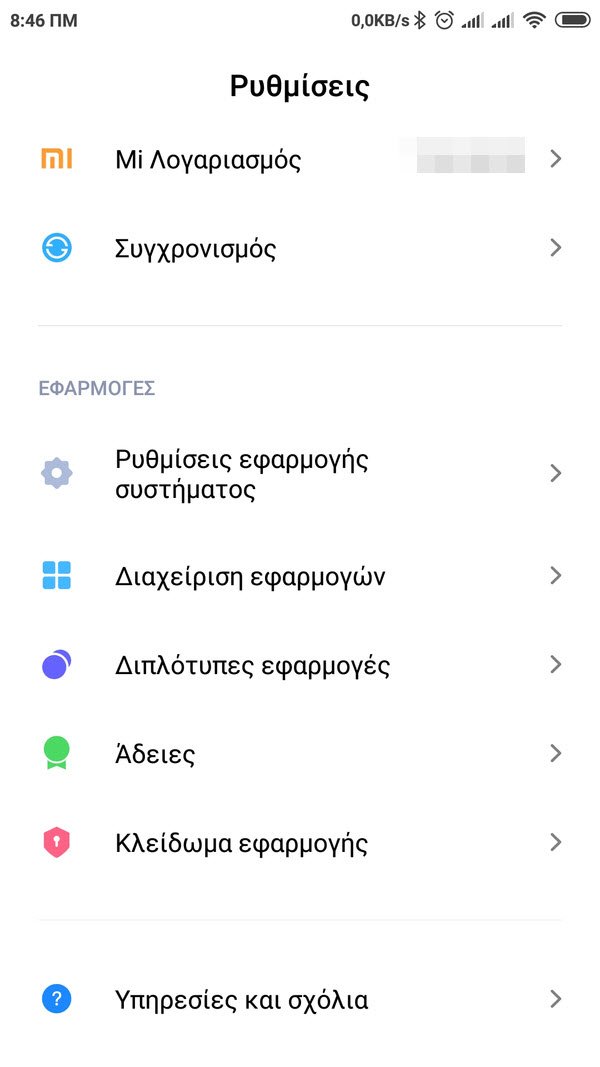
2. Navigate down to the menu and click on "Manage Applications" to see settings related to your applications.
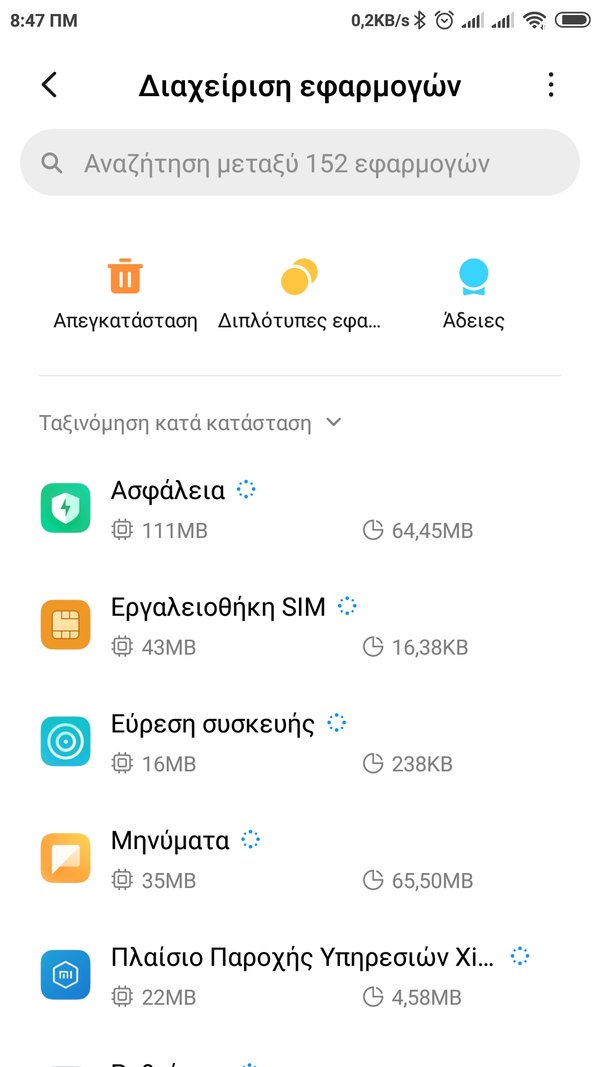
3. Click the three vertical dots on the top right. For Android 10 and below press "Advanced".
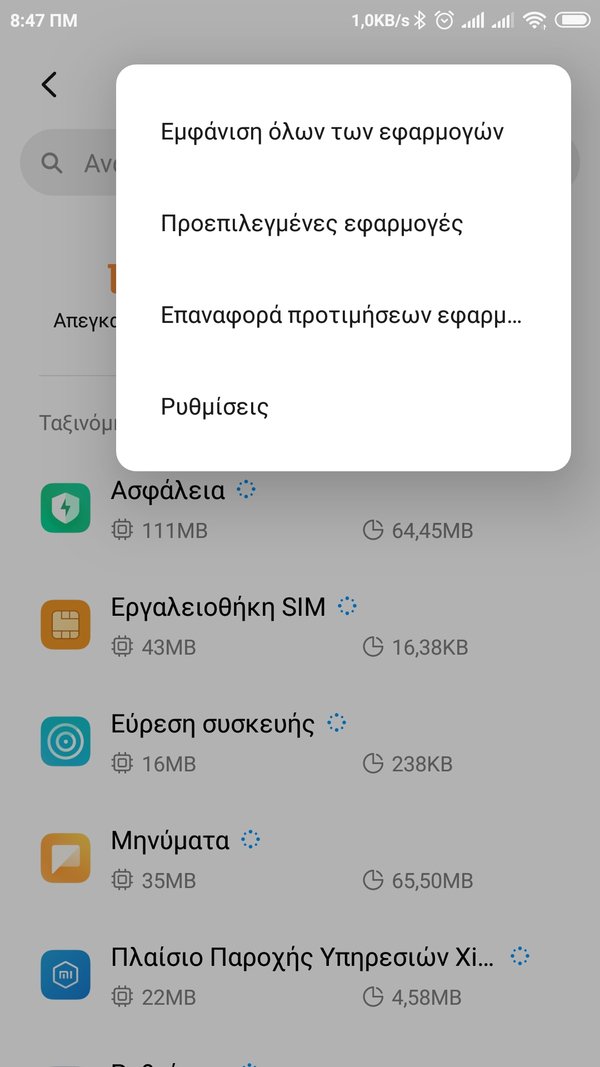
4. From emergingIn the menu, press “Default applications”.
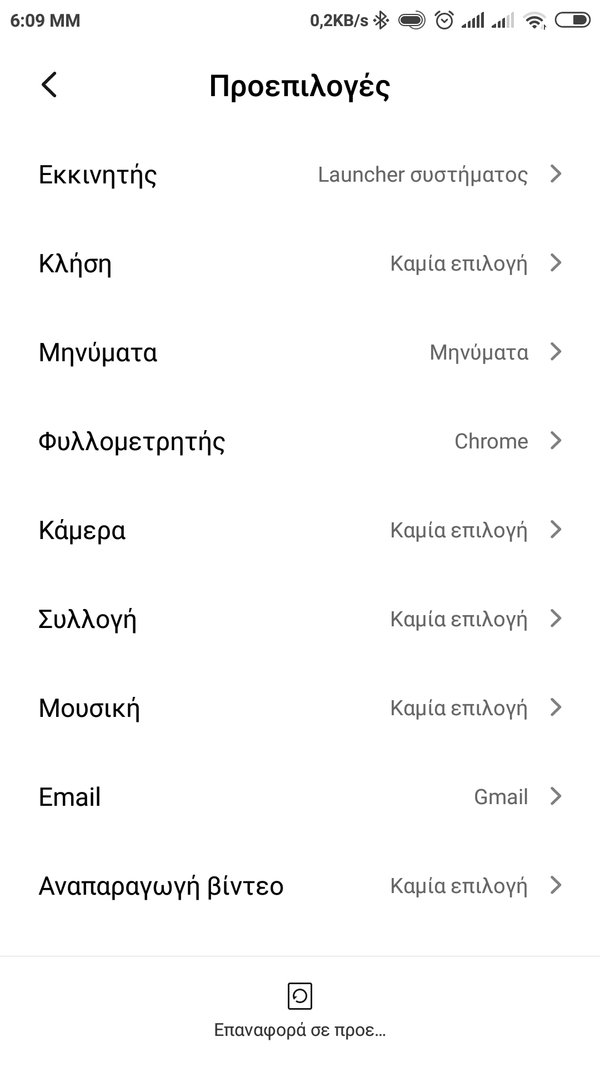
A screen will appear with each category for which you can set a default application. On this screen you can see the current default apps for each category. In some cases, there may not be a default, so you will see “None choice” or the category name will be repeated.
5. Tap on any of the categories to set the corresponding default application in Android 10.
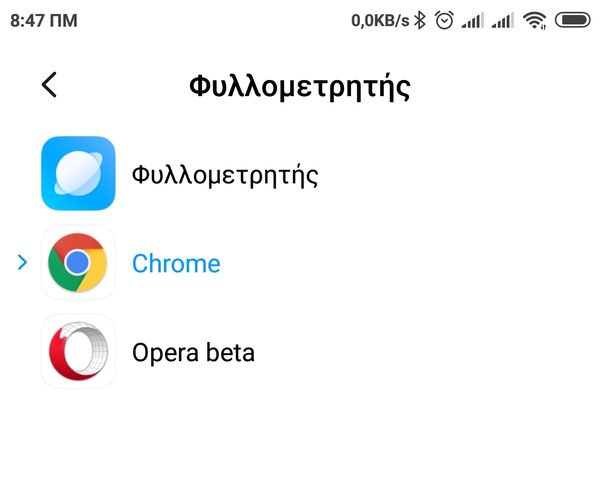
You will see a list of possible apps to choose from. For example, when you select the “Browser” category (Greek translation of Android 11 for broswer), you will see a list of all installed programs browsing on your device. Tap the app you want, then tap the back arrow to save your settings.
Repeat this process for each category you want to change. As you will see, nothing is locked. You can change your default applications at any time, even on the camera, in the way of phone call, in sending messages, etc. In categories that are basic for each mobile phone.





