If you bought your Windows computer from a reputable manufacturer, then you may see some information about it in the “System” tab. You can, if you want, change all of these data and identify yourself as the manufacturer of your computer, even providing additional information about yourself.
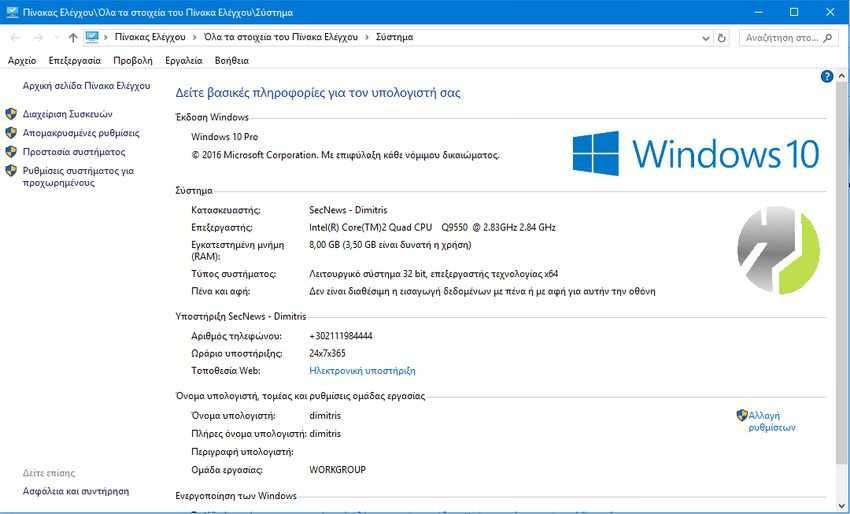
The "System" window in Windows has a lot of useful information about your computer, such as your processor model, the amount of installed RAM, what version of Windows you run, etc. If you are using a ready-made computer name, this window shows additional manufacturer information such as its name manufacturer, support phone number, website, support hours, and even a logo.
You can customize this information by modifying it or by adding your own information. Something like you are the manufacturer of your system. Or if you want, as if you were signing your machine (which may prove to be a useful identifier in the event of a theft). All you have to do is hack the Windows registry. Let's see how.
First, to see the current status on the "System" tab, just click on start Windows (or press Win + X) and from there click on "System".
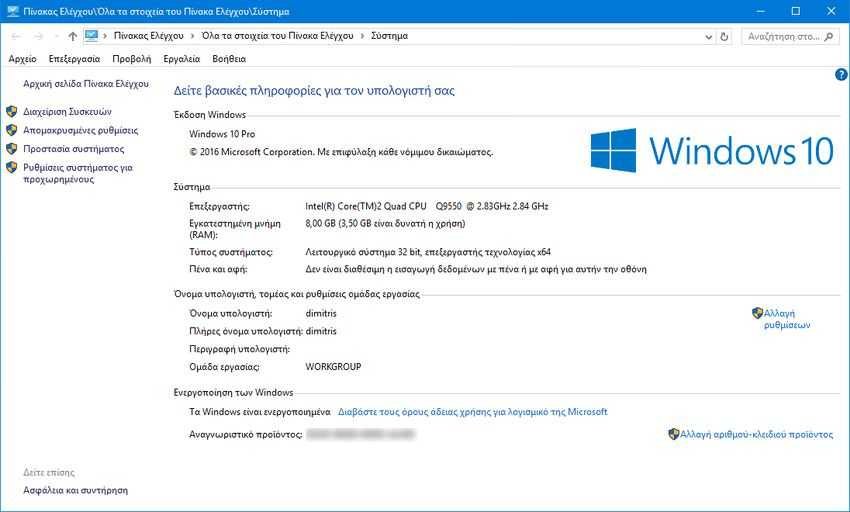
1. Now let's go change them or add them. Open Registry Editor. If you do not know how, then simultaneously press Win + R and type the word "regedit" in the execution window that will appear. Press OK to open Registry Editor and say "Yes" if Windows asks your permission for Registry Editor to make changes to your computer.
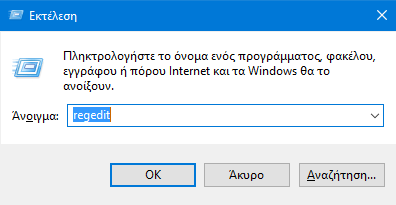
2. In the Registry Editor, use the left side bar to navigate to the following key:
HKEY_LOCAL_MACHINE \ SOFTWARE \ Microsoft \ Windows \ CurrentVersion \ OEMInformation
3. If your computer already has manufacturer information, you will see multiple string values within the OEMInformation key. If your computer has no value, you should add them. You can add the following values:
- Manufacturer
- Support hours
- Support Phone
- SupportURL
- Logo
You do not have to add all the values. You can only add the ones you want to appear.
4. To add a value, right-click on the OEMInformation key in the right pane and select "Create" and then "String Value". Name the new value using one of the names from the list above, writing exactly as you see it and without spaces.
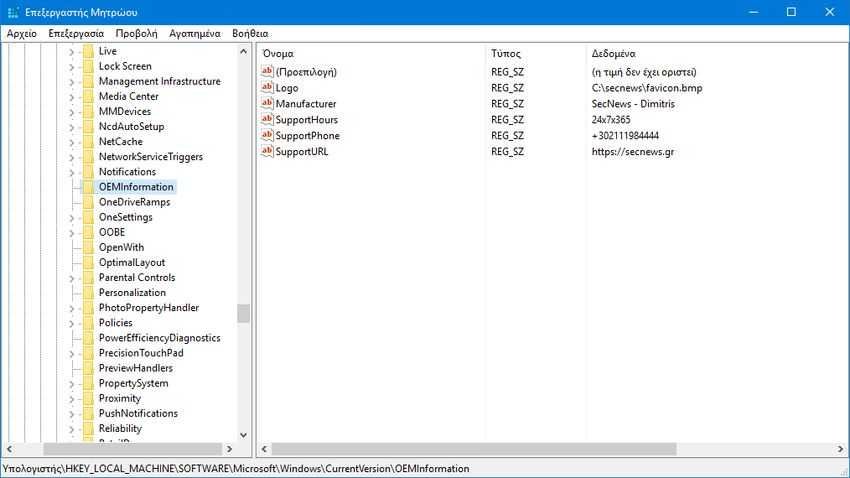
5. If the values already exist, then simply double-click each value you want to change to enter its properties tab and enter your data in the “Value Data” field, then click button “OK”. You can either replace the information, add new ones of your own, or remove the ones you don't want to be seen. If your manufacturer information was pre-existing, then make a note of it somewhere before you make any changes, so you can restore it if you ever want to.
As for the logo (Logo), to add it, type its full path image that you want to use. Eg:
C:\Secnews\favicon.bmp
For best results, use a small logo image, about 100 × 100 pixels and make sure it's in .bmp format, since it doesn't "read" .png and .jpg.
6. Once you have added the information you want, you can simply close Registry Editor. The changes will be saved automatically and made immediately, so you do not need to restart your computer. All the information you have entered should now appear in the "System" window.
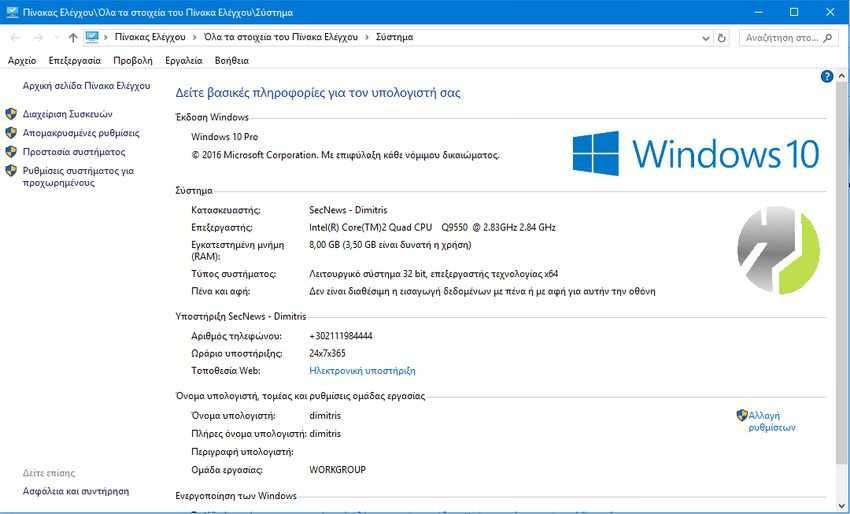
If you ever want to undo the changes, just go back to the OEMInformation key and delete all values except the Default value. If you want to restore the information that was previously there, you will need to change each value and put the old one.





