Local Group Policy is a special tool that comes with some versions of Windows 10 and provides a graphical user interface for various tweaks (policies) available on the operating system. In this article, we will see how you can restore all policies to their original state in Windows 10.
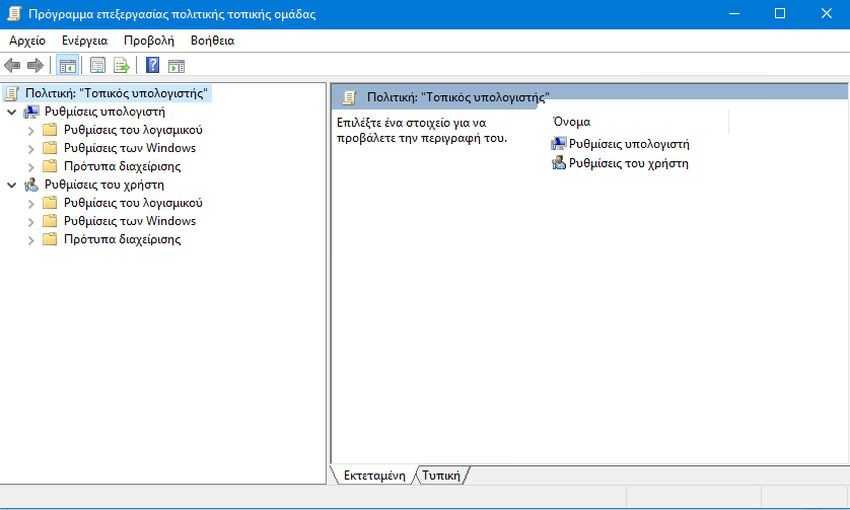
For those who have not yet visited the editing console of the Local Policy Group can do so by simultaneously pressing the Win + R keys and typing in the execution window that will display the phrase gpedit.msc and pressing the OK button.
For information, the Home Edition of Windows 10 does not contain this useful tool. Only available on Windows 10 Pro, Enterprise, and Education.
The reason for resetting the Local Group Policy settings may vary from user to user, but the usual thing is that you have tampered with a setting that has confused the smooth mode of your computer and you didn't remember which one it was. If you have tampered with many settings, restoring them one by one to their original state is a very laborious task procedure. There is a way to restore them all quickly and easily. See below how you can do it:
1. Press the Win + X keys at the same time and in the menu that will appear select "Line orders (Admin)"
2. If you are asked if you want to allow this application to make changes to your device, tell it Yes.
3. In the command line pane, type the following command:
rd / s / q "% windir% \ System32 \ GroupPolicyUsers"
If you are concerned about the "rs" command, yes, you are right, it will delete all user policies. Do not be afraid, press Enter and move on to the next.
4. Now, type the following command:
rd / s / q "% Windir% \ System32 \ GroupPolicy"
and you understand it, press Enter and you will also delete the policies that refer to the configuration of the computer and the local group. Do it, do not be afraid.
5. Now just let Windows 10 re-download Group Policy settings. This can be done with the following command:
gpupdate / force
See the picture below with all the commands:
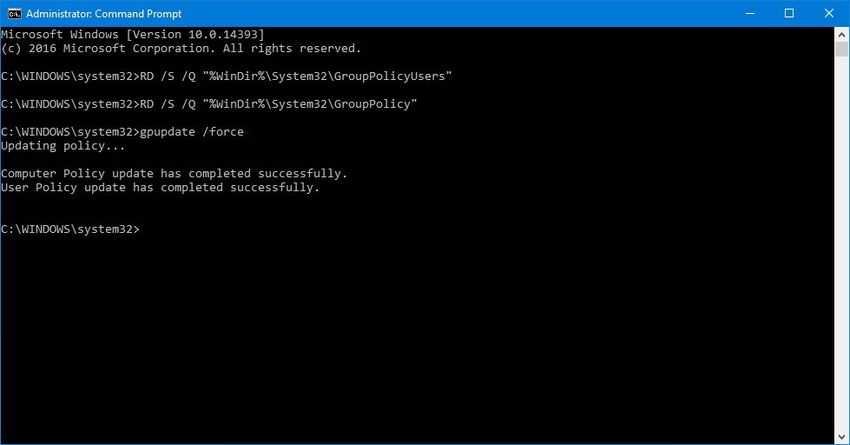
5. Restart Windows 10 and you are ready.





