Superfetch: On some computers running with Windows 10, the process “Maintenance support computer: Local System (Restricted Network)” or in English “Service Host: Local System (Network Restricted)” can use very high resources in your system.

You can see the process and resources it uses in the CPU, disk and RAM through the Task Manager. But Superfetch sometimes shows high computer resource consumption without even appearing in Task Manager.
Below we will see how we can fix the problem.
Superfetch is only enabled on computers that use traditional hard drives and not on solid-state drives. Monitors the applications you use most often and loads their files into RAM to speed them up when you need them. In Windows 10, however, the operation often presents errors that can cause excessive consumption of system resources.
To fix the problem, you need to turn off the Superfetch service. You should only do this if you have this problem, as Superfetch can speed up the execution of your applications if your drive is traditional and not an SSD.
However, if the Superfetch process has problems with your computer, the percentage of resources it consumes is excessive.
How to turn off the service
You can disable it from the Services window. To open the window, search for “Services” or “Services” in the box search των Windows. Κάντε click στην shortcut "Services". You can open the same window by pressing the two keys Win+R together. In the box that appears, type “services.msc” and press Enter.
Look in the list of services to find the Superfetch service. Double click on it name of the service to open the properties window.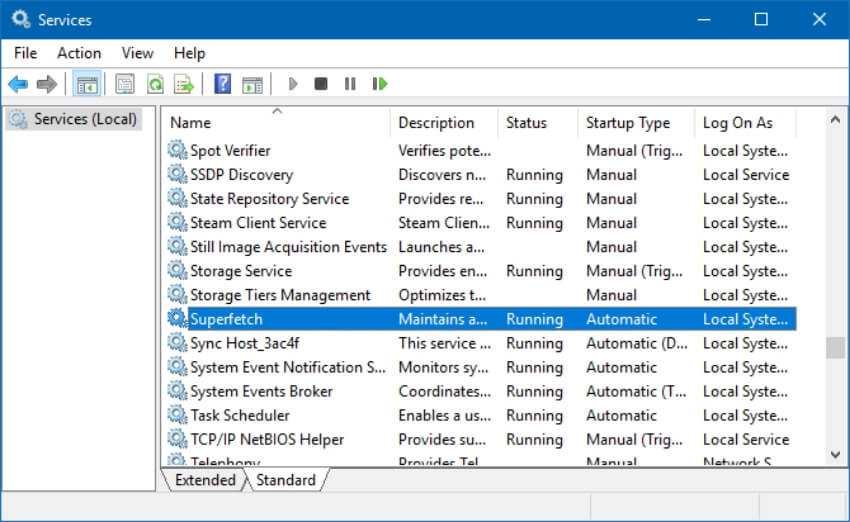
To stop the service starting automatically when Windows starts, click the "Startup Type" drop-down menu and select "Disabled".
Click "Stop" to end the service, then click "OK" to save your settings.
You will need to restart your computer after disabling the service. Although disabling the service immediately reduces CPU usage, there will be a high use of resources from "Service Host: Local System (Network Restricted)." This will only be fixed after restarting your system.
Disabling the Superfetch service is not the best solution, as if it works properly it offers a small increase in performance. Hopefully Microsoft will fix the problem in some future update.
__________________________
- Ctrl-labs bracelet to control your computer with your mind
- Video recording with VLC media player
- OneDrive: remove the annoying connection box






Good evening. Do you know in Greek version Windows what is the name of the superfetch service?
superfetch
I turned it off, since I have a little memory on the PC.
I better decide what to load on it than Windows