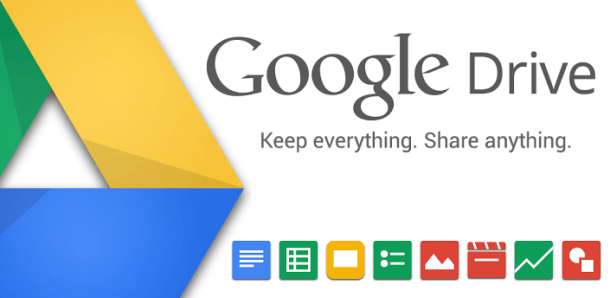The Google Drive is one of the most popular cloud storage services that offer numerous features to its users. Of course, it is enough to know them in order to be able to make the most of them.
If you are a fanatical user Google Drive, then you should know that it offers more than storage space. If you are a new or occasional user in this service again, then you should spend some time learning some of its features to become a little more productive.
In this article we will show you some useful ones tips and Google Drive tricks to help you get that extra something out of the service.
1. Send large attachments via Gmail
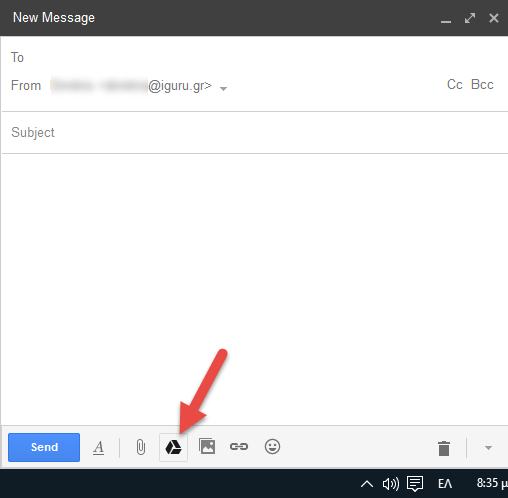 With Gmail you can send attachments up to 25MB. But not if you use both services in parallel. You can send files stored in Google Drive as Gmail attachments as large as 10GB !!. But an important advantage is that you do not need to upload them again since the two services are directly connected (no matter how big the file is). Just click the "Import Files Using Drive" button next to the "Attach Files" button to add files from Google Drive.
With Gmail you can send attachments up to 25MB. But not if you use both services in parallel. You can send files stored in Google Drive as Gmail attachments as large as 10GB !!. But an important advantage is that you do not need to upload them again since the two services are directly connected (no matter how big the file is). Just click the "Import Files Using Drive" button next to the "Attach Files" button to add files from Google Drive.
2. Save online anything straight to Google Drive
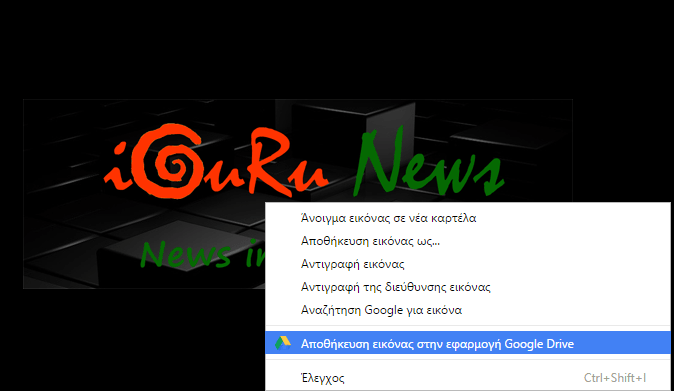 This feature allows you to save any content online from the Google Drive online using a Chrome extension. You must download the extension "Save to Google Drve”For Chrome. Allows you to save online text (in Google Docs), images, audio and video files directly to Google Drive.
This feature allows you to save any content online from the Google Drive online using a Chrome extension. You must download the extension "Save to Google Drve”For Chrome. Allows you to save online text (in Google Docs), images, audio and video files directly to Google Drive.
3. Use OCR Technology
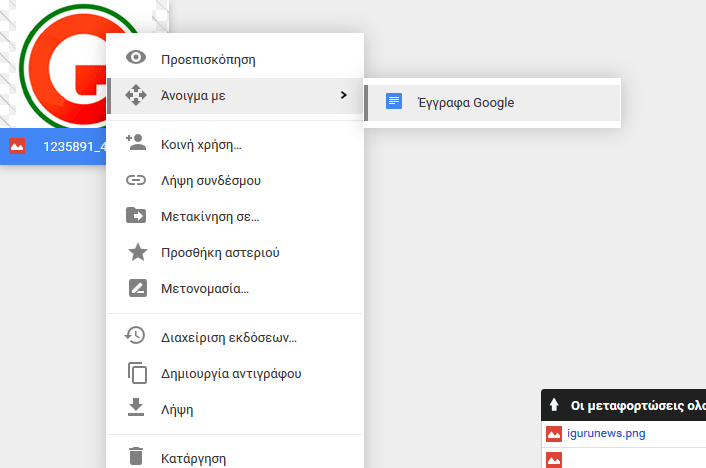 Google Drive comes with a character recognition technology known as OCR (Optical Character Recognition) that lets you extract text from photos and PDF files. The procedure is simple: right click on the file while you are in Google Drive and place the cursor on "Open Me" and from there on "Google Docs". The file will open in Google word processor and will be fully editable. If it is a photo you will see in the word processor the photo and below the text it contains. Of course, the text that comes out will not be perfect, but it will be good enough if the image is clear.
Google Drive comes with a character recognition technology known as OCR (Optical Character Recognition) that lets you extract text from photos and PDF files. The procedure is simple: right click on the file while you are in Google Drive and place the cursor on "Open Me" and from there on "Google Docs". The file will open in Google word processor and will be fully editable. If it is a photo you will see in the word processor the photo and below the text it contains. Of course, the text that comes out will not be perfect, but it will be good enough if the image is clear.
4. Shortcuts
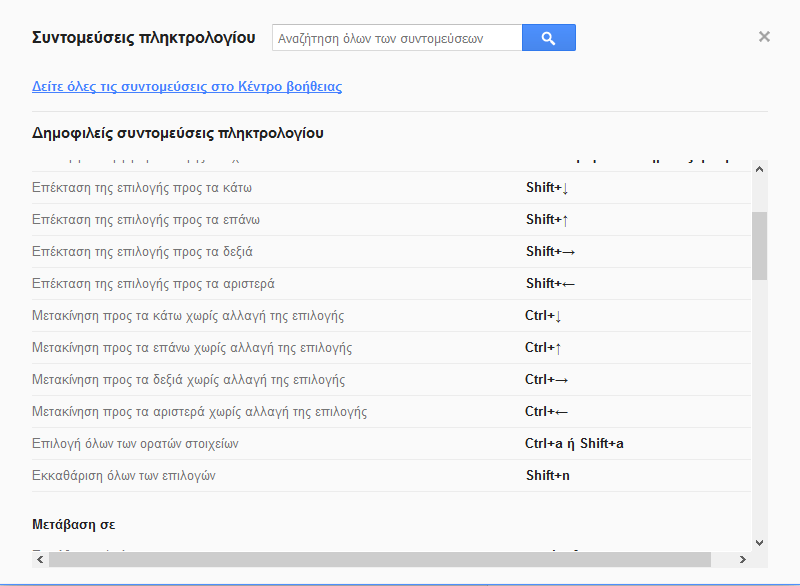 Similar to other Google applications, Google Drive comes with keyboard shortcuts. You can see them by clicking on the gear on the top right of your screen and after selecting "Keyboard Shortcuts" A window will appear with all the shortcuts listed. Memorize the ones you need and you will now be able to work faster.
Similar to other Google applications, Google Drive comes with keyboard shortcuts. You can see them by clicking on the gear on the top right of your screen and after selecting "Keyboard Shortcuts" A window will appear with all the shortcuts listed. Memorize the ones you need and you will now be able to work faster.
5. Load files with Drag and Drop
To upload files to the Google Drive web interface, you don't necessarily need to click the “New” button and select the file you want to upload. Just drag and drop the files from the computer in your Browser window that has Google Drive open. Your order should be recognized and your files sent automatically.
6. Put Google Drive on your desktop
If you want to quickly access a Google Drive folder, then the best thing to do is put it on your surface line. Go to the folder you want, hover your cursor over your Browser URL, mark it and drag it to the desktop. A shortcut will be created, whenever you click on it, you will go to that Google Drive folder.
7. Listen to online audio files
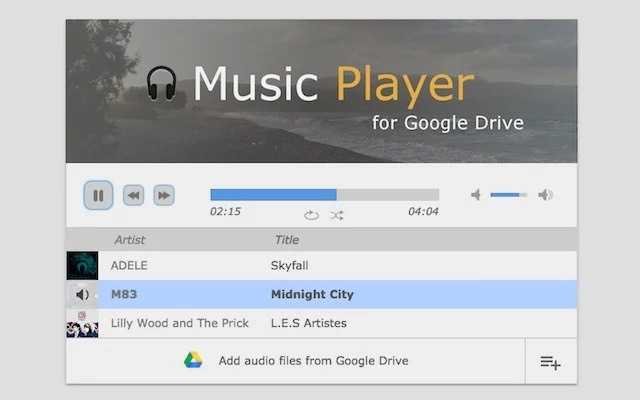 If you want to listen to audio files on Google Drive, you can download the Chrome extension Music Player for Google Drive. It will allow you to play audio files from Google Drive through the extension interface.
If you want to listen to audio files on Google Drive, you can download the Chrome extension Music Player for Google Drive. It will allow you to play audio files from Google Drive through the extension interface.