Libraries first came to Windows 7 and are really a useful way to organize your files, as their function is to gather files from different folders and show them in a single view.
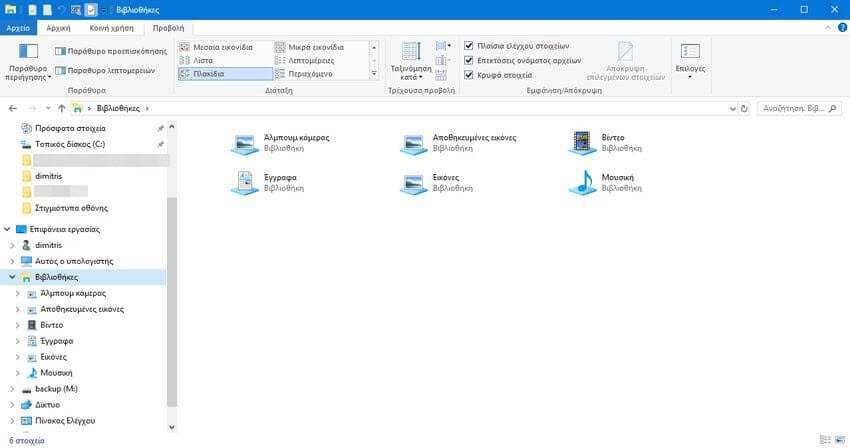
In Windows 10, the "Libraries" item by default is missing from the window browsing. If you frequently use libraries in Windows 7, you may want to have them in Windows 10. See the steps below to enable them below.
Step 1 : Open Explorer files
Step 2: On the top right, go to the "View" tab and from there click on it button "Choices"
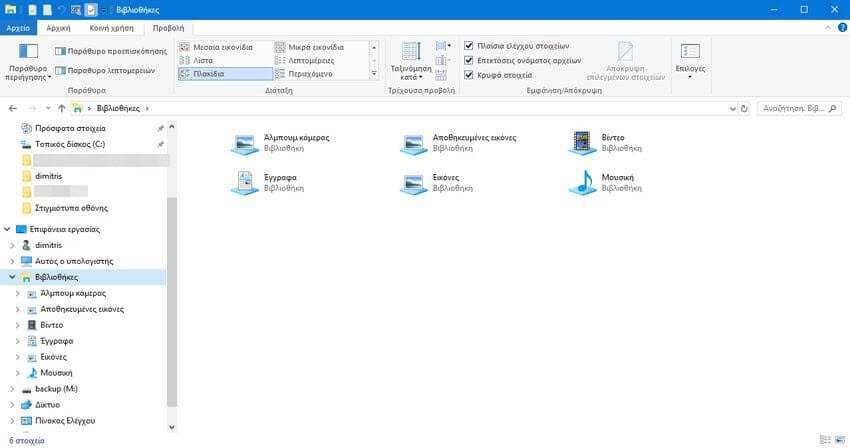
Step 3: In the menu that will open, select “Change folder options and search".
Step 4 : A new window titled “Folder Options” will open. There go to the “View” tab, then navigate with the bar scrolls down the menu until you find the “Show Libraries” option located under the “Browsing Window” chapter.
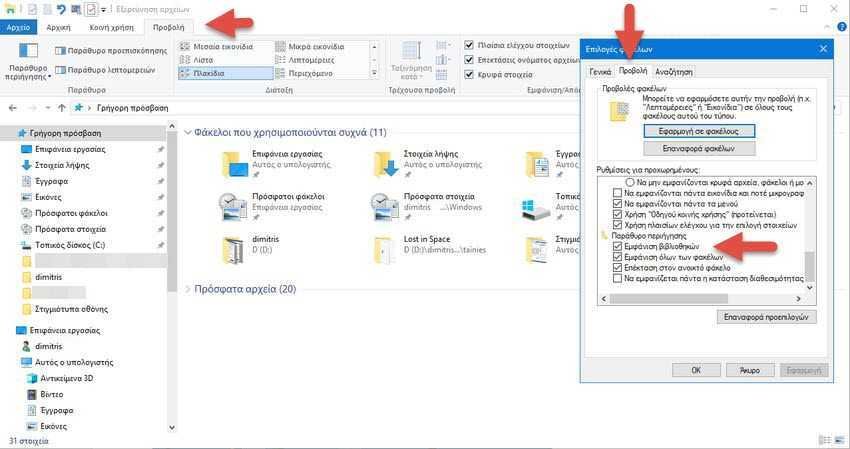
Step 5: Check "Show libraries" and then press the OK button. Close all windows.
When you reopen the exploration, Libraries will appear in the navigation pane.
Alternatively, for those who are "looking for" a little more, you can display the Libraries from Execution with a shell command. Press the Win + R shortcut keys and type the following in the Run box that will open: shell: Libraries
The above special shell command will immediately display the Libraries folder.






As much as they do not seem to be useless however libraries are a very smart and convenient idea to put some things in order