Ο File Explorer των Windows 10 συνοδεύεται από μια χρήσιμη λειτουργία που ονομάζεται Auto Suggestion (αυτόματη εισήγηση). Όταν είναι ενεργοποιημένη, εμφανίζει αυτόματα το προτεινόμενο κείμενο που ταιριάζει με τα γράμματα που πληκτρολογείτε στο παράθυρο της "Εκτέλεσης", στη γραμμή διευθύνσεων του File Explorer και στα παράθυρα διαλόγου κατά το Άνοιγμα και Αποθήκευση των εφαρμογών.
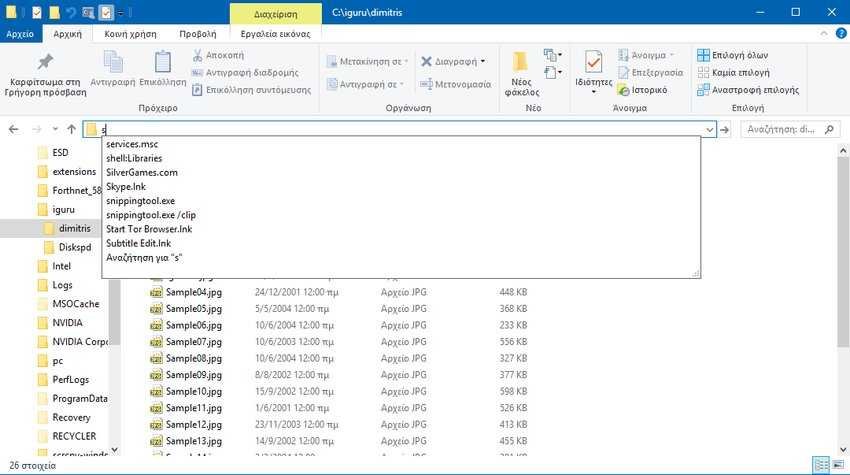
This way you speed up your work and save time. Auto-recommendation can be enabled or disabled in File Explorer with a simple Registry setting on all modern operating systems, including Windows 10, Windows 8, and Windows 7.
Η δυνατότητα Auto Suggest είναι ενεργοποιημένη από προεπιλογή στα Windows 10. Όταν ξεκινάτε να πληκτρολογείτε στη γραμμή διαλόγου της "Εκτέλεσης" ή στη "Γραμμή διευθύνσεων" του Explorer, εμφανίζεται αυτόματα μια λίστα προτεινόμενων αντιστοιχιών από το ιστορικό πλοήγησης και orders. You can save time by choosing a suggestion that Windows gives you instead of having to type all the text.
If you find this feature annoying, or if you are an IT in one company και δεν θέλετε τα Windows 10 των computers employees to keep a history of your own orders, you can disable it.
To disable auto suggestion in Run and File Explorer in Windows 10, do the following:
Step 1: Open Registry Editor. If you do not know how to do this, press Win + X at the same time, and in the Running window that appears, write Regedit and press OK.
Step 2: In the registry editor, go to the following registry key:
HKEY_CURRENT_USER \ Software \ Microsoft \ Windows \ CurrentVersion \ Explorer
Step 3: Create a new subkey named AutoComplete, if it does not already exist.
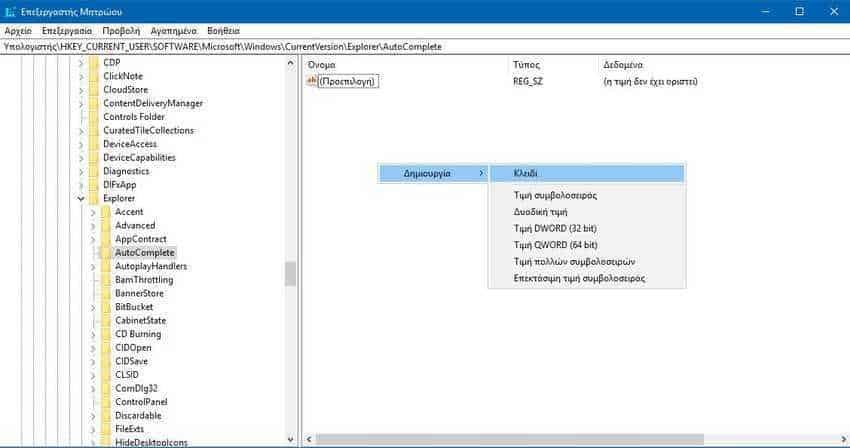
Step 4: Below the AutoComplete key, create a new string value named AutoSuggest.

Ορίστε τα δεδομένα τιμής σε "no" για να απενεργοποιήσετε τη λειτουργία. Αν την ορίσετε "yes" τότε θα επιτρέψει την λειτουργία.

Step 5: Close the registry editor. Your job will be saved automatically.
Step 6: Sign out of your account and sign back in. Alternatively, you can restart Explorer.
Alternatively, you can enable automatic suggestions through the classic Windows control panel. Let's see how.
Step 1: Open the classic control panel application. If you are not sure how to do it, just type the table in the Start menu and show you the control panel program.

Step 2: At Control Panel, go to Control Panel> Network & Internet> Internet Options.
Step 3: In the Internet Properties window that will open on the screen, go to tab Content. There click the Settings button under the Auto Enrollment section.
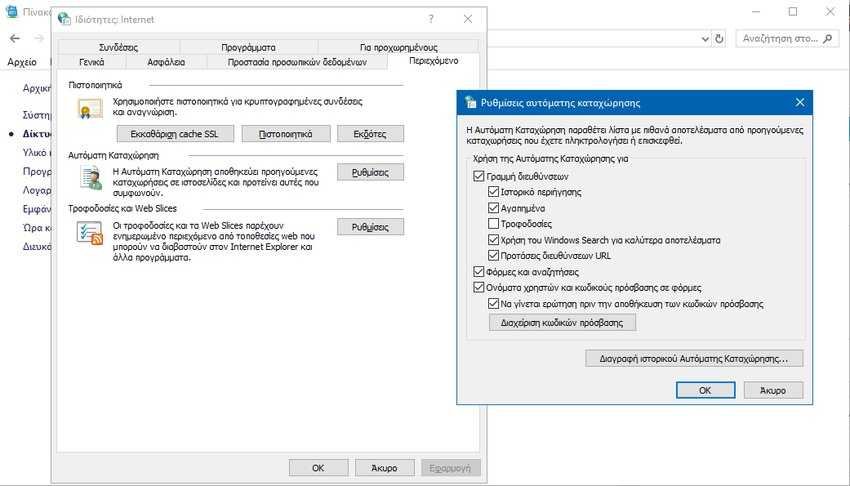
Step 4: Στο επόμενο αναδυόμενο παράθυρο διαλόγου με τίτλο "Ρυθμίσεις αυτόματης καταχώρησης", διαμορφώστε την επιλογή "Χρήση της αυτόματης καταχώρησης για" . Απενεργοποιήστε τις επιθυμητές επιλογές. Πατήστε το πλήκτρο ΟΚ για να σώσετε τις αλλαγές σας.





