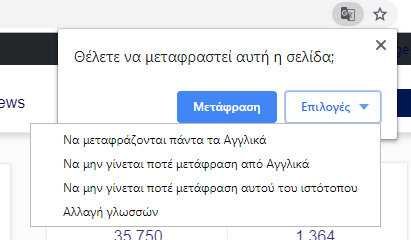Google Chrome allows you to automatically translate a web page, which is not written in default program language browsing.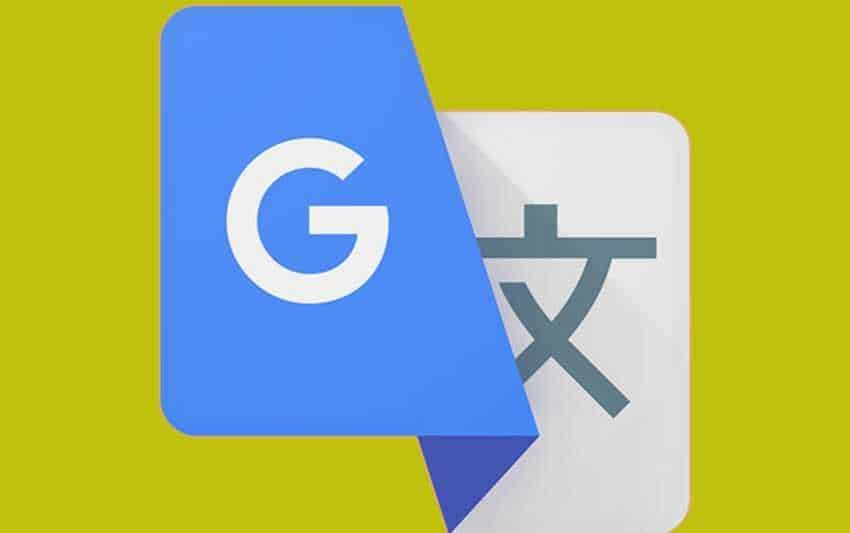
This Chrome Service is embedded in the program by 2014 and you do not have to install any extra extension. The same service is also available as an extension to the Chrome Web Store, as “Google Translate”. It has some differences with the built-in, as it can translate selected words but generally it is the same service. Of course, like most online translation software, it can be a bit unreliable.
How to Enable or Disable Embedded Translate in Chrome
Step 1: Click on the three vertical dots at the top right of the browser of Chrome to expand the menu and from there tap on “Settings”.
Alternatively, you can type chrome: // settings / your address bar to go directly there.
Step 2: In the "Settings" menu, scroll down to the bottom of the page, and click "Advanced".
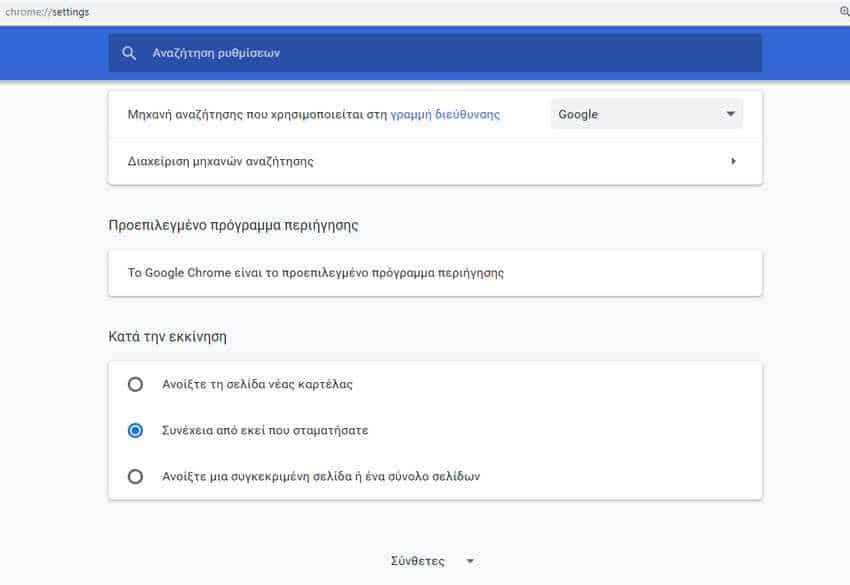
Step 3: Scroll down a bit until you see the Languages heading, then click "Language".
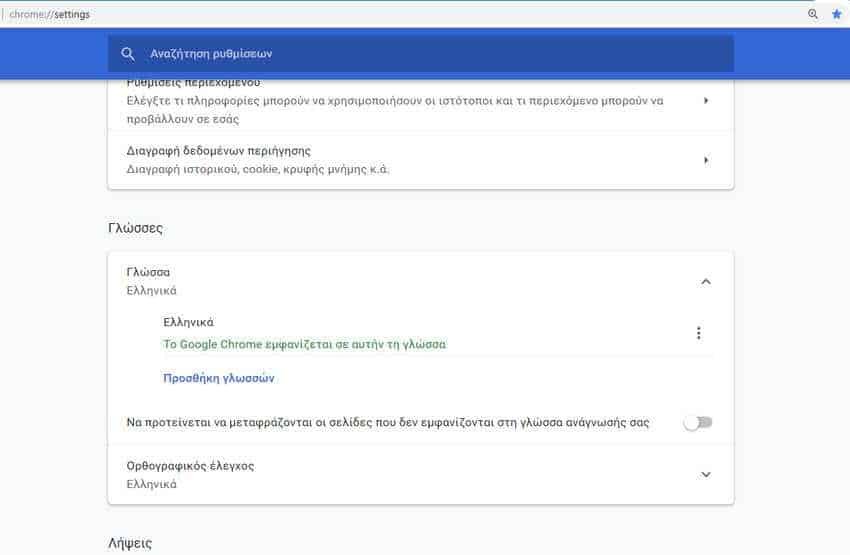
Step 4: By default, Chrome has translation enabled. If you want to disable this feature, click on button "Suggest translating pages that don't appear in your reading language." If you want to continue using the translation feature, do nothing, just leave it on.
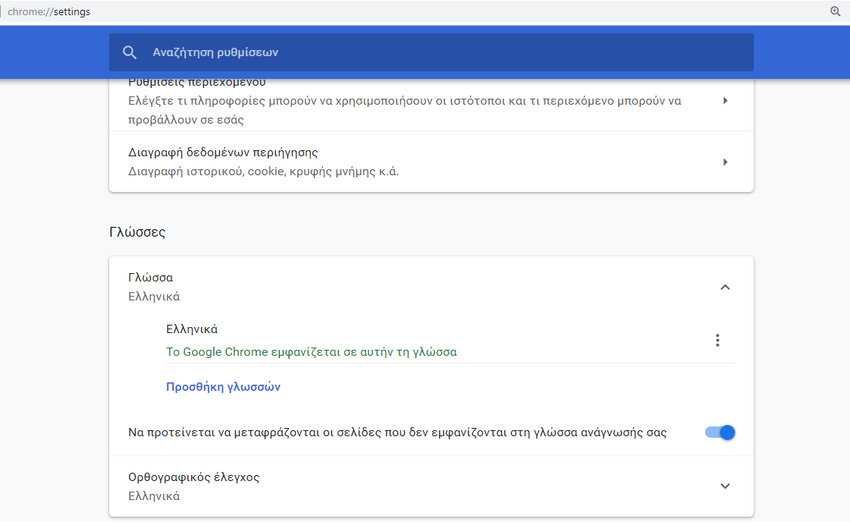
If the service is enabled, when navigating to a website that is on foreign language, a “Google Translate” icon appears in the address bar and along with it a window automatically appears suggesting you to translate the web page. You can press the "Translate" button to translate the foreign page into your own language.
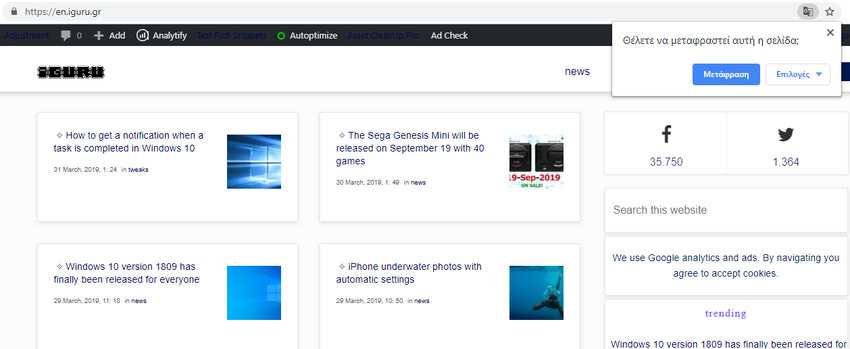
You can also click the "Options" button to see the options you have, such as always translating the language, never translating the language, or never translating the current site. You can also change the language settings.