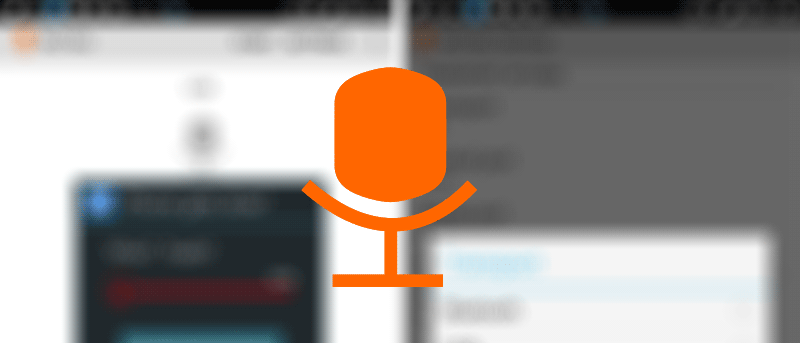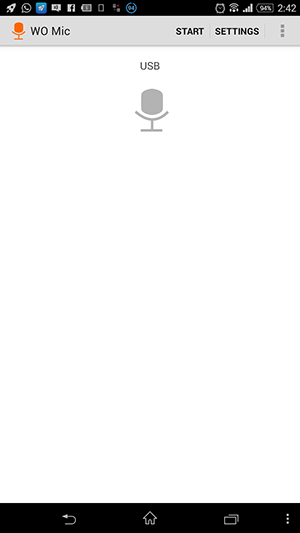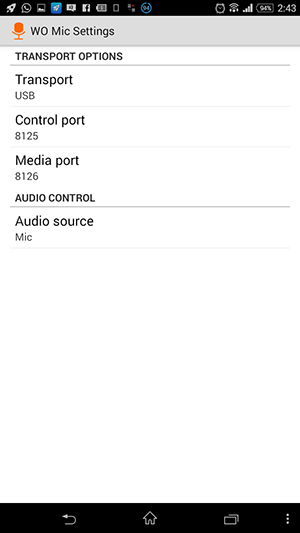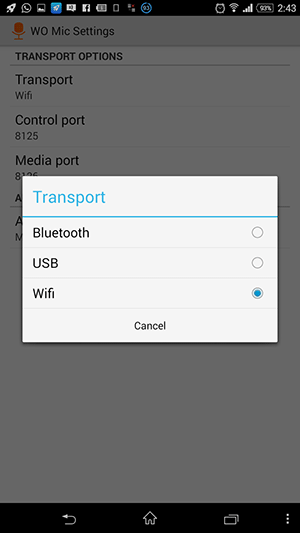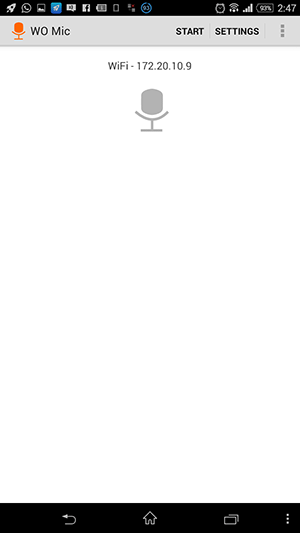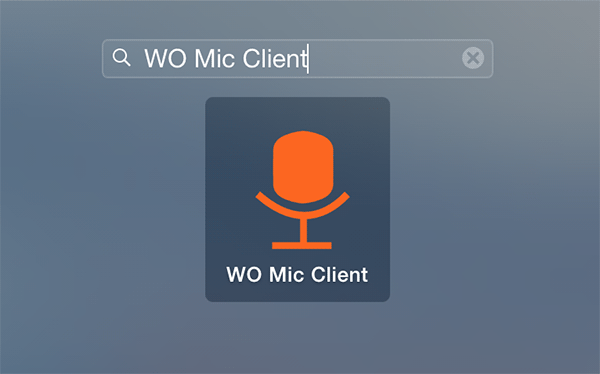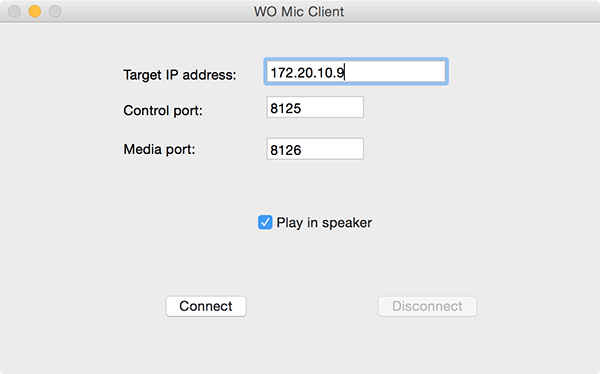If the microphone on your computer is not working properly, there is no need to panic as long as you have an Android device.
By using a free application available on the Internet, you can do it Android to act as a microphone for your computer.
The application we are talking about is called WO Mic. Supports all three connectivity options, ie USB, WiFi and Bluetooth. If you have a desktop computer that does not usually have Bluetooth and WiFi, you can enjoy your work with USB.
But let's see how this trick can be done. You will need to download the application for the computer and the corresponding application for your Android device.
In the example below, you will see the functionality of the application over a WiFi connection on a Mac. The respective USB and Bluetooth connections are simpler to use compared to WiFi. Also, both o computer Both your and your Android device must be on the same WiFi network for the app to work.
1. Go to the Google Play store and download and install the WO Mic on your Android device.
2. If you are using a Windows computer, download and install the WO Mic driver as well as the WO Mic from here.
If you're using a Mac, all you need to download and install is only the corresponding WO Mic for Mac, there's no need for drivers.
3. Open the WO Mic application from your device. When opened, tap on “SETTINGS” at the top.
4. Tap “Transport” in the following screen to select the transport method.
5. You will see three options to choose from on your screen. Tap the one that says "Wi-Fi".
6. Go back to the app's main screen, and you should see an IP address listed there. Note this IP address as you will use it in one of the following steps.
Make it click to “START” at the top.
7. Now launch the WO Mic application on your computer by double-clicking its icon. If you are using a Mac computer, click Launchpad in the dock and search for and click “WO Mic client"
8. When the application opens, enter the IP address you noted above in the “Target IP address” (destination IP address). Leave both the control port and the media port at their default values as they are preconfigured.
Check the "Play in Speaker" option to test the functionality of the application.
Now click on “Connect”.
9. The app should immediately work and you should be able to hear the voice that comes in from the microphone on your Android device.
If you would like to stop, just click “Disconnect” on your pc or click on “Stop” in the application on your smartphone.
Good Luck!