Ορισμένοι υπολογιστές με Windows 10, συμπεριλαμβανομένου και του φορητού Surface της Microsoft , συνοδεύονται με "Windows 10 σε S Mode" . Οι υπολογιστές σε S Mode μπορούν να εγκαταστήσουν μόνο εφαρμογές από το Microsoft Store. Όμως είστε ελεύθεροι να αφήσετε το S Mode, όποτε θελήσετε.
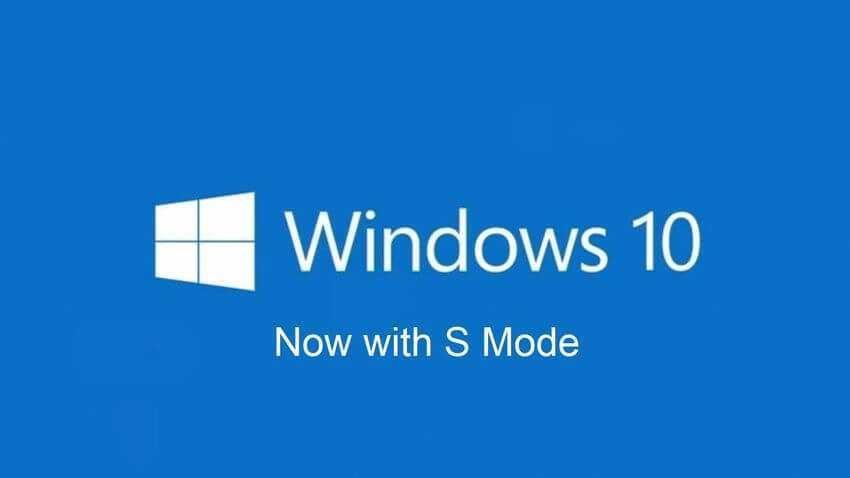
what is the mode S Mode ;
The Windows 10 in S Mode is a more restricted and locked Windows operating system. In S Mode, you can only install apps from the Store, and you can only browse the web with Microsoft Edge.
Microsoft promotes security, speed and stability. Because Windows can only run apps from the official Microsoft Store, malicious programs circulating on the Internet cannot be installed and run. You can't install apps from the web, so tasks that slow down the startup process or junkware that hide in background and they spy on you.
S Mode also boosts the Bing search engine. While in S Mode, the program tourMicrosoft Edge web browser uses Bing as its default search engine. You can't change the default search engine to Google or anything else without first exiting S Mode.
Windows 10 in S Mode cannot use command line tools such as PowerShell, Command Prompt or Bash. You also don't have direct access to the Windows registry through the Registry Editor.
If all the apps you want to run are available in the Microsoft Store, S Mode is safer. This is why Microsoft first launched S Mode for schools. You can run Microsoft Edge, Microsoft Office, and anything else in the Store, including apps like Apple iTunes and Spotify.
It's a bit like Apple's iOS operating system on iPhone or iPad, which only lets you install apps from the App Store. By analogy, S Mode is limited to Windows applications available in the Microsoft Store.
The S Mode function is optional.
Η λειτουργία S Mοde στα Windows 10 είναι προαιρετική. Οι περισσότεροι υπολογιστές με Windows 10 συνοδεύονται από τα τυπικά λειτουργικά συστήματα Windows 10 Home ή Windows 10 Professional που σας επιτρέπουν να εκτελείτε λογισμικό από τρίτους. Οι υπολογιστές που πωλούνται με S Mode θα πρέπει να αναφέρουν αν χρησιμοποιούν το προϊόν "Windows 10 Home σε S Mοde" ή το "Windows 10 Professional σε Mοde S".
Ακόμη και αν αγοράσετε έναν υπολογιστή σε S Mοde, μπορείτε να αφήσετε τη λειτουργία S Mοde δωρεάν. Δεν κοστίζει τίποτα, αλλά είναι μια απόφαση "μονόδρομος", γιατί μόλις βγάλετε τον υπολογιστή από τη λειτουργία S Mοde, δεν μπορείτε ποτέ να τον επαναφέρετε πίσω. Δεν γνωρίζουμε γιατί η Microsoft έχει κάνει αυτή την διαδικασία μονής κατεύθυνσης.
How to check if you are using the S Mode mode or not.
You can check if you're using S Mode by going to Settings > System > About. In this particular one σελίδα Πληροφορίες, κάντε κύλιση προς τα κάτω στην ενότητα "Προδιαγραφές των Windows".
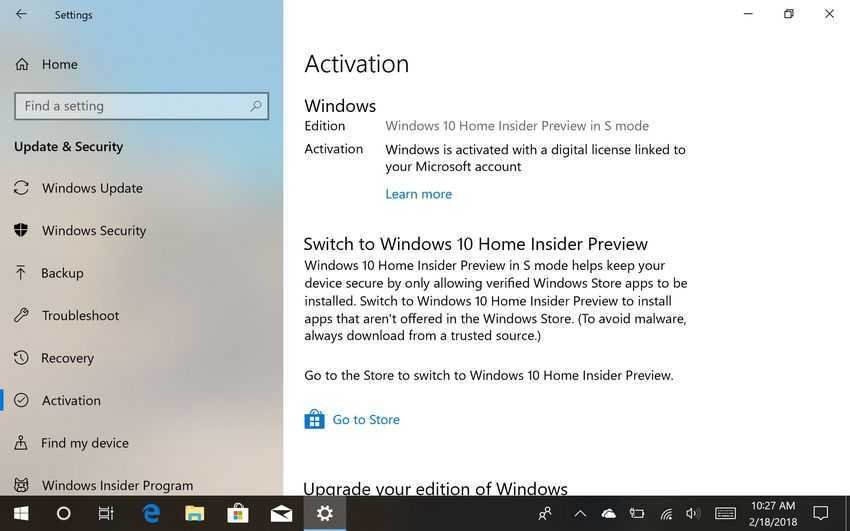
Εάν βλέπετε τις λέξεις "σε S Mοde" (ή in S Mοde, στα αγγλικά) προς τα δεξιά στην καταχώριση της έκδοσης, τότε χρησιμοποιείτε έναν υπολογιστή με S Mode. Εάν δεν το βλέπετε, δεν είστε σε S Mοde.
Should I buy a computer with S Mode?
Because it is easy and free to opt out of S Mode, there is no downside to buying a Windows 10 PC that comes with S Mode. If you do not want the S Mode mode, you can easily turn it off.
For example, Microsoft sells the Surface Laptop in S Mode mode. But if you want a Surface Laptop running a typical Windows operating system, you can just buy it and get it out of S Mode for free.
Should I use the computer in S Mode?
The S Mode mode limits the operating system and in some cases this may be what is required. If you only need a basic browser, Microsoft Edge, Microsoft Office applications such as Word, and anything else in the Microsoft Store, you should try using your computer in S Mode mode. Restrictions on the S Mode function provide additional protection against malware. Microsoft still suggests that you have a virus protection program installed on computers running S Mode, and since there are none of the known programs in its store, it recommends that you use Windows Defender.
Computers running S Mode can also be ideal for new students, for business computers that only need a few applications, and for less experienced computer users.
Of course, if you need software that is not available in the Store, you must exit S Mode. However you can try using the computer for a while in S Mode to see how well it fits your needs. Remember that you can leave the S Mode mode at any time and in any state of your computer.
Remember: While you can leave S Mode whenever you want, your choice is a permanent decision. Once you leave the S Mode mode, you can not reset it again. After the change you will use a standard Windows 10 Home or Windows 10 Professional operating system. However, you can still choose to allow applications only from the Store, as both Home and Pro allow you to do so, through Settings> Applications> Install Applications.
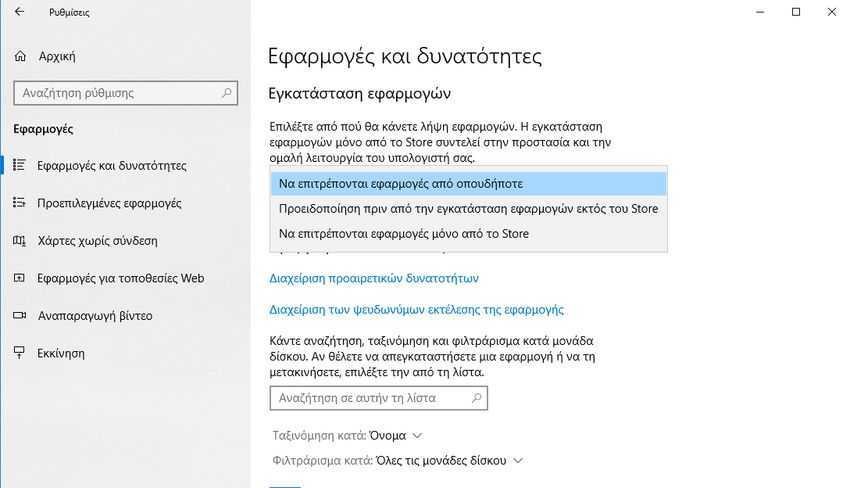
How to leave S Mode.
Για να φύγετε από τη λειτουργία S Mode, ανοίξτε την εφαρμογή Microsft Store στον υπολογιστή σας και αναζητήστε "Κατάργηση S Mode" (Switch out of S Mode). Το Store θα σας καθοδηγήσει για τα βήματα που θα πρέπει να κάνετε για να βγείτε από την λειτουργία S Mode.
What is the difference between S Mode and Windows 10 S?
Ξεκινώντας με την ενημέρωση του Απριλίου 2018, τα Windows σε S Mode αντικατέστησαν τα Windows 10 S . Τα Windows 10 S λειτούργησαν με παρόμοιο τρόπο, αλλά τεχνικά ήταν μία ξεχωριστή "έκδοση" των Windows 10 αντί για τα "S Mode" που είναι σαν μία παράμετρος της υπάρχουσας έκδοσης.
Most versions of Windows 10 can be installed in S Mode. You can buy Windows 10 Home computers in S Mode or Windows 10 Professional in S Mode, and companies can also use Windows 10 Enterprise in S Mode. However, only the computer manufacturer can set it to S Mode. Microsoft lets you leave Windows 10 S Mode at no extra charge, even though it used to plan a $ 50 charge to quit Windows 10 S.
Existing Windows 10 S computers will be converted to Windows 10 Professional in S Mode upon installation of the April 2018 update.





