Services in Windows 10 Control Panel: You may already know the “Services” applet that includes all Windows services in a single screen. Below we will see how you can add the attribute to the classic table control of Windows 10.
Services are a supplement program the Microsoft Management Console (Microsoft Management Console or simply MMC) which allows you to start, stop and configure system services. In modern versions of Windows, you can find them under Administrative Tools\Computer Management. But if you want to add them to the Control Panel, which is really useful, follow the steps below.
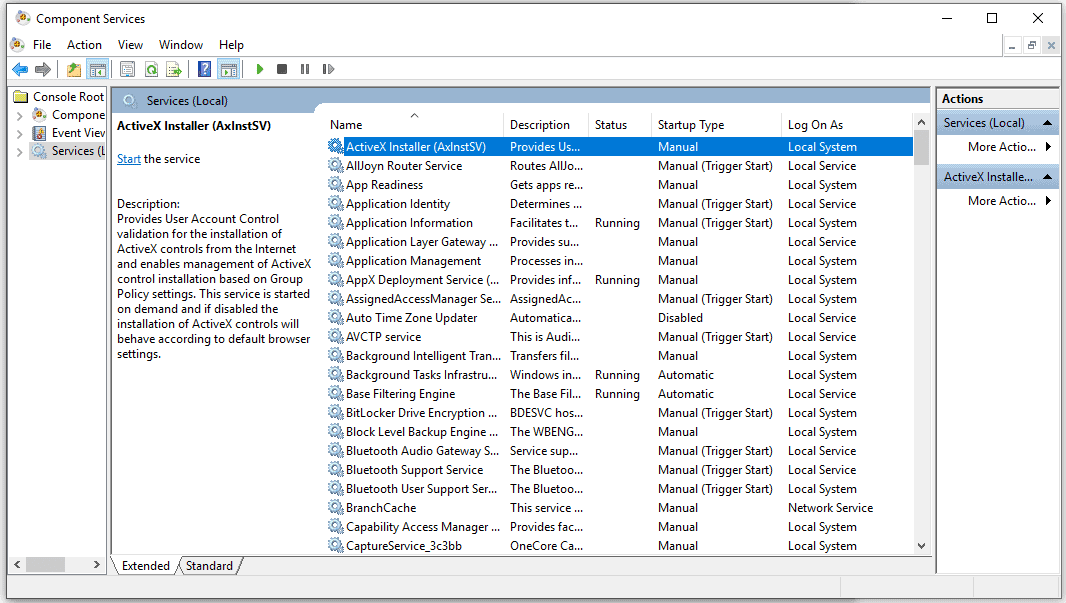
To add all Services to the Windows 10 Control Panel:
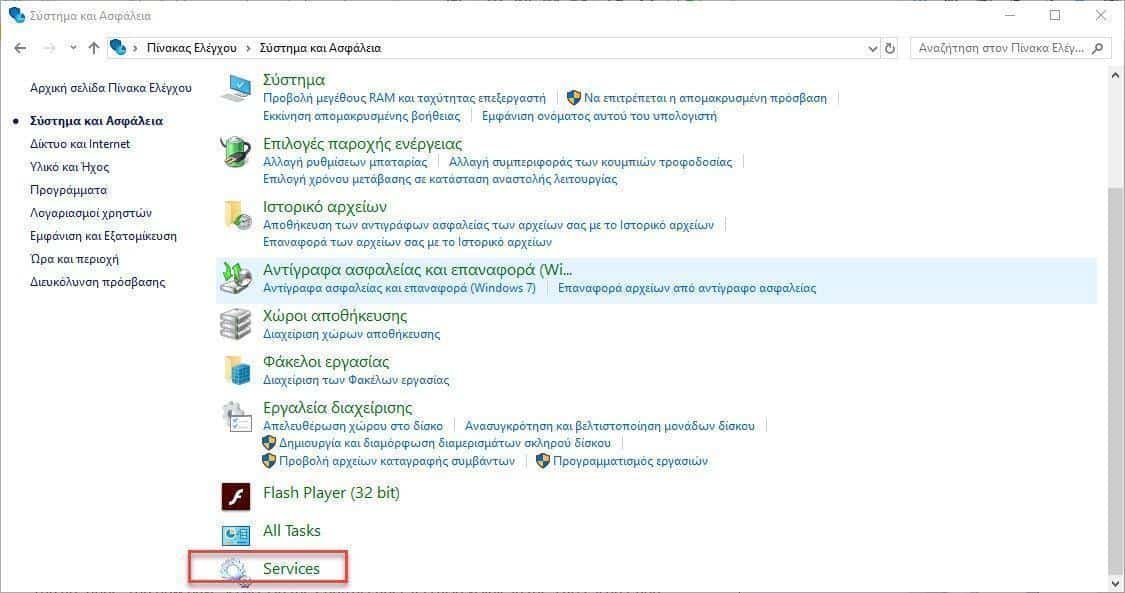
Download them archives registry contained in the services.zip Export the two files to any folder you want. You can place them directly on the desktop.
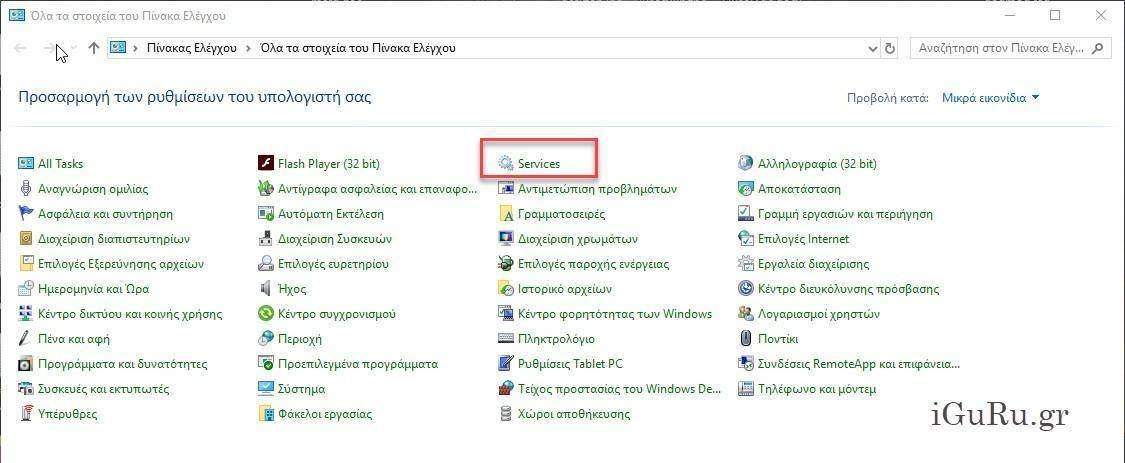
Close the Control Panel if it is open. Double click in the Add Services.reg file and confirm the addition. Now, open the Control Panel (search for “Panel Control” in the search menu) and go to System and Security.
That's it. You now have all the services on the control panel. If you want to remove them, you can use Remove Services.reg.
Windows 10 add God Mode to the Control Panel





