Here's how to change the Microsoft account you've set up to a local account on a Windows computer.
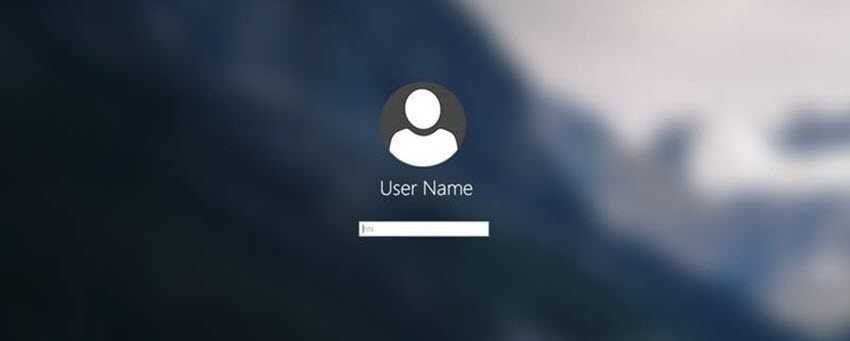
If you don't trust Microsoft and believe it is sharing your personal data, and if you don't want to get out of Windows, then you should change your login from a Microsoft account to a local account.
We remind you that using your Windows computer with a Microsoft account has several advantages in terms of ease of use. For example, it allows you to synchronize settings and preferences across Windows Appliances belonging to the same Microsoft account, download additional apps from the Microsoft Store, and use One Drive for cloud storage, accessible from all your other devices.
However, if you don't care about the above, you can run your machine with Windows but without a Microsoft account. You can't have no account at all on your computer, you'll just have to start using a local user account. Here's how to do this.
Should you put a local account in Windows?
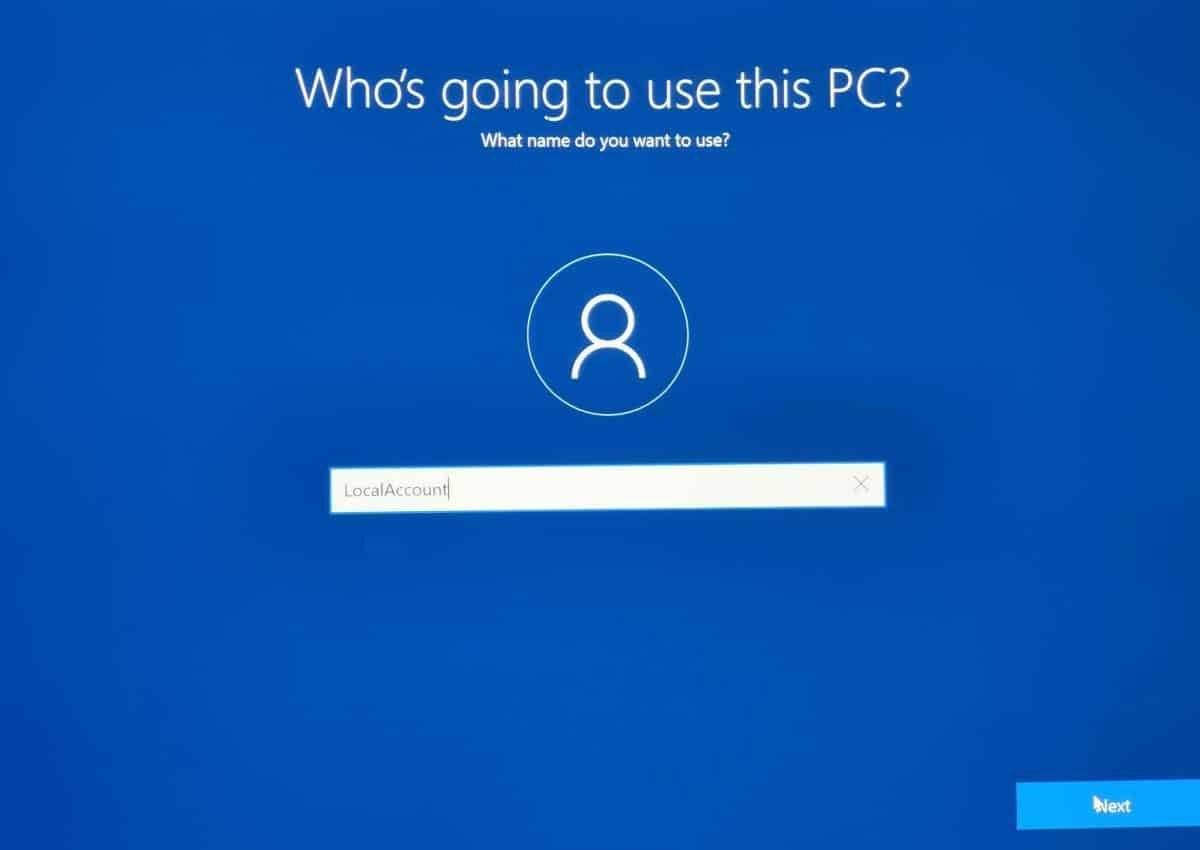
The question is purely subjective and depends on whether a user wants to have the free Microsoft facilities or not.
- If you no longer want to sync settings between Windows devices, why don't you want your Windows 11 background to automatically change due to another device's Windows 10 setting.
- If you don't care about Microsoft's cloud why are you using Google's free cloud
- If you don't care about free apps in the Microsoft Store that are only available with an account
- If you don't want to be automatically connected to Bing and Skype
Then you can safely say that you are not crazy about Microsoft goodies anymore.
On the other:
- If you no longer want to share your personal information with Microsoft
- If you don't want to make life easy for a hacker who just broke into your Microsoft account and locked you out of your devices by changing your password access,
Then you can change the account. However, you can always reinstall your microsoft account on all or any of your machines.
How to change to a local user account
First, your computer should be connected to the internet, as your Windows computer will need to communicate with Microsoft servers to sign out of your Microsoft account.
The way you get to your accounts screen is slightly different in Windows 10 and 11. First, start by going to Settings.
In Windows 10, click “Accounts > Your information”. In Windows 11, you should click on “Accounts” on the left menu and then “Your info” on the right side. The option will be under the Account Settings heading.
Once you're on the “Your Information” screen, the steps to sign in to your local user account are the same whether you're using Windows 10 or 11. Just click the “Sign in with a local account” link to get started.
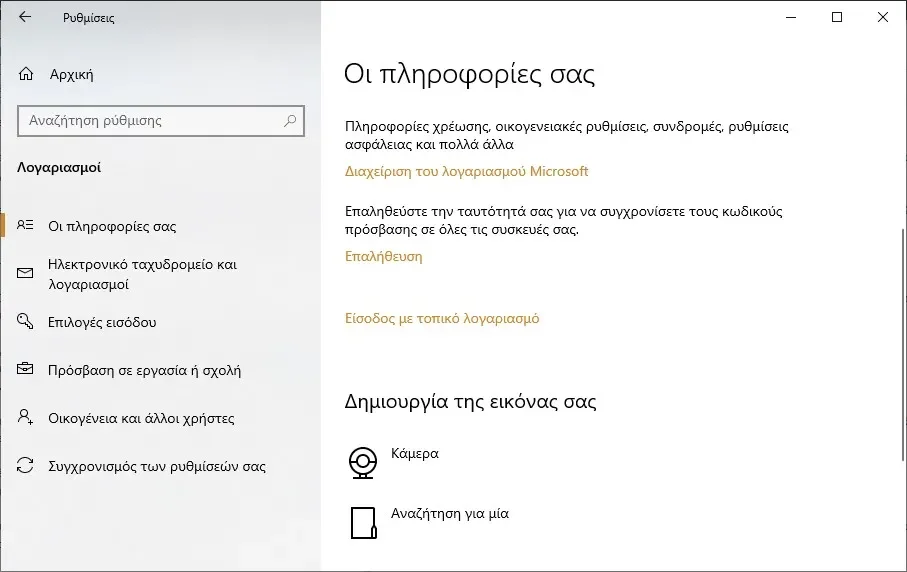
Then confirm that you want to go ahead and switch to a local account by clicking Next.
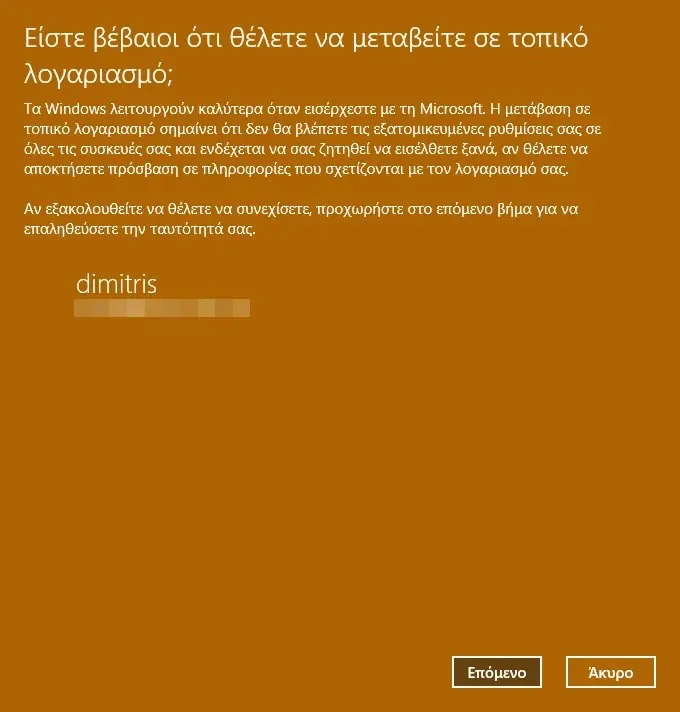
You will then be prompted to enter a PIN (the one you use to sign in to Windows) or a Microsoft account password to continue.
Then type:
- a new name user,
- a password,
- repeat the password for your local user account,
- another code for the Windows Hello
- click Next.
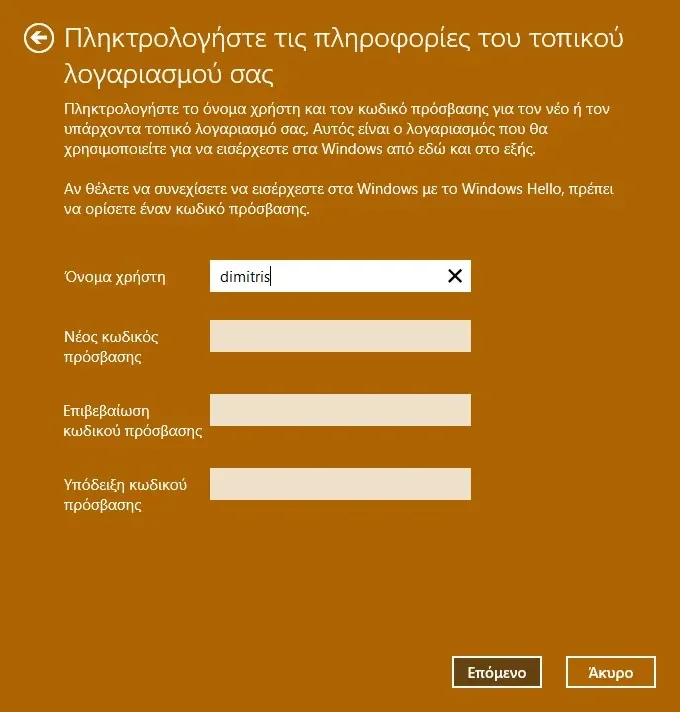 Then click Next and complete Windows to create your local account.
Then click Next and complete Windows to create your local account.
Windows will take you to the lock screen where you can enter your new credentials and sign back into Windows. THE account your Microsoft will no longer be associated with your operating system.
In conclusion
When you no longer want to use your Microsoft account on your Windows computer, you can remove it very easily.
You won't lose your files, you just won't have the convenience of Microsoft. Removing it is easy and you can reconnect again in the future whenever you want.





