Windows Defender is Microsoft's security application that now offers crawling capabilities on par with reputable third-party applications.
In the Windows 10 operating system Windows Defender is the key part of Windows Security, a central security hub that includes additional tools such as firewall settings, parental controls, and more.
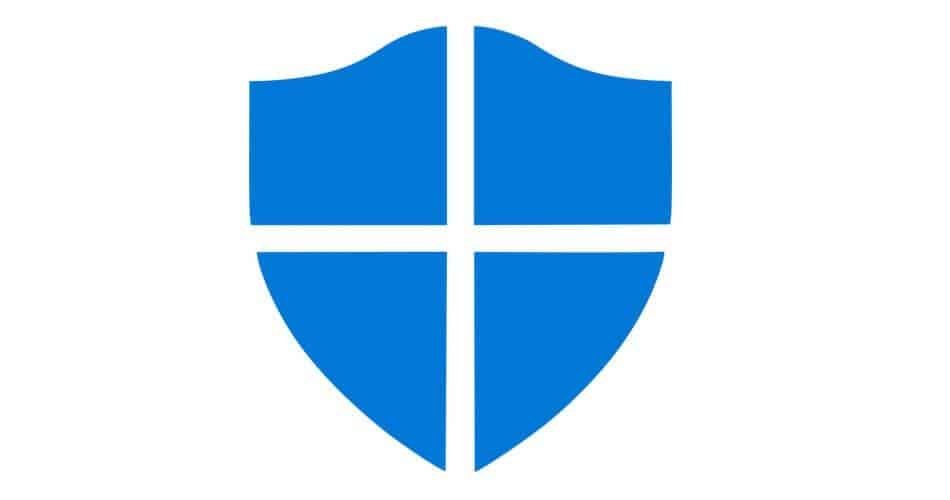
Windows Defender except from scanning, real-time scanning, cloud analysis and has full ransomware protection, since it can detect and block any file changes on the system.
Updates featuring new virus samples are issued by Microsoft very regularly and should be applied immediately to any system, as they help identify new threats. This is something you should do for any security product, as updates that contain new virus samples help applications detect the latest threats and block them before they reach your data.
In Windows 10, Windows Defender can be updated via Windows Update Because the antivirus is built into operating system of Microsoft. So from a technical point of view, all you need to do is follow the path below to check for updates on a device running Windows 10:
Settings - Update and Security - Windows Update - Check for updates
If there are updates, Windows 10 will download and install them automatically.
However, the control for updates with new virus samples does not always work as it should, either due to bugs or malware infections that prevent you from installing updates so as not to stop them from working.
So below we will see how you can update Windows Defender from the command line utility, a method that is especially useful if the manual update from Windows Update does not work.
Let's see how it works:
At search type cmd and the command prompt icon will appear. Right-click the icon and select Run As Admin.
In the window that will open, type the following command to check for new updates and download them if available:
"% ProgramFiles% \ Windows Defender \ MpCmdRun.exe" -SignatureUpdate
If the command does not work, you must clear the cache of updates (Definition cache) on your device. For this case, you should use the following command:
"% ProgramFiles% \ Windows Defender \ MpCmdRun.exe" -removedefinitions -dynamicsignatures
The above commands work on all versions of Windows 10, and do not require a reboot of your system.





