Every Windows user knows he has to perform regular maintenance to keep his computer in good condition. But what is to be done, many do not know, especially with them recent editions of Windows 10.
What should you do and what big traps you need to avoid? Below we will mention the biggest maintenance mistakes to avoid.
Clear the registry
One of the biggest myths about Windows maintenance that has been going on for decades and continues to mislead Microsoft's users is to clean the Registry. We've seen unlimited apps that claim to have to clean up the Windows registry. They claim that a unrecoverable registry slows down the performance of your computer, and that they do all this with 29,99 dollars because their software will eliminate any problems and give you a brand new system.
You do not have to clean the Registry.
Είναι αλήθεια ότι με την πάροδο του χρόνου, συσσωρεύονται περιττές καταχωρήσεις στο μητρώο λόγω της απεγκατάστασης λογισμικού και άλλων ενεργειών. Αλλά αυτό δεν βλάπτει την απόδοση του υπολογιστή σας. Δεν θα παρατηρήσετε ποτέ κάποια διαφορά, ακόμη και αν διαγράψετε χιλιάδες "problems" υπό τη μορφή καταχωρήσεων.
Το χειρότερο βέβαια είναι ότι τα "καθαριστικά" του Registry μπορούν συχνά να προκαλέσουν περισσότερες ζημιές από ό, τι καλό. Θα μπορούσαν να διαγράψουν σημαντικά αρχεία συστήματος, κάτι το οποίο μπορεί να έχει σαν αποτέλεσμα κουραστικές επιδιορθώσεις.
Do not take advantage of Windows Auto Cleanup
In older Windows, you should remember to run multiple maintenance tasks yourself or to resort to using the Task Scheduler. In Windows 10, many of the tools work on their own programming, so you do not have to always check them. In particular, you need to make sure that Windows automatically clean old files and defragment your disk (if you do not use SSD).
To run the auto-maintenance tool with a timetable, follow the path as shown in the following figure:
"Πίνακας ελέγχου\όλα τα στοιχεία του πίνακα ελέγχου\ασφάλεια και συντήρηση\αυτόματη συντήρηση"
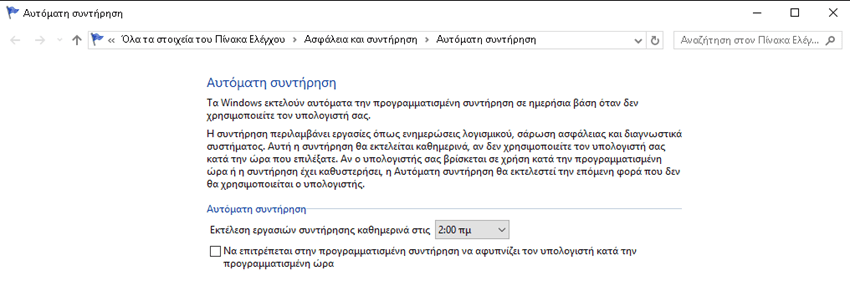
Για να καθαρίσετε τον δίσκο σας, αναζητήστε τον όρο clean στην αναζήτηση των Windows και θα δείτε το εικονίδιο "Εκκαθάριση Δίσκου." Τρέξτε το εργαλείο, επιλέξτε το δίσκο που θέλετε να καθαρίσετε και αμέσως μετά τσεκάρετε τις επιλογές που επιθυμείτε.
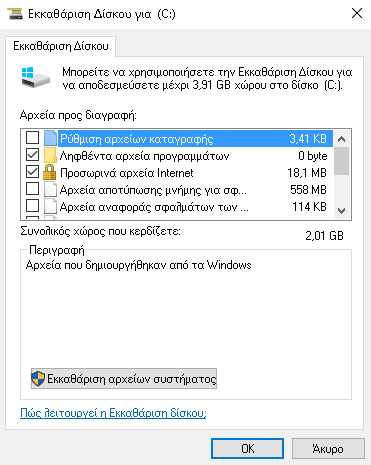
Disk defragmenting helps a hard disk drive (HDD) work at its best, but you shouldn't run it on Solid State Drives (SSDs). Drives). Windows knows which drive is on your system and automatically schedules the defragmentation, but you should check it.
Type defrag in the Start menu to open the Defragmentation and Optimize Drives or Drive Optimizer tool.
Θα δείτε κάθε δίσκο που υπάρχει στον υπολογιστή σας και την κατάστασή του. Τα Windows θα "βελτιστοποιήσουν" τα SSD και θα ανασυγκροτήσουν αυτόματα τους σκληρούς δίσκους. Βεβαιωθείτε ότι η επιλογή Προγραμματισμένης βελτιστοποίησης είναι Ενεργοποιημένη.
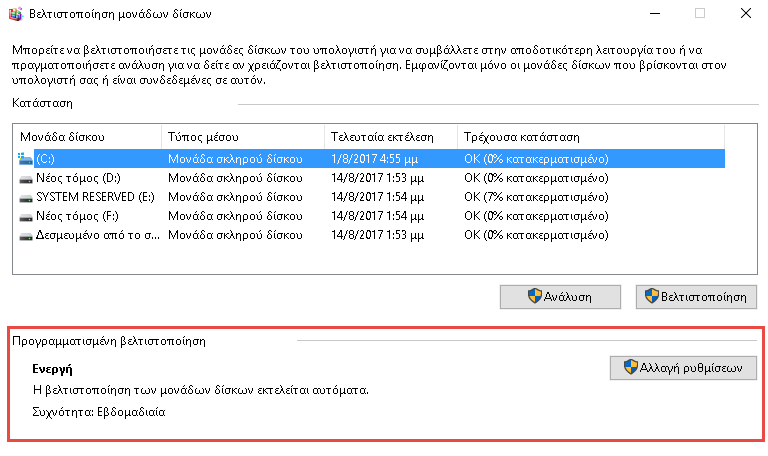
Failure to update Windows
In Windows 10, you can temporarily disable updates but still run on their own. If you are still using Windows 7 or Windows 8, you have more control over Windows Updates, and you can turn them off altogether. We do not recommend it naturally. Without updates, your computer is vulnerable.
You can manage Windows Update to do it, but do not disable or ignore the updates that are displayed. If everyone was more diligent with updates, the devastating attack on ransomware in May did not have so many victims.
Do not back up
If you are using a computer, there is no excuse for not backing up your data.
Πολλοί λένε "Δεν έχω τίποτα σημαντικό" αλλά είναι αλήθεια; Ακόμα κι αν δεν έχετε σημαντικά έγγραφα, ή φωτογραφίες που είναι αναντικατάστατες, τι γίνεται με το χρόνο που έχετε αφιερώσει στο σύστημά σας, ή τον χρόνο που πρόκειται να αφιερώσετε για την ανάκτηση αρχείων; 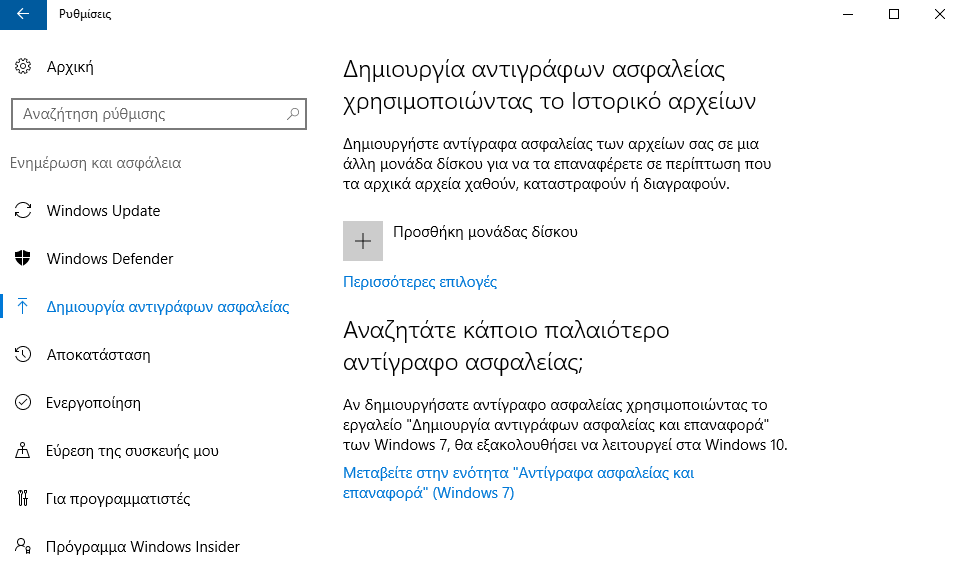
Fortunately, backing up your data is not at all difficult. Immediately after setting you can forget it. You can use built-in backup tools in Windows or try a third-party solution. Both will allow you to back up locally (eg on an external hard drive) or somewhere on the Internet.
The RAM optimizers
Όπως και τα καθαριστικά του Registry, υπάρχουν εφαρμογές που ισχυρίζονται ότι "βελτιστοποιούν" τη μνήμη του υπολογιστή σας (RAM). Καλό θα ήταν να τα αποφύγετε. Εξετάσαμε το CleanMem, μια δημοφιλής εφαρμογή, και βρήκαμε αρκετά θέματα με τις μεθόδους του προγραμματιστή.
Modern versions of Windows do a great job work στη διαχείριση της μνήμης RAM από μόνα τους. Αποφύγετε να χρησιμοποιείτε εφαρμογές που χρειάζονται υπερβολική RAM όπως το Chrome. So anyway if your computer doesn't have a lot of RAM, running an optimization tool won't be the answer.
Many startup processes
One of the most common causes for a computer that is slow to start is the loading of many applications at boot time.
While it's extremely convenient to open some apps along with a computer like Skype, there are others you do not need, such as Adobe Reader, Spotify and others that waste resources.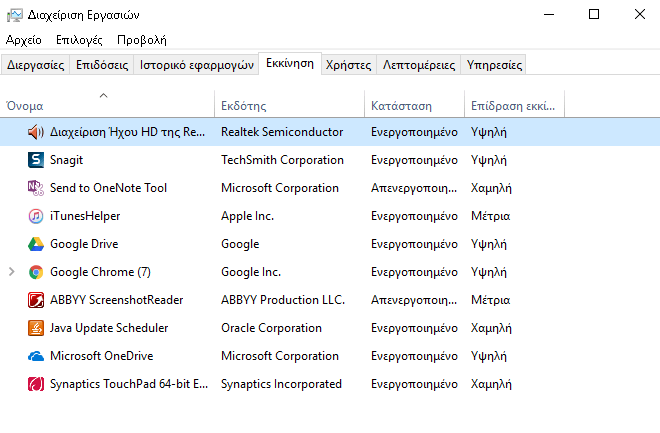
Είναι πολύ εύκολο να σταματήσετε τις εφαρμογές που δεν χρειάζεστε. Απλά ανοίξτε τη διαχείριση εργασιών και μεταβείτε στην καρτέλα "Εκκίνηση." Από εκεί με δεξί κλικ πάνω στην εφαρμογή μπορείτε να την απενεργοποιήσετε εντελώς, για να μην τρέχει αυτόματα κατά την εκκίνηση του συστήματός σας.
Non-Physical Maintenance
Much of the Windows maintenance is based on software. But there are also physical problems that could affect the performance of each system. Make sure that you ventilate the hardware of your computer and that it is in a dust-free environment.
Regular hardware maintenance will ensure that your software will continue to work well.
Maintenance for wise men
The above errors could damage your system's performance or destroy it completely. Easy to avoid. By avoiding garbage software, and letting Windows perform their automatic cleaning while taking care of the hardware, your computer will continue to work well for a long time. And when you have a problem, before paying maintenance tools try the thousands of free ones that exist.





