Have you noticed that your system with Windows 10 it takes more and more time to start than before. The culprit may be some slow programs that start at boot. Below we will see how you can control which programs start automatically and how to disable them.
Some apps do not ask for permission to be added to the startup list, others may be present on your computer as bloatware. Well, it's time to take control in your hands, or rather control your boot.
Locate and disable startup programs
Open the Windows Task Manager by pressing the three keys together: Ctrl + Shift + Esc. If you see Expand details at the bottom of the window. Click on it.
On the Startup tab, sort the programs from High to Low. You'll see programs that put more strain on the disk and the CPU, which can cause more time for your computer to load. Let's see how you can find the programs you want to disable from the boot loader of your system.
(Hopefully you know what all the programs are. If not, right-click and click Search online to learn more.)
To disable a program from booting at startup, right-click the list and click Disable. You can reverse this at any other time with another right-click and clicking Enable.
Hidden boot programs
While Task Manager is the simplest way to view boot programs, it may not display them all. The best way to make sure that you see all the programs is a Microsoft utility called Autoruns for Windows.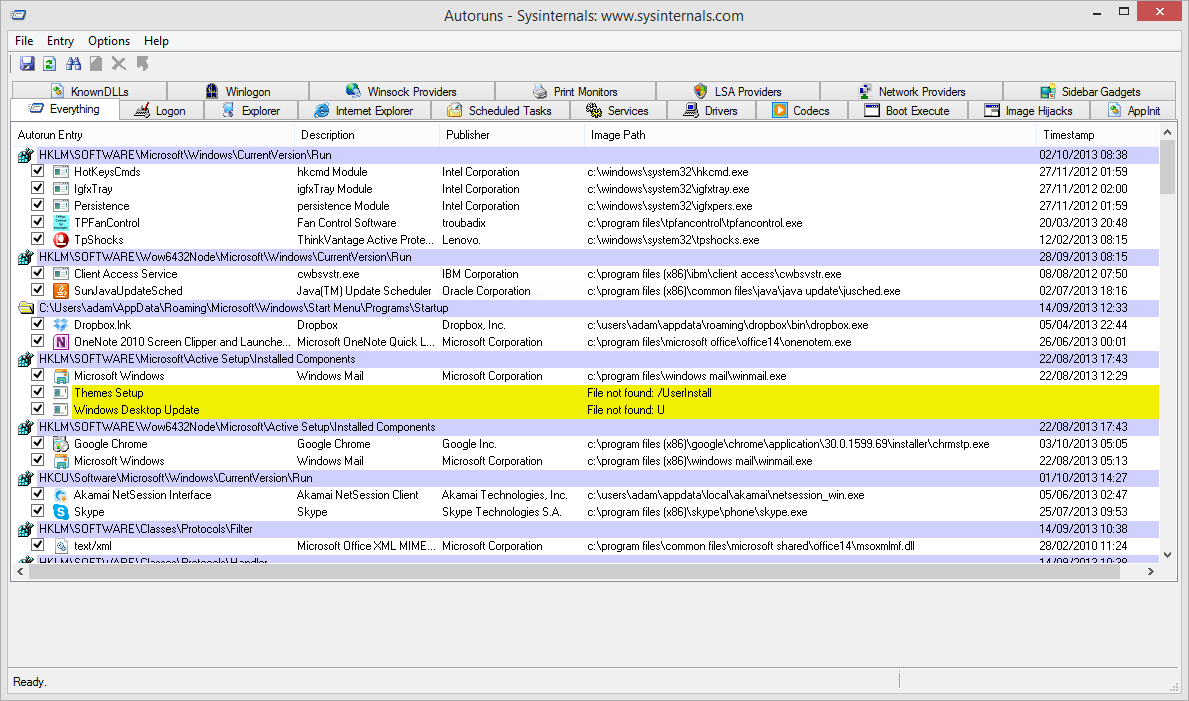
Download it from the link below, start the application and look at the Logon tab.
https://docs.microsoft.com/en-gb/sysinternals/downloads/autoruns
You can click on any program you see in the list to see more details at the bottom of the window. The information has the name and file size.
To remove it from the boot, simply untick it in the box. You may need to confirm the action by clicking Run as Administrator.
Let's see which programs you can disable:
Games
If you're using a game client like Steam, Origin or Galaxy GOG, you might see in the list of apps that start with your system. If you play continuously, you can leave them, but if you use them occasionally it is safe to turn them off.
Chat Apps
Chat applications, like Skype and others, show your friends when you are logged in and available for chat. The problem is, however, that they have a very heavy footprint on your computer's boot. You can turn them off.
Adobe programs
Adobe Reader it's bloated and unnecessary, but it's included in the list of apps that start at startup.
If you want to keep it, despite better alternatives, at least you can turn it off.
You may also find Adobe ARM, which is used to automatically update Adobe programs. It is perhaps a bit more useful, but it is still an unnecessary function.
Cloud
You use the apps OneDrive, Dropbox ή Google Drive. All of these apps start at startup so they can sync your files automatically. There is no doubt that this behavior is a very big advantage if you use the cloud all the time.
But if you do not use it often, you do not even need immediate synchronization.
Apple Applications
Apple loads too many applications in auto-boot. If QuickTime is available, uninstall it completely. Apple does not support it and your browser does a much better job.
ITunes Helper and Apple Push may be on the list, especially if you have ever connected an iOS device to your computer. The first ensures that iTunes starts automatically when you connect an iOS device and the second one is designed to help your system communicate with iCloud. Both can be deactivated.
What you have to keep
Of course the software protections from viruses and usually anything that supports hardware or peripherals, such as your graphics card or mouse.
For help on what you should not disable, check the Startup Database that has published the bleepingcomputer.
Updated 24/01/2022





