If for any reason you don't want to see some of your neighbors' WiFi networks, you can make your Windows 10 computer ignore them and not list them in your neighborhood's local networks.

When you click on icon wireless connection, on the taskbar, a drop-down menu appears with all the WiFi networks around you that were detected by your computer's wireless adapter. Depending on the time of day and where you live, you will only see a few WiFi network names (SSIDs) out of the dozens around you.
Users who have configured Windows 10 to automatically log in to one network WiFi, vs base You do not need to click on the network icon, as Windows 10 automatically connects to the WiFi network as soon as you turn on your computer.
However, if you do not want to see your local network's Wi-Fi list for some reason, you can make Windows 10 ignore it and not show it.
As you know, the drop-down list of local Wi-Fi networks does not offer the option to hide a network. To hide it you should use the Command Line.
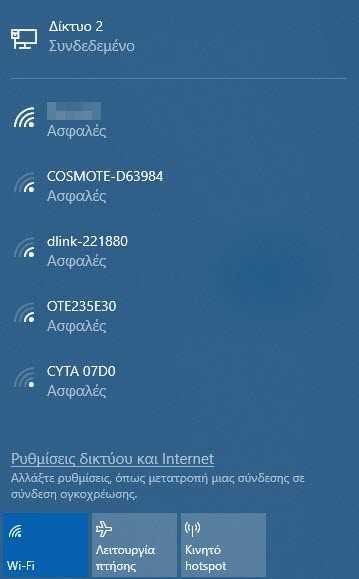
Hide Wi-Fi SSIDs in Windows 10
In this guide, we'll see how to hide one or more Wi-Fi networks in Windows 10 from the drop-down window with their list.
Step 1: Open Command Prompt as Administrator (Command Prompt).
Step 2: In the Command Prompt window, write and run the following netsh command:
netsh wlan add filter permission=block ssid=Name networktype=Infrastructure
In the above command, replace "Name" with the SSID name of the Wi-Fi network you want to hide. For example, to hide Wi-Fi called dlink-221880 type:
netsh wlan add filter permission = block ssid = dlink-221880 networktype = infrastructure
From now on, you will not see the name of the removed Wi-Fi (SSID) using the above command. Use the same command for each Wi-Fi name you want to hide.
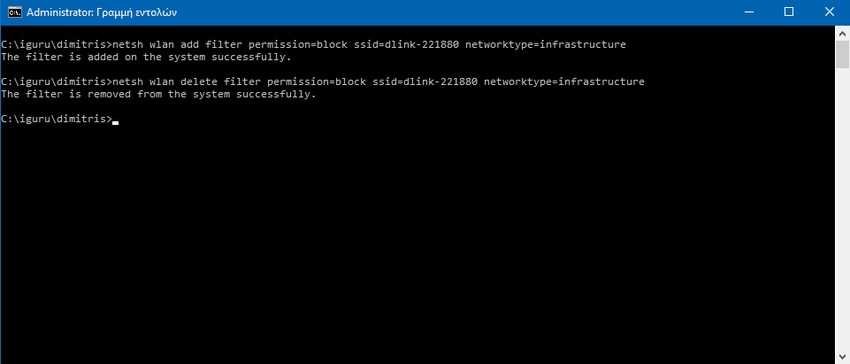
Show Wi-Fi SSIDs in Windows 10
If you want to reopen the Wi-Fi network at any time in the drop-down window, run the following command:
netsh wlan delete filter permission = block ssid = Name networktype = infrastructure
Replace the "Name" with the real name (SSID) of the Wi-Fi again. Use the same command for each Wi-Fi name you want to display again.





