Below we will see how you can enable support for the protocol DNS over HTTPS (or simply DoH) to protect privacy in Google Chrome.
We will use a setting that runs from the command line.
The process is not that complicated, and the following guide will show you all the steps you need to add DoH support to the Chrome you are using.
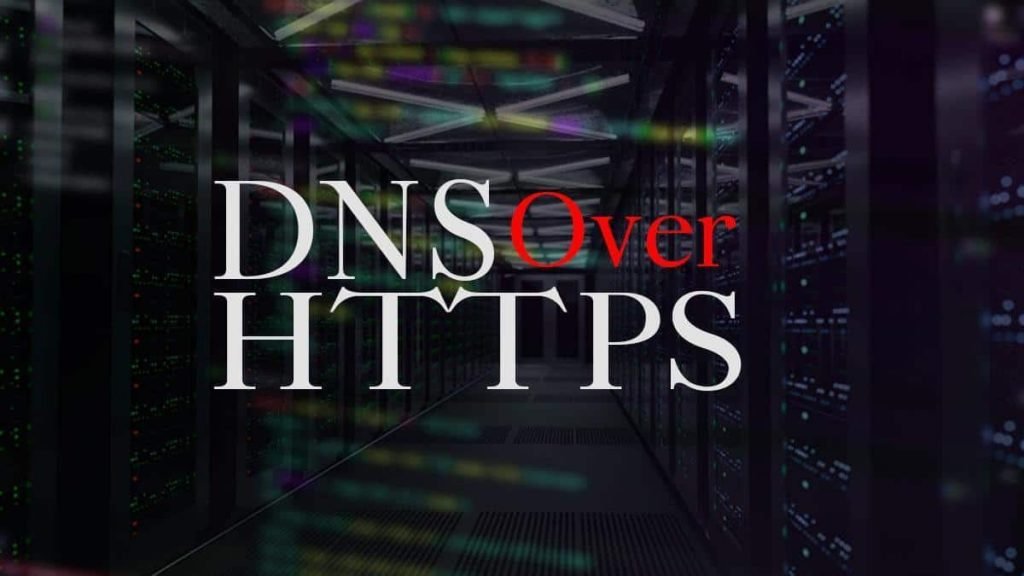
What is DNS over HTTPS and how does it work?
DNS over HTTPS is a relatively new protocol, having been around for about two years.
It works exactly like the DNS protocol, which means that its main purpose is to get the domain name (e.g. iguru.gr) that someone types user σε ένα πρόγραμμα περιήγησης, να στείλει ένα ερώτημα σε ένα διακομιστή DNS για να μάθει την αριθμητική διεύθυνση IP του web server which hosts iGuRu.gr.
But the classic DNS protocol sends this request in plain text, which anyone can see, while DoH packs its DNS queries with HTTPS encrypted traffic.

The main advantage of DoH is that the protocol hides not only the requests sent to the DNS and the responses among a huge stream of HTTPS traffic moving through the Internet every second. This means that third-party observers will not be able to examine DNS requests to guess where the user may be trying to access.
This design makes the DoH protocol very useful for bypassing end-user security.
Mozilla already supports the DoH protocol. DoH support to Firefox can be activated very easily.
But what about Chrome?
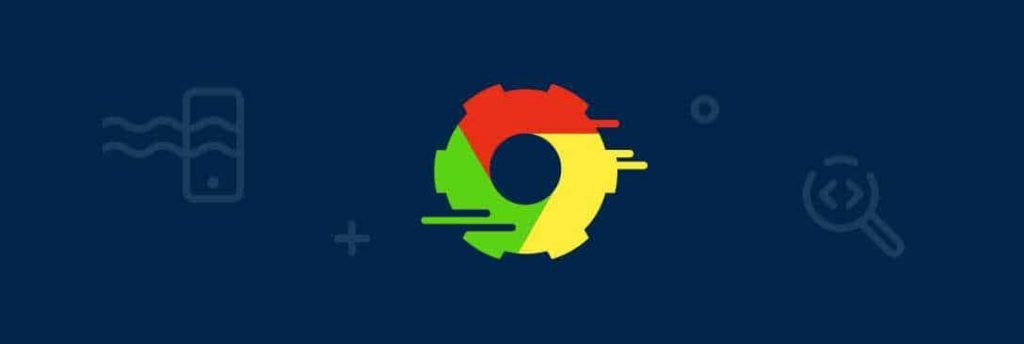
DoH works very well in Chrome, but there is no user interface to enable or configure it.
You need to use a command line setting to enable DoH support in Chrome. This is a set of additional instructions that are passed to executable Chrome at startup.
Let's see how it works:
Find the Chrome shortcut. It may be on your taskbar, desktop, start menu, or elsewhere in your file system.
Then right-click the Chrome shortcut and select Properties.
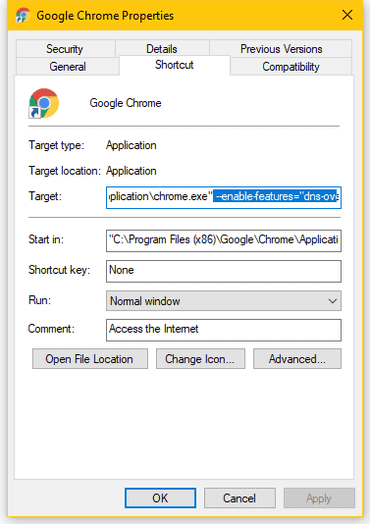
In the Target field, add the following text at the end of the shortcut path and click Save.
--enable-features="dns-over-httpsThe text above will configure Chrome to use the Cloudflare DoH server. You can choose anyone other DoH server you want.
The entire command is as follows (including chrome.exe).
chrome.exe --enable-features="dns-over-httpsIf Chrome is already running, restart it. Otherwise, start Chrome.
To check if Chrome supports the DoH protocol, open the address https://1.1.1.1/help.On the right where it says "Using DNS over HTTPS (DoH)", the page should say "Yes."






I don't think-except for 3's luck in any case
Now that we are all increasingly using Vpn
why deliberately make a DNS leak? B.C
I adjusted the DOH (checkers and DOTs) - worse even at speed (in ping / province) so probably dnscrypt / tordns better.
Useful for simple things - bypass isp if piratebay is cut ..
By default it will monitor half of the planet directly. They are backed by the secret services anyway.
+ Last time I posted a comment .. iGuru also popped up
I hope we don't have the same thing with Secnews ..
Nicolas
Okay - thanks for the articles and update, and congratulations
but..
That way you don't even put one on watch and record you, and sell you?
whether it is cloudflare or google or a more "private" dns provider.
Anyway your ISP will download that page you requested eg. so ..
can still track and record you.
and any third party
you forget the encryption
https://1.1.1.1/
* show them officially (from сloudflare at the top of the warp page) now ..
!! (Your Internet service provider can see every site and app you use — even if they're encrypted.)