Free HTTPS? Using SSL links provides many benefits to your page. In addition to improving security, using SSL will help users gain more trust in your site, and your overall ranking will rise in Google's search results.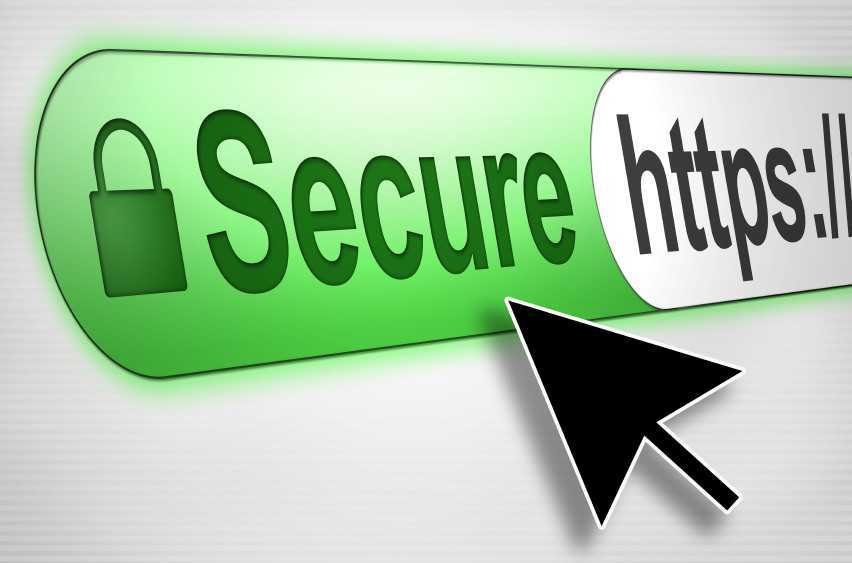
By using the SSL protocol, your website will work under HTTPS and will have the green padlock in the browser address bar.
However, using SSL on your website costs a lot of money, depending on the type of certificate. It also inevitably requires that you install the certificate on your server and you need the technical knowledge.
So let's see how you can develop a valid SSL protocol free and easily on your WordPress site?
Prerequisites:
- You need to have your own domain name and not WordPress for free.
- Θα πρέπει επίσης να έχετε την κυριότητα του domain, που σημαίνει πρόσβαση στο panels to change nameservers
You should first create a free Cloudflare account, which has long been providing a more free SSL feature to all their customers, including those using the free package.
Account and adding your site to Cloudflare is a very simple process. Just provide your site's domain and Cloudflare will scan and configure everything from the existing DNS itself. After adding your website they will be given to you two service nameservers that you should replace with the ones you use.
This is of course done by the panel managementof your domain. The new nameservers will look like the following:
GIORGOS.NS.CLOUDFLARE.COM
MARIA.NS.CLOUDFLARE.COM
The change process may take from 4 up to 24 hours at best.
As soon as DNS changes, your website will run through Cloudflare infrastructure. Your pages will be stored and served through their CDN.
To be sure nameservers have changed, check your site with them network tools
Give your domain and show you the nameservers that serve the site.
Let's now add SSL to your website:
Sign in to your Cloudflare account, and open the Crypto tab. Here set SSL (with SPDY) to Flexible.
Log in to your website management panel. Install and enable plugin CloudFlare Flexible SSL. It will define you by itself themesuch as the "redirect loop" that will occur when you force your address to use HTTPS.
From the plugin settings, fill in the information they need (site name, Cloudflare login email, and API provided by the service).
After adding the plugin your website is served through the Cloudflare network and will redirect each visit to HTTPS addresses. An additional step in Cloudflare.
Open the Cloudflare - Page Rules page and select the option Always use https in your domain.
You might want to add a wildcard (*) besides your page (http://i-selida.sas) to use https in all addresses.
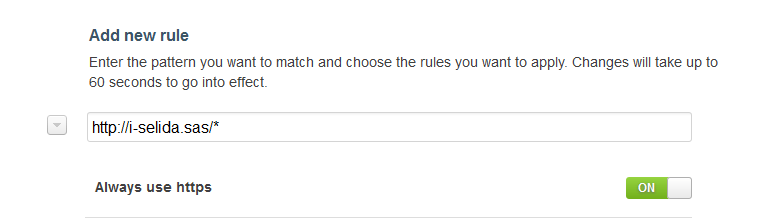
Remember to click the Add Rule button to add the rule.
Wait a few minutes to 24 hours to apply the installation to your website. Only then will you see your website using https.
Note:
How you use https on our website without having to buy an SSL certificate is possible with SNI or Server Name Indication. SNI allows the HTTPS protocol to be granted to multiple server names, IPs, or web pages with the same IP number. In this case, it is used by Cloudflare to their customers.
If you now click on the padlock that appears in your browser, you will see that SSL is assigned to Cloudflare.
Also, you should be aware that SNI works only with modern browsers. It should also be noted that this SSL offers secure connections only between your visitors and Cloudflare, while the links between Cloudflare and your server are not secure.
So if you are making financial transactions from your website you should choose Full SSL, which is not free and requires the installation of SSL on your server. But for most blogging websites, Flexible SSL is sufficient.





