The menu that appears when you right-click on File Explorer in Windows 10 also contains a command called “Send To”. Today we'll see how you can add various custom items within the Send To submenu.

By default in Windows, this submenu contains destinations such as Desktop, Device Bluetooth, Παραλήπτης Fax, Έγγραφα και ούτω καθεξής. Ίσως έχετε παρατηρήσει ότι μερικές applications have added themselves to the menu, such as Skype and TeamViewer. Let's see how you can edit this menu by adding or removing items.
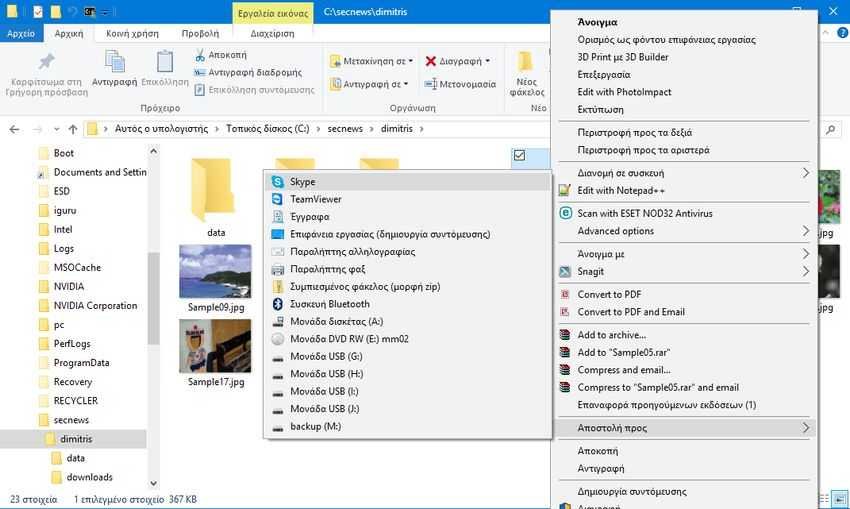
Although these Windows 10 they don't offer you any special tool to customize the "Send To" menu, however changing it is easy as all of its elements are contained in a single folder within your profile. You can open it and play with its contents directly.
To open the folder where the "Send To" menu is located, do the following:
1. At the same time, press the Win + R keys on your keyboard to open the Run dialog box.
2. In the "Execute" window, type the following: shell: sendto
Logically, a Windows Explorer window will open at C: \ Users \ to_onoma_sas \ AppData \ Roaming \ Microsoft \ Windows \ SendTo. From here, you can add shortcuts to your favorite apps. Let's see how.
For example, if you just want to add a shortcut to the Notepad.exe file so that you can open any plain text file with Notepad by right-clicking on it and using its "Send To" menu, do the following:
1. Right-click the empty space in the File Explorer window and select Create - Shortcut.
2. In the next dialog box, type or paste the location of its executable file applicationyour: For our example: “D:\Program Files\Notepad++\notepad++.exe” . Don't forget to use ” ” to enclose the address.
3. Click the Next button and in the name field enter the name you want.
4. Click the Finish button. The new option will appear immediately in the menu "Send To"
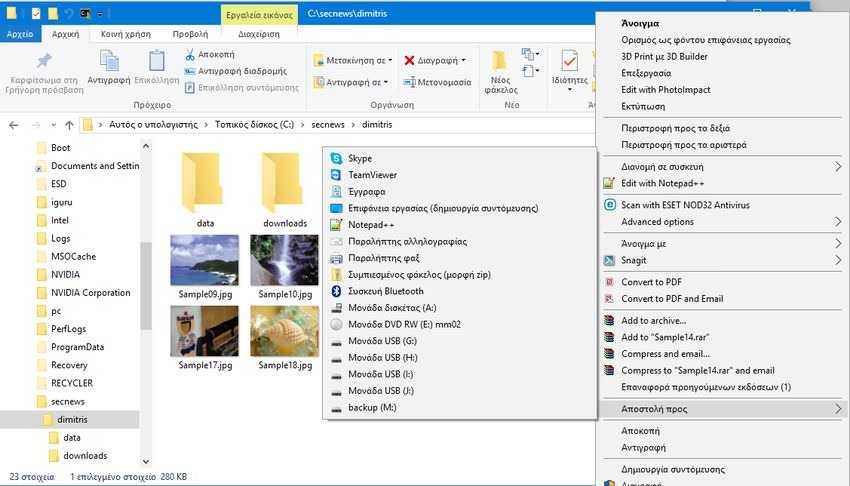
Alternatively, you can create a new drag-and-drop shortcut. You can also create a shortcut anywhere for a specific folder on your hard drive and then drag it to the "Send To" menu with a simple drag-and-drop.
All the above were written to give you better productivity in File Explorer. You can save yourself from several clicks if you regularly organize the frequent sequences of movements in a single command on your computer.





