With the new feature of Windows 11 you can place stickers on the desktop.
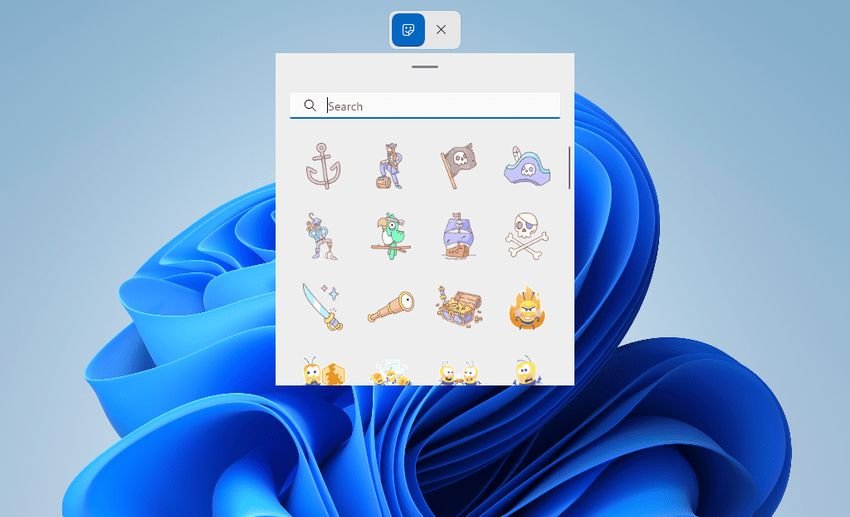
Microsoft is working on putting stickers on the Windows 11 desktop. Users running a recent version 22H2 Windows 11 Insiders can enable the functionality to test it.
It is possible that the support stickers to come to all users once Windows 22 version 2H10 is released.
Windows 11 stickers first spotted in February 2022 by Albacore and are now available in recent versions of the operating system. It is necessary to enable the feature to make it available on the user interface.
Here's how to turn on sticker support in Windows 11:
Step 1: Open the execution box by pressing Win + R. at the same time
Step 2: In the "Run" window Type regedit and press the Enter key to load the Registry Editor.
Step 3: In the Registry Editor window Go to: HKEY_LOCAL_MACHINE \ SOFTWARE \ Microsoft \ PolicyManager \ current \ device \ Stickers.
Some of the keys may not exist by default. In this case, right-click on the previous key and select Create> Key to create the above structure.
Step 4: Right-click on Stickers and select Create> Dword Value (32 bit). Name it EnableStickers.
Step 5: Double-click EnableStickers and set its value to 1.
Step 6: Restart the computer.
You can now select one or more stickers, place it on the Windows 11 desktop, move it, and resize it.
The stickers will remain on all attachments, but can be easily removed using a variety of methods.
Right-clicking on the desktop displays the new option "add or edit stickers”(Adding or editing stickers). Selecting the new menu item opens a sticker selection and editing window.
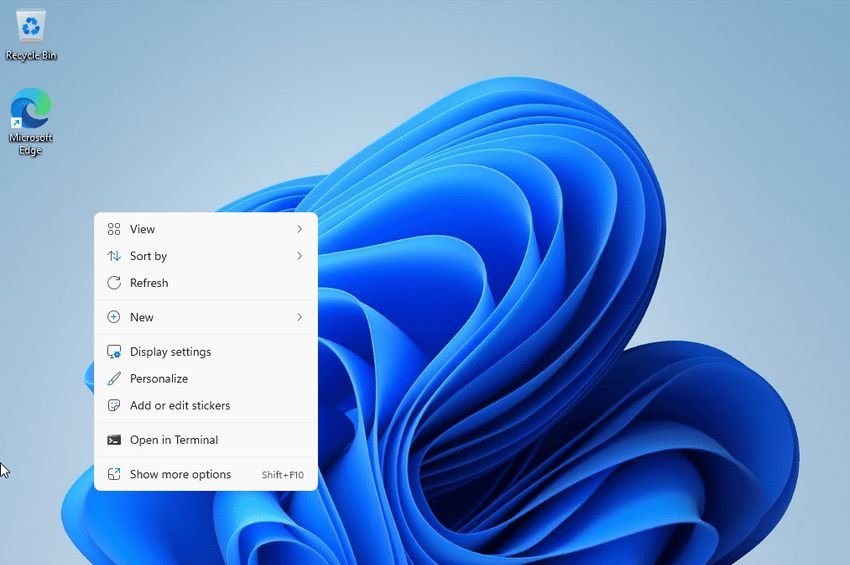
Windows 11 displays the available stickers on the screen. Everything else, including her lineof Windows tasks or desktop icons, are hidden at this stage.
Dozens of stickers are displayed in the preview version. Can you do scroll in the sticker selection or use the search to find specific stickers. A double click adds the sticker to the top left corner of the desktop.
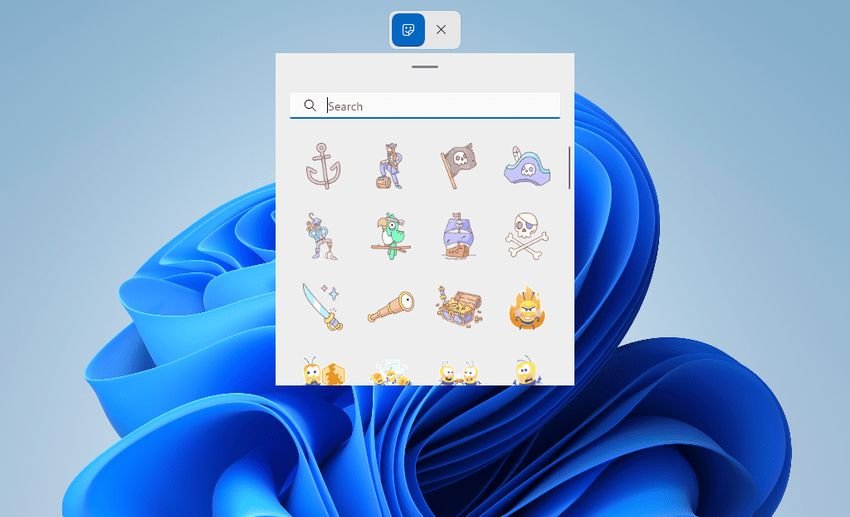
You can then drag and drop it to another location and resize it using the provided controls.
You can place many stickers, even if they are identical. Select the close button to end the process.
It is not clear at this point whether the stickers will be enabled by default during their release.
Most users will probably ignore the possibility, but some may like the idea of adding stickers to their desktops. Maybe it will serve as a reminder of something.





