If you accidentally turn on the CapsLock key frequently on your keyboard and want to get rid of it, there is a way without using third-party programs.

If you're wondering why you should disable the Caps Lock key, there are some logical reasons. First, several users they consider its position, next to the frequently used key A, annoying, and several times instead of A they press Caps Lock. Second, because turning it off won't stop you from capitalizing, since you can use the Shift key for that. And third, simply because you can!!
Before we tell you how to turn off the CapsLock key, it is important to note that Windows 10 does not offer a simple method to turn it off. You must edit the Registry manually for this task.
Step 1: For better or worse, make a copy of the Registry first, with the instructions in this article.
Step 2: Open the Registry Editor. To do this, press the Win + R keys at the same time and in the “Run” window that appears, type Regedit and press the button OK.
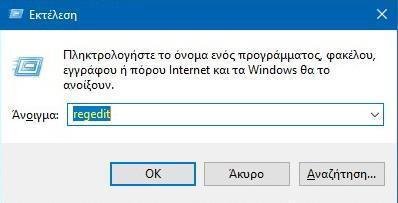
Step 3: In the Registry Editor, go to the following key:
Computer \ HKEY_LOCAL_MACHINE \SYSTEM\CurrentControlSet\Control\Keyboard Layout
Step 4: With the left window being the Keyboard Layout go to the right window and there right click on an empty space, click on “Create”And then click“Binary value“. Name the new binary value as ScanCode Map .
Step 5: Finally, double-click ScanCode Map to change its default binary value. Add the following binary value to disable the CapsLock key.
00 00 00 00 00 00 00 00 02 00 00 00 00 00 3 00 00 00 00 00 XNUMX XNUMX XNUMX
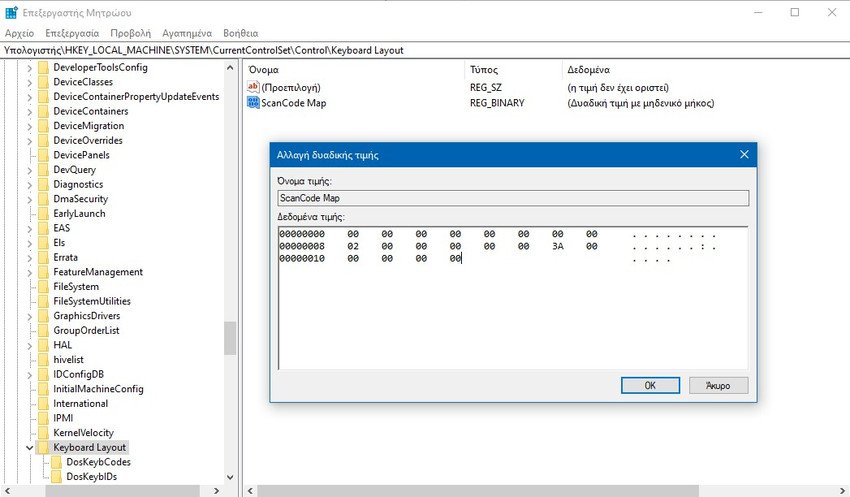
Click OK to save.
Step 6: Close it program Regedit and restart your computer once to apply the change.
From now on, Windows will not re-enable Caps Lock as long as you press the Caps Lock key. However, you can write uppercase by pressing the Shift key.
To reactivate the Caps Lock key and restore Windows to its former state, do the following:
Step 1: In the Registry Editor, go to the following key:
Computer \ HKEY_LOCAL_MACHINE \ SYSTEM \ CurrentControlSet \ Control \ Keyboard Layout
Step 2: Right click on the ScanCode Map binary and delete it.
Step 3: Quit Regedit and restart your computer.





