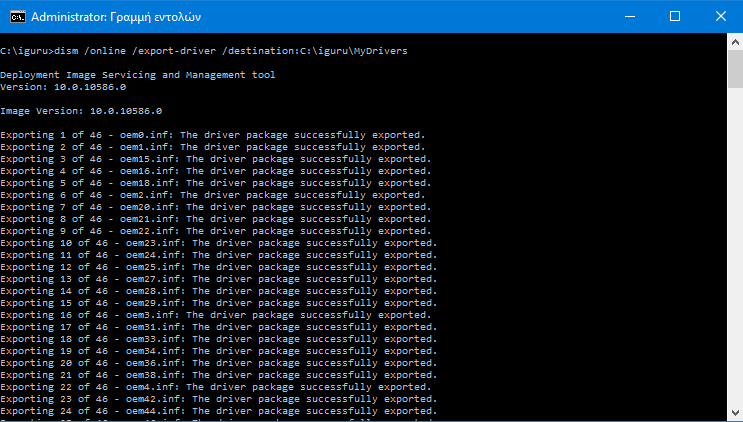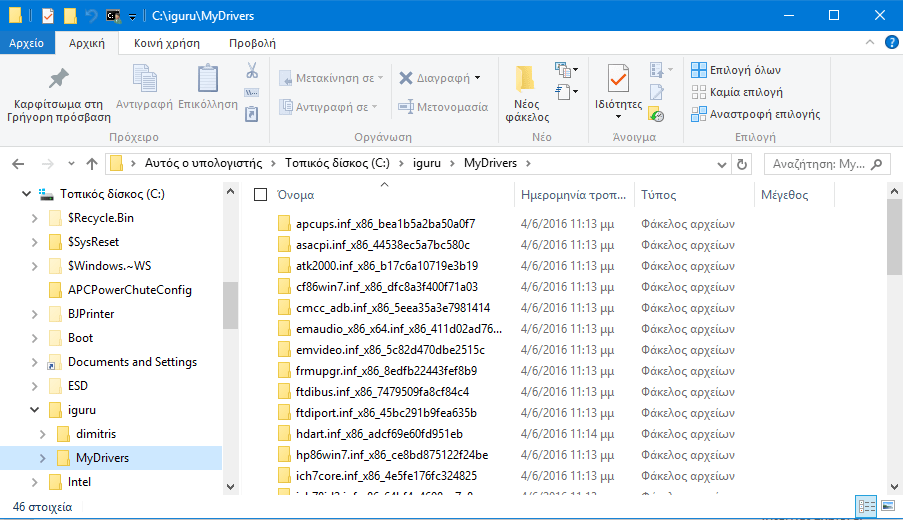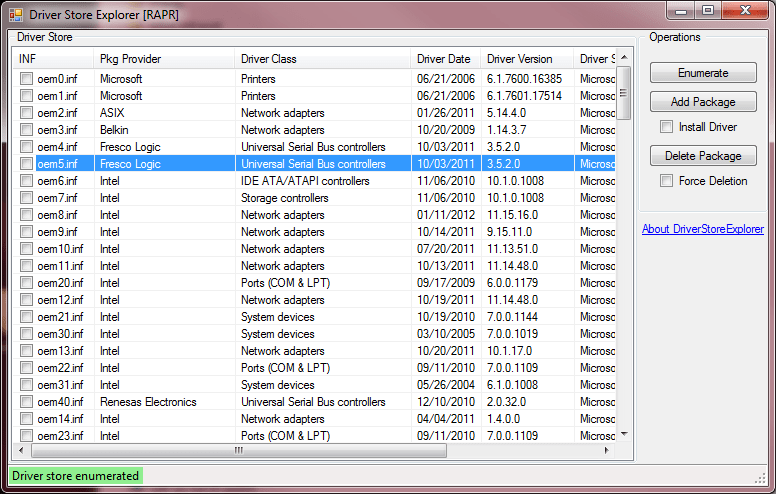Learn how to create a backup of the drivers that you have installed on your Windows system.
Whenever you reinstall any version of Windows, you will need to install them too drivers. Of course there is none problem as long as you have downloaded them or have your hardware vendor's CDs.
However, some users may not even know where the drivers are stored, or the manufacturers' CDs may be lost or damaged. But you can easily find the drivers for each device that you have.
In Windows 10, you can back up all installed drivers using embedded Windows tools. Of course, you can also do this using third-party tools, but it makes no sense to make additional installations when you have the right tool.
In Windows 10, you can use the tool DISM to manage the drivers you have installed on your current operating system. You can export them to a folder using DISM and then reinstall Windows and read the drivers from that folder again. Below you will find step by step instructions on how to do it.
1. Open a command line with administrative privileges
2. Type the following command (we repeat that the command line must have administrator rights):
dism / online / export-driver /destination:C:\iguru\MyDrivers
Replace the "C: \ iguru \ MyDrivers" track with your own path to the folder where you want to save the drivers. It can be a folder in a separate hard disk partition or a folder on an external drive or a USB flash drive.
The "/ online / export-driver" switches tell DISM to look for drivers in the "C: \ Windows \ System32 \ DriverStore" folder of the current operating system.
3. Press ENTER and you will see DISM reporting the progress of copying like this:
When the DISM command completes its work you will have a backup copy of the drivers in the folder you selected. The next time you reinstall Windows 10, you'll be able to use this backup to install drivers for all Appliances without having to search left and right for them.
You can use the DISM command again to restore the drivers to your system by executing the following command:
Dism / online / Add-Driver / Driver: C: \ MySQL / Recurse
Can you consult the command line help with the DISM / online command if you type DISM / online / in the command line window?
Advice: You can inspect the installed drivers of an existing Windows installation quickly and easily using the free "DriverStore Explorer [RAPR]" tool. You can download it from here. This program will list all installed drîvers in a friendly user interface. The application requires the .NET Framework 3.5.
Note that the drvivers backup method only supports .inf drivers. Drivers that are installed by using Windows Installer (MSI) or other types of driver packages (such as .exe files) are not supported.