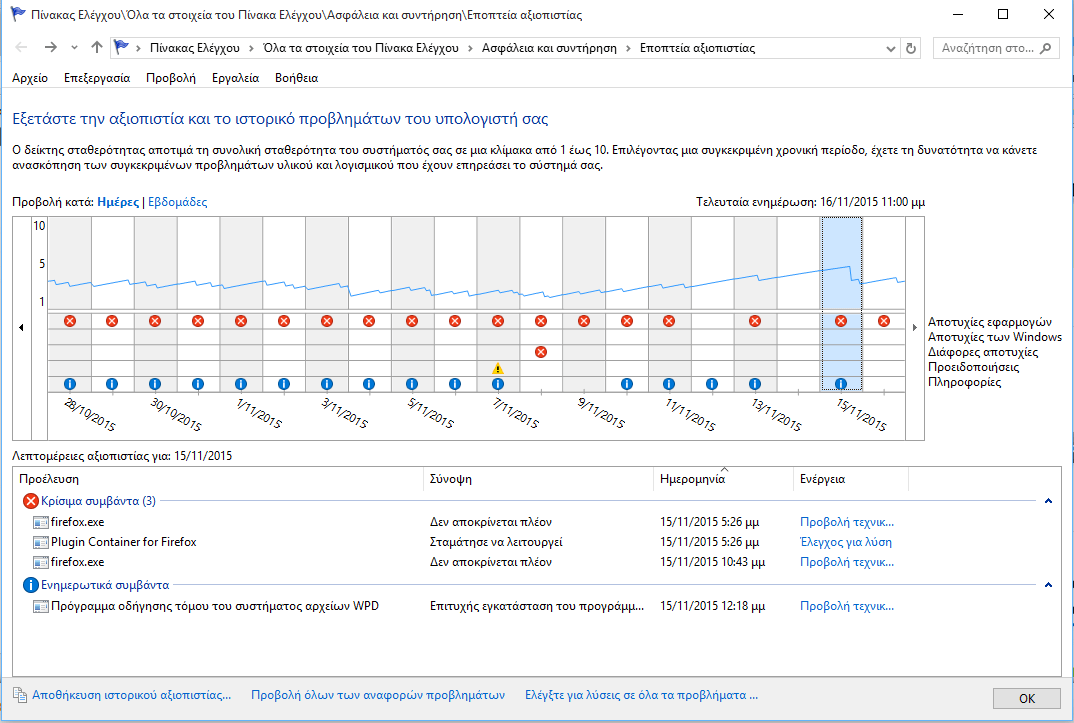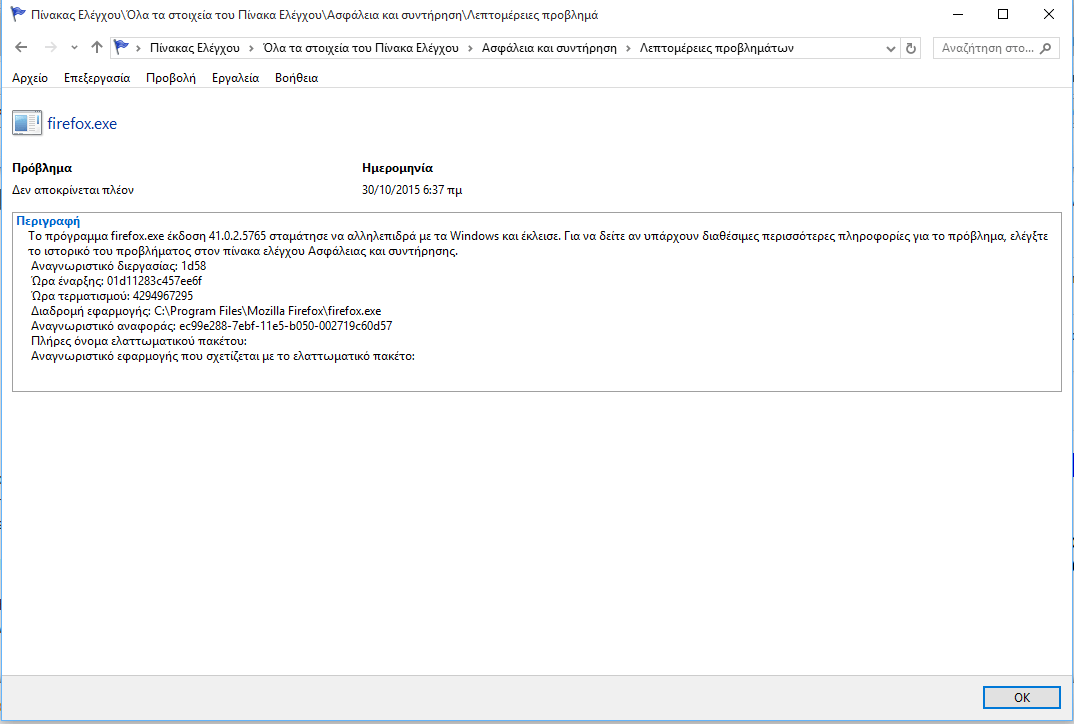There is a tracking tool at Windows which is not easy to find its way but is very readable and helpful. It is the Reliability Monitor.
Of course, although the Windows Event Log is without a doubt the main tool to learn more about errors and their causes, but it is not the only one. The Reliability Monitor can make a difference to those who want something more graphic and easy to use.
Windows Reliability Monitor highlights a series of successful and failed actions and classifies them as critical, warning, or informational events.
To make things even simpler, it highlights all three events in the timeline that appears at the beginning, so you can see at a glance what needs your attention and what not.
- Critical: These include failures of applications and Windows. For example, when an application stopped working when a Windows component returned an error or when a hardware failed.
- Προειδοποιήσεις: Αυτά είναι τα προειδοποιητικά messages, for example, when an update could not be installed or an application could not be installed or upgraded.
- Informative: This is a list of successful events, for example, the successful installation of Windows updates.
A click on a day in the timeline displays all events for that day. So you can choose which days you want to see based on icons in the timeline and then look for the critical events and then the warnings.
Some are pretty easy to ignore, for example, failed upgrades of Windows that were successful in the second attempt. Frequent failures of an application fall into this category, especially if you use the program regularly.
Each event is listed by its name, summary, time and date, and a suggested action. For example, you can see that Firefox has stopped working for a specific date, and that you can use some action to find an online solution.
Επιπλέον έχετε την δυνατότητα να δείτε και βαθύτερα την ανάλυση του σφάλματος, πατώντας τον σύνδεσμο “Προβολή τεχνικών λεπτομερειών” που περιέχει συμπληρωματικές information. These can reveal to you, for example, an error code that you can use to further investigate the issue.
You can then use the error code or description to resolve the issue. For example, you can do an internet search to find out more about it.
How to Start Reliability Surveillance
There are many ways to start Windows Reliability. The following method works on all supported versions of Windows (which means from Vista and above).
- Press the Windows and R keys together to open the run window.
- Enter: perfmon / rel
- Press enter.