Those of you who use Google Chrome know that it uses way too much μνήμη. If you don't know, take a look at Task Manager and you'll more often than not see Chrome at the top of the list.
But why does Chrome use so much RAM, especially compared to other programs tours? What can you do to be in control? Below we will see how you can make Chrome use less RAM.
Several years ago, this was impossible, which is why there is the reputation of Google Chrome that thirsts for RAM.
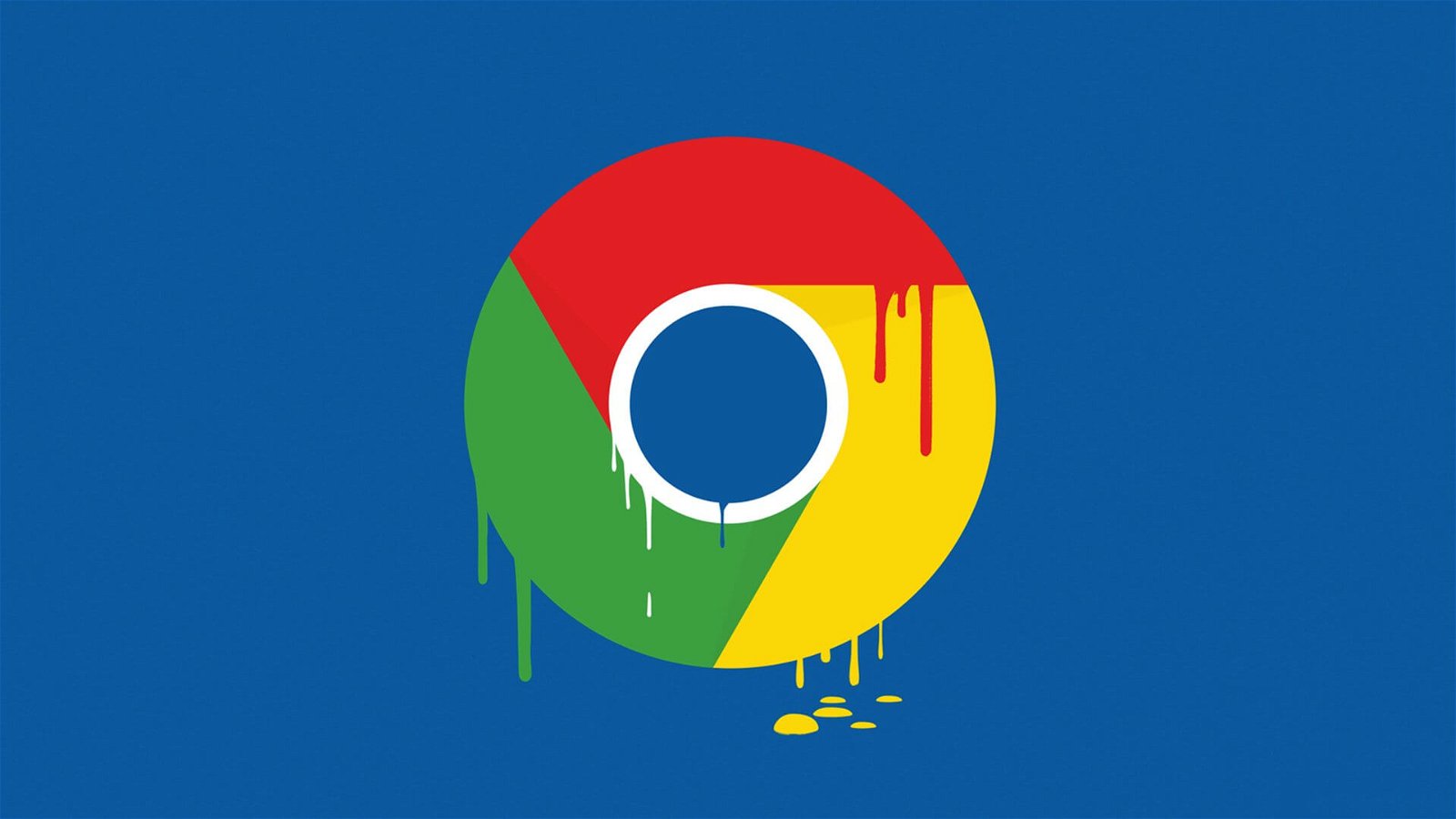
However, some changes to Google Chrome have improved memory usage. But Google Chrome is one of the fastest browsers, and it takes a lot of RAM to have that title.
Why does Google Chrome use so much RAM?
“Aw, Snap! Google Chrome ran out of memory while trying to display this webpage.”
This is the message you see when Chrome runs out of memory. To understand why Chrome uses so much memory, we need to understand how most modern browsers work.
Every application on your computer runs processes in RAM, which is where the hardest work of running the computer takes place. The RAM is temporary storage for all kinds of data and is very fast. Your CPU can access data in your system's RAM much faster than a hard drive or even an SSD.
Chrome, Firefox, Opera, and Microsoft Edge store each tab, each add-on, and each extension in a different RAM process. This process is called isolation and prevents one process from writing to another.
So if you open the Task Manager or Activity Monitor, you will see that Google Chrome shows too many entries. If you look closely, you can see that each process uses a small amount of RAM, but the load becomes very high if you add them up.
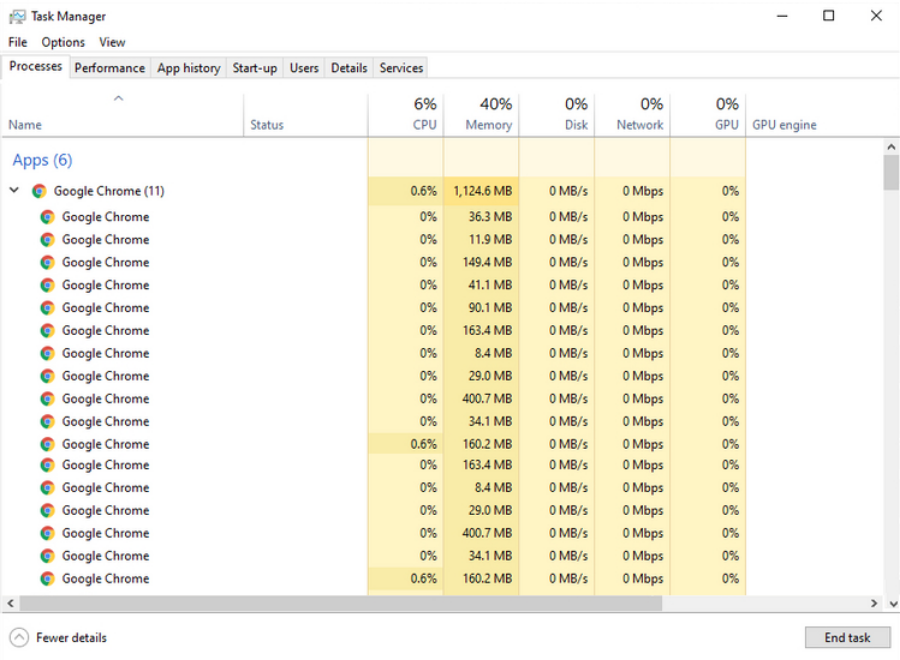
How does Google Chrome manage RAM?
Browsers like Chrome manage RAM this way for more stability and faster speeds. But Chrome uses a lot more RAM than other browsers. The following is a brief explanation of how Chrome manages RAM.
The main reason for running each process separately is stability. This way, if one stops working, the browser remains stable. If each tab and extension ran the same process, you would need to restart the entire browser instead of a single tab.
The downside is that some processes that can be shared between tabs have to be played for each tab in Chrome. Separation into multiple processes is also accompanied by security benefits, similar to the sandbox or the use of a virtual machine.
For example, if a JavaScript attack occurs on a tab, there is no way to move it to another tab in Chrome, which can happen in other browsers that use only one process.
Adding extensions to Chrome also increases the amount of RAM it needs to run.
Of course Chrome knows how much memory it uses. It does not use every byte of RAM it can find in a system. Chrome limits the number of processes it uses depending on your system. This is an internal limit that, when reached, Chrome runs current tabs from the same site with a single process.
In late 2020, Google Chrome developers announced that they have a RAM saving feature also known as "PartitionAlloc Fast Malloc". Without going too deep into the technical details of the feature, the PartitionAlloc stops any process that consumes more than 10 percent of the system's total memory.
The improvement came when Microsoft was able to reduce RAM usage in the Chromium-based Edge browser by using "Segment Heap", Another method of reducing browser memory usage.
In March 2021, with its release Chrome 89, PartionAlloc was released for everyone.
Google claims that the new feature reduces memory usage in 64-bit Windows by more than 20 percent. The change is remarkable. So if you use any version of Chrome from version 89 onwards, your browser will empty the old memory faster, reducing the burden of RAM and Chrome's reputation as a RAM-consuming application.
Problems using Google Chrome RAM?
How much RAM does Chrome need? Is there a limit to the amount of RAM that Chrome should use before it becomes a problem? The answer lies in your system hardware.
Just because Chrome uses large amounts of RAM does not necessarily mean that it is a problem. If your system has RAM, no problem. Your computer only uses RAM to quickly access data and speed up processing. Constantly clearing your RAM may slow down your computer. This is why RAM cleaners and amplifiers are not good for your computer.
However, if Chrome uses too much memory, it limits the amount available to other applications. This is why using Chrome RAM is a problem as it can slow down your computer. If you find that Chrome is using up too much memory, but there are no negative effects on performance, you should not worry.
But if using Chrome slows things down, it's time to do something about it.
How to make Chrome use less RAM
There are several ways but the most important tool is Chrome Task Manager.
It is a gadget similar to Windows Task Manager. Chrome Task Manager shows the performance and consumption of each tab and browser extension. You can use it to figure out what most memory uses and then close it to free up memory.
In Windows, press Shift + Esc to access the Chrome Task Manager.
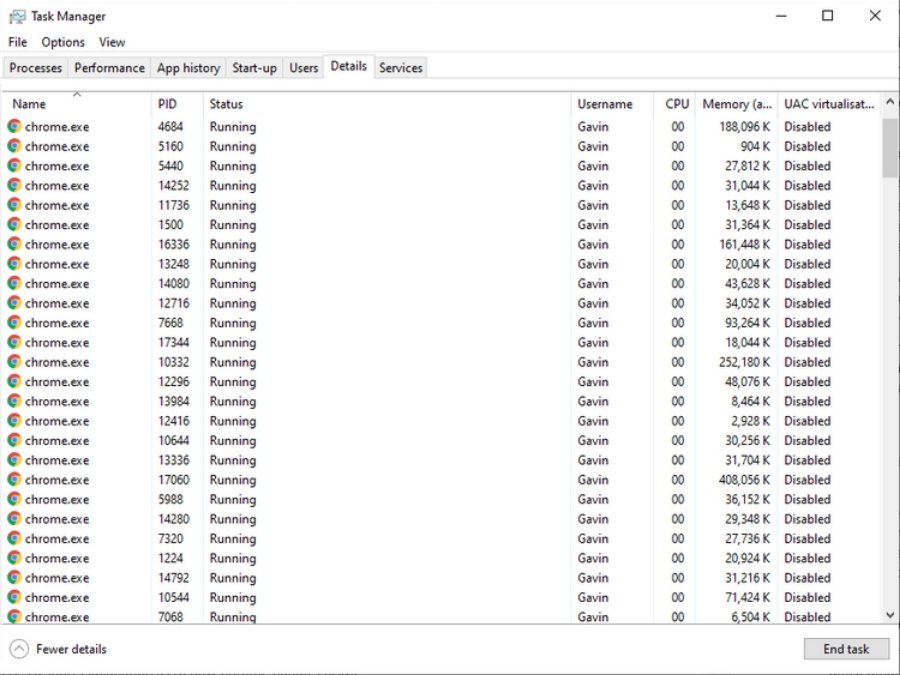
Watch out for tabs and extensions that use large amounts of RAM. Sometimes a single Chrome tab may use too much memory due to an error or poor coding. Sometimes a memory leak in Chrome can cause your browser (or even your entire system) to freeze.
Once you close the resource-intensive processes, there are a few other things you can do to fix frequent Chrome errors.
You can disable extensions that use too much RAM. Alternatively, you can set them to be enabled only when you use a specific site.
Right-click on the extension and select Manage Extensions. Change "Allow this extension to read and change all your data on websites that you visit" to On click or On specific sites.
If you have many extensions for different things, consider installing a quick extension manager. The SimpleExtManager adds a small drop-down box next to the extension tray. You will then be able to enable and disable all extensions with one click.
Installing more extensions to manage Chrome RAM usage issues sounds contradictory, especially after all of the above.
However, some extensions are designed specifically for RAM management, and will help you customize the way Chrome manages tabs you do not use.
For example, the extension The Great Discarder, lets you adjust how often Chrome rejects unused tabs. Chrome discards tabs when not in use for memory savings. With The Great Discarder, you can change the duration, specify tabs that will not be discarded, and more.





