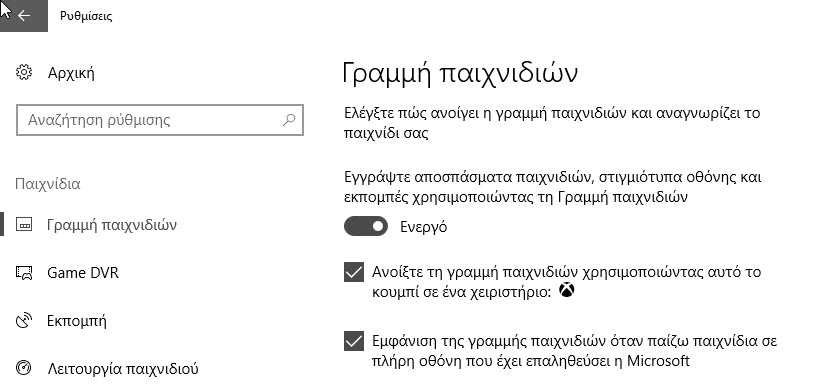Taking screenshots is simple, but recording video from Chrome or another application που usesit can be complicated. Below we will see what you can do to record a video from your computer screen.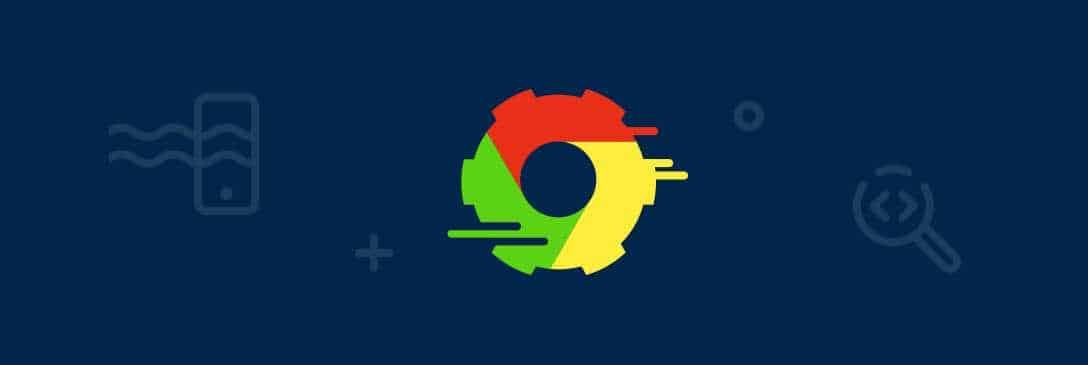
Windows game line
The Windows game bar is for games to play from your PC, but it also works in any other application. Make sure it is turned on by the Windows Settings as shown in the following figure:
Now if you are in Google Chrome or any other application that plays a video, you can open the Game Bar by pressing the two keys together [icon name=”windows” class=”” unprefixed_class=””] + G. Click on the red button to start recording the video.
By default, your recordings will be saved in the "Videos" folder in another folder called "Collections".
Loom Chrome Extension
We usually do not recommend using multiple extensions on browsers, because in addition to "burdening" the program browsing, can very easily be used as spyware.
The Loom extension however is quite useful and maybe worth trying it out.
Loom is added to the Chrome toolbar and a click will pop up the registration window. It has the option of recording from camera and sound. It can also record your entire desktop from Chrome. Just click on "Start Recording" and then press the green button in the bottom left to complete the recording.
The most useful part of Loom is that once the registration is complete, your clip can be automatically uploaded to the Loom hosting service that will give you a link that you can share with others.
OBS Window
If you want more features, you might want to try Open Broadcaster Software (OBS). OBS is usually used for streaming to sites like Twitch and YouTube, but it works just as well for recordings that are stored on your hard drive. The application runs on almost all systems: Windows, macOS, and Linux.