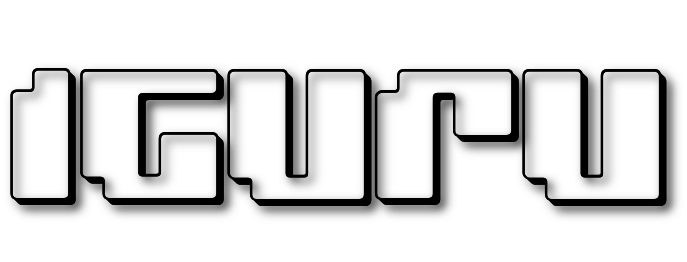Are not you bothered to get your Windows message out what to do with the DVDs you just put on? On the other hand some may find it quite annoying to automatically open the DVD Player every time you put a disc. So set automatic execution according to your wishes to calm down.
There are basically three ways to do this. We list you all and you choose the one you like.
Enable or disable AutoPlay from in Settings
Open "All Settings", and click on the "Devices" icon.
Click “AutoPlay” on the left side, and set the “Use autoplay for all media and Appliances” to On/Off depending on what you want. If you disable it you will never see the Autorun pop up window again.
However, you can also leave AutoPlay on and customize how it works. Below the switch you will see the section “Choose autorun defaults”, select the default action you want to run when you connect each type of media or device. It could be one unit flash, κάρτα μνήμης, ή το smartphone you.
For each case you have options such as “No action”, “Open folder to view files”, “Always ask”, “Set for copy security”, “Configure storage” “Play (with various programs you have)”, “Sync” etc. In this way, you can “disable” AutoPlay for certain types of devices and leave it working for other devices .
You can also press and hold Shift key when you import a device to open an AutoPlay notification, regardless of the default setting.
Enable or disable AutoPlay from the Control Panel
The program of "Settings" of Windows 10 allows you to set AutoPlay for certain types of media, but not others. If you want better device control, such as audio CDs, DVDs, Blu-ray discs, or SuperVideo, you might want to edit the AutoPlay settings from the Control Panel.
Open Control Panel by simultaneously pressing the Win + X keys, and clicking on "Control Panel". Go to "Hardware and Sound" and from there to "AutoPlay".
Select (or deselect) in "Use AutoPlay for all media and devices" to enable or disable AutoPlay. If you want, select the default action for each type of media and devices listed below. You will get the same options in the first way, ie through Settings, such as "No action", "Open folder for viewing files", "Always ask", "Set up for backup", "Set up storage" Play (with various programs you have) ”etc. At the bottom of this page there is a button“ Reset all defaults ”to return all settings to their default state.
The AutoPlay window looks almost identical to the Windows 7, Windows 8.1 and Windows 10. In Windows 7, you have a list of all kinds of media for which you can set AutoPlay behavior. In Windows 8.1 and Windows 10, you have the same list, but with a few more types of media available for configuration. For example, you can set AutoPlay behavior on removable drives and cameras, while Windows 7 does not include these types of media.
Disable AutoPlay using the Group Policy Editor
Most users disable AutoPlay from settings or from the Control Panel, and do not make further choices. However, if you have Windows 10 Pro and want to disable AutoPlay for multiple users on the same computer, you can disable it through the Local Group Policy Editor.
Press "Win + R" at the same time to open the "Execute" window and type "gpedit.msc". From there go to "Computer Settings> Management Templates> Windows Components", click the "AutoPlay Policies" button.
In the right pane of the details window, double-click "Disable AutoFill" to open the Properties window. Click "On" and then in the section "Disable auto-play on:" at the bottom, select "All discs" to turn off Auto-play on all drives, or select "CD-ROM drives and removable media ”to turn off Automatic Execution of these media.
Setting up AutoCAD is an incredibly easy process, and if you have the time it takes, it can be a very useful feature. Note, however, that for those who do not know what they want to do with Autoplay then a safe option is "Ask me every time" so that this way nothing will open automatically. But if you trust what you connect to your computer every time then Automatic Execution will save you a lot of clicks.