Whonix is an operating system that will connect you anonymously to the internet. See how you can run Whonix and surf anonymously from within a virtual machine.
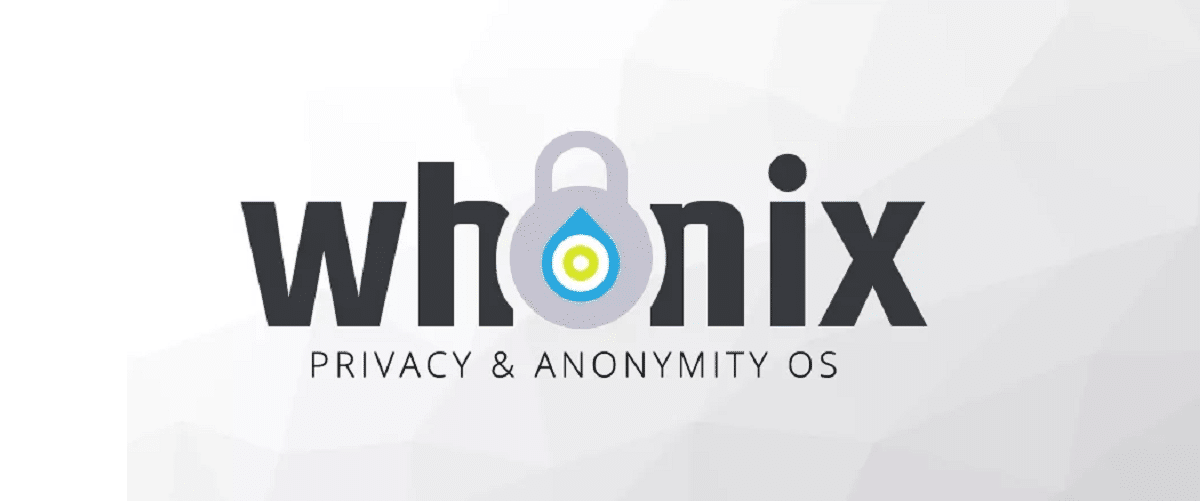
Whether you want to surf without all the world's companies collecting your personal data, or you just want to see if you can manage to run a visual operating system that connects to the internet, learning to surf the web anonymously is a vital skill that you should at least have. try it.
For the most sophisticated users, regular daily browsing and use of DuckDuckGo should be enough to block trackers and encrypt your browsing data. This, however, will only protect you at the browser level.
If you want to be an anonymous user while downloading files, visiting ftps, torrents etc, you should try Whonix for better anonymity and security.
So what is Whonix? And how you can use it for anonymous browsing;
What is Whonix?

Whonix is a free and open source operating system (OS) designed for privacy and security. It is an operating system intended to be used as a virtual machine (VM) on top of your host operating system. This operating system routes your connection through a Tor gateway anonymizing all your traffic in the process.
Whonix OS comes pre-installed with a web browser, a terminal, an email reader, Electrum Bitcoin Wallet, Monero Wallet, KeePassXC, and other applications you'll need to browse and transact anonymously online.
What are the advantages of using Whonix?
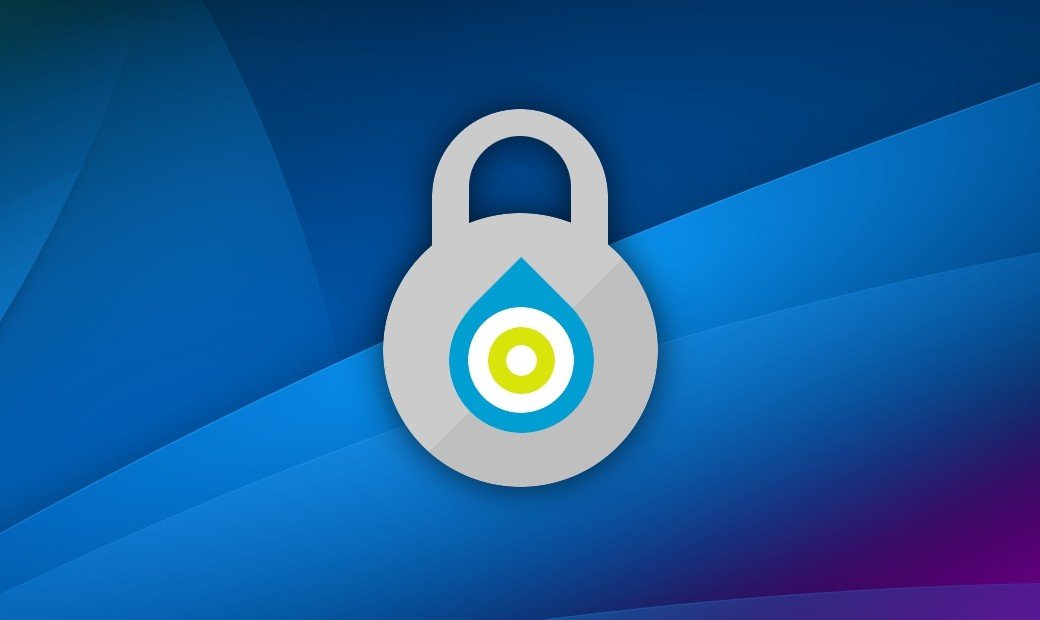
While there are many other operating systems designed with privacy and security in mind, Whonix provides several features that many of them lack. Here are some key benefits of using Whonix:
-
Whonix uses Tor: The Tor network provides online anonymity by passing your data through multiple Tor servers before it reaches its destination. This effectively masks your IP address with the IP address of Tor servers spread around the world.
-
It is free and open source: Whonix is a modified Debian distribution, free to use and open source. Anyone can view the Whonix source code whenever they want. This ensures that Whonix does not include malicious code that may be hidden in other closed source operating systems. What is certain is that your government cannot track you.
-
Whonix is flexible: Whonix comes with two VM images. They are Whonix Gateway and Whonix Workstation. Getaway is used to route all internet traffic to the Tor network, while Workstation is used for browsing and conducting online transactions. Gataway is not limited to Workstation. You can also use the first to route traffic from any other virtual machines you may already be using. This means that by configuring all your VMs to Whonix Gateway, their internet traffic is also anonymized.
-
Sandbox Security: Having a security-focused VM like Whonix ensures a good balance between security and convenience. The separation of Gateway, Workstation and host creates a sandbox environment that significantly increases the level of security. Let's say you have downloaded a malicious file to the workstation. The malicious file can only infect the Workstation, not the Gateway, other VMs or the host. And since Workstation is only for browsing and online trading, you could just delete the Workstation VM and create another one.
-
Whonix is convenient: While not as secure as Tails OS, Whonix balances things out by being convenient. Unlike Tails which requires an online startup every time, Whonix can start in seconds without restarting your computer. This makes Whonix simpler and more likely to actually be used. Since the traffic is routed through Tor, you can also easily access the deep web.
How to setup Whonix in VirtualBox
If you're interested in trying Whonix yourself, here's a step-by-step guide on how to set up Whonix in VirtualBox.
step 1: Let's start by downloading the Whonix OVA file and VirtualBox.
Download: Whonix (choose the last one version from Whonix-XFCE…ova)
Download: VirtualBox (select the corresponding version with your existing operating system)
step 2: Once downloaded, install VirtualBox and run it. In the upper left corner of the menu, click File, then select “Import Device”.
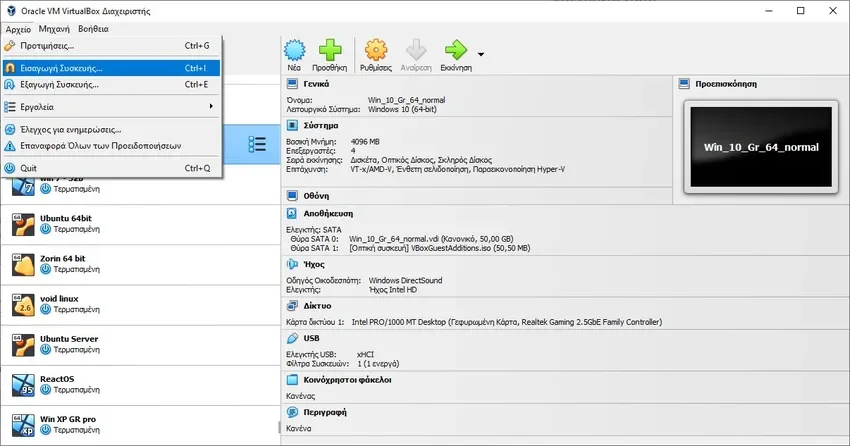
Select the Whonix image by clicking the folder icon and then click “Finish”. Say “I agree” to the software license.
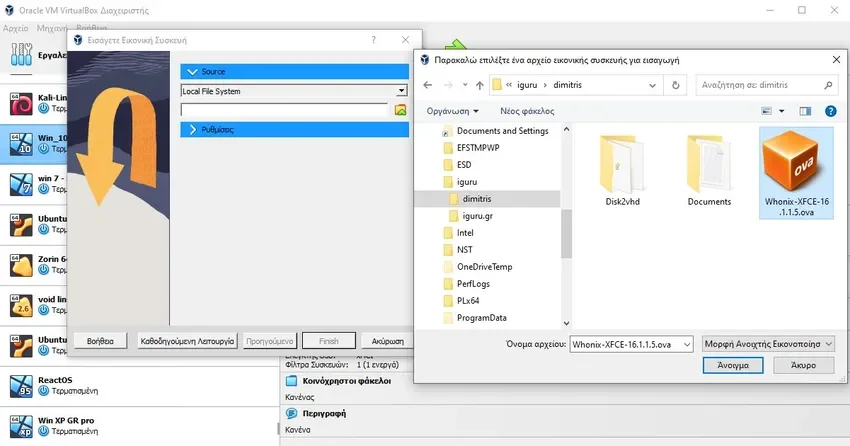
step 3: You can delete the original file. Two new virtual machines have been created. Whonix-Gateway-XFCE acts as a gateway to route all your data to the Tor network, while Whonix-Workstation-XFCE is where you will do all your online transactions.
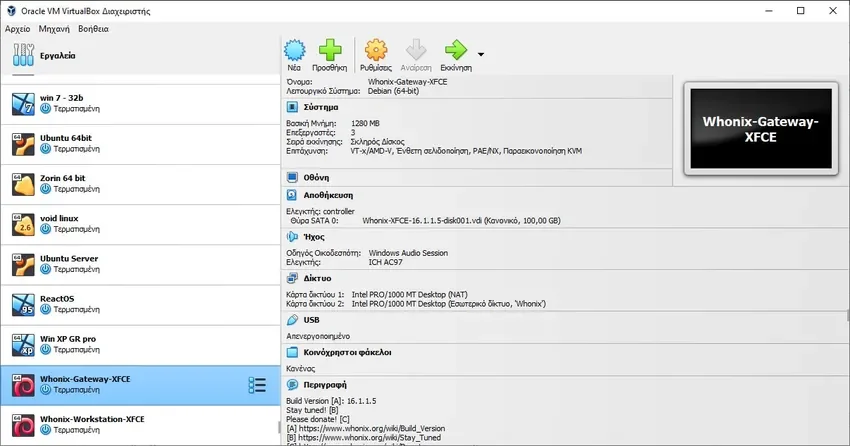
You'll always want to start Gateway first, before Workstation, to ensure all traffic is routed to Tor.
Now select Whonix-Gateway-XFCE and run it by clicking “Start”.
step 4: Once it starts, you will be greeted with an agreement. Make sure you scroll down to the agreement and select “Understood” and then “Next”. This will be done twice, then press Finish to move on.
After agreeing, a pop-up window will appear where you are given the option connections, configuring or disabling Tor. Select “Connect” and then click Next to automatically connect to the Tor network every time you open Whonix.
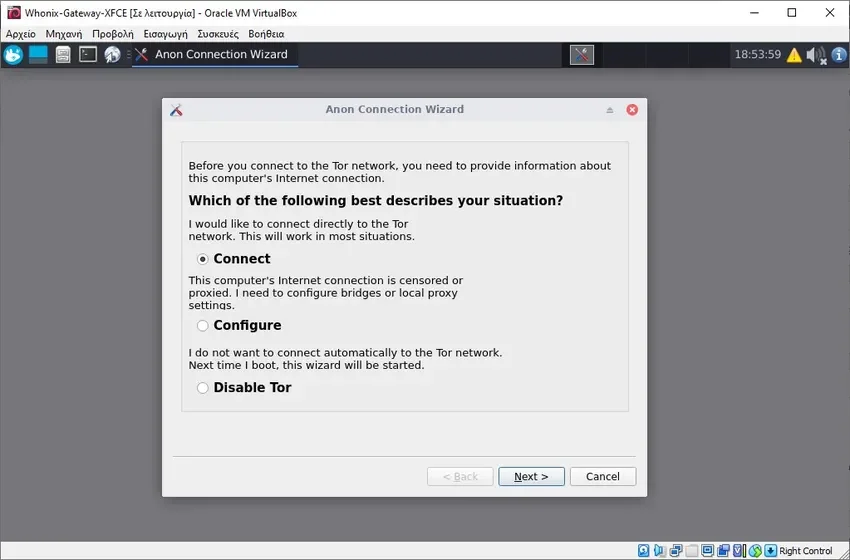
step 5: Since you downloaded Whonix as an image, it is possible that the operating system has not been updated. You will need to update Whonix to update repositories and code vulnerabilities that may affect your security.
To update Whonix, open a terminal by holding down CTRL + ALT + T and use the following command:
sudo apt-get update && sudo apt-get dist-upgrade
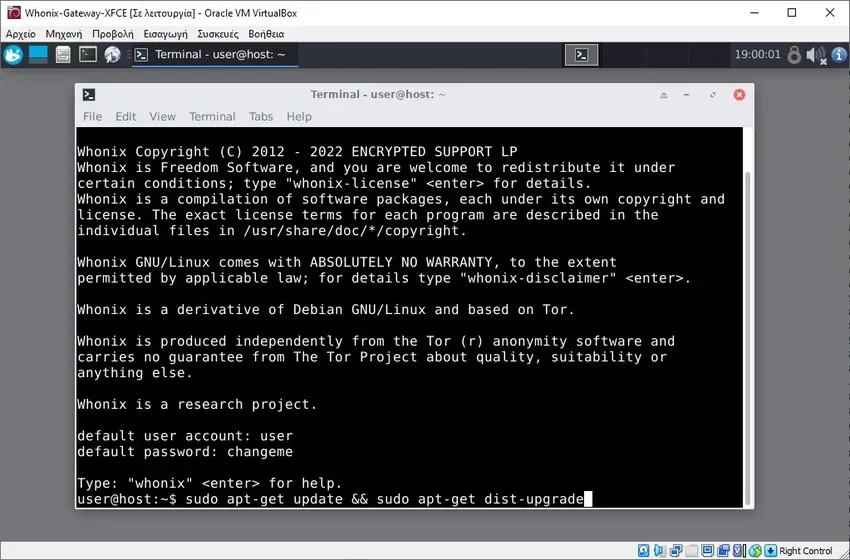
The default user account is “user” and the default password is “changeme”. Use them. Say Y (Yes) to everything you are asked. The update will take some time.
After the upgrade, the Gateway is ready!
step 6: You can now go to VirtualBox and run Whonix-Workstation-XFCE. Don't close the Getaway.
Once it's running, open a terminal and update it in the same way as above. Then reboot the system using:
sudo reboot
After the reboot, open the terminal and check if your internet traffic is now routed to the Tor network. Use the command:
curl ip.me
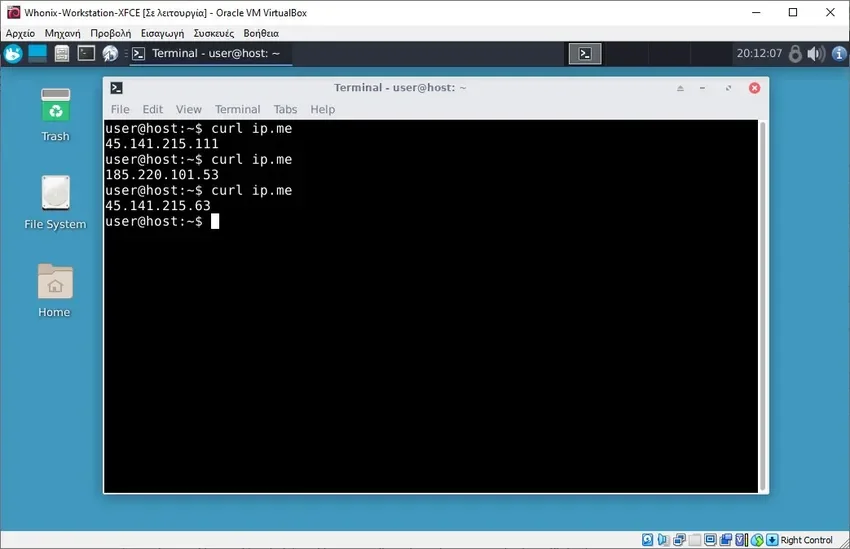
Use the command several times. If your IP changes every time you use the command, you are connected to Tor. This means you can now browse the web anonymously.
Stay anonymous with Whonix
Whonix is a great tool for safe and anonymous web browsing.
It enforces privacy and security by hiding your IP address, creating a secure environment to minimize vulnerabilities, and providing good operational security through proper system configuration that reduces errors user.
So, regardless of your technical skills, Whonix provides great security without wasting time configuring your own secure environment.
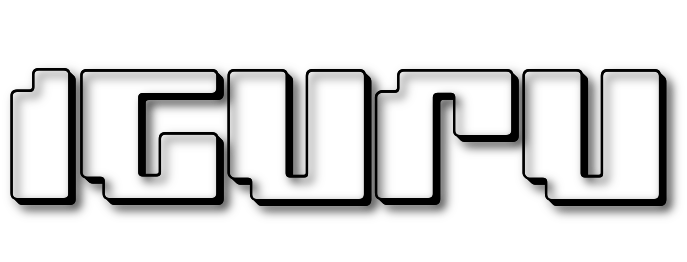




Good morning and happy holidays.
Very nice driver, worked fine.
Two questions, can I change my name and password and also,
can i change the english environment to another language?
Thanks.
Open a terminal and issue the command sudo passwd user
it will ask you for the root pass (changeme) and then allow you to change the user's pass. User you should make another one
Lang, give the command sudo dpkg-reconfigure locales and select in the window that will open
Thanks for the prompt reply but for some reason I didn't get it complete.
I would appreciate it if you could repeat it.
Thank you and Merry Christmas.