Below we will see how you can add Disk Cleanup to the menu you see when you right-click on Windows 10 for easier access in mode.
Windows uses many different files, some of which are temporary. Windows 10 can empty this "junk", thus preventing the disk from being filled with unnecessary content. However, sometimes the disks fill up and you have to run the disk cleanup.
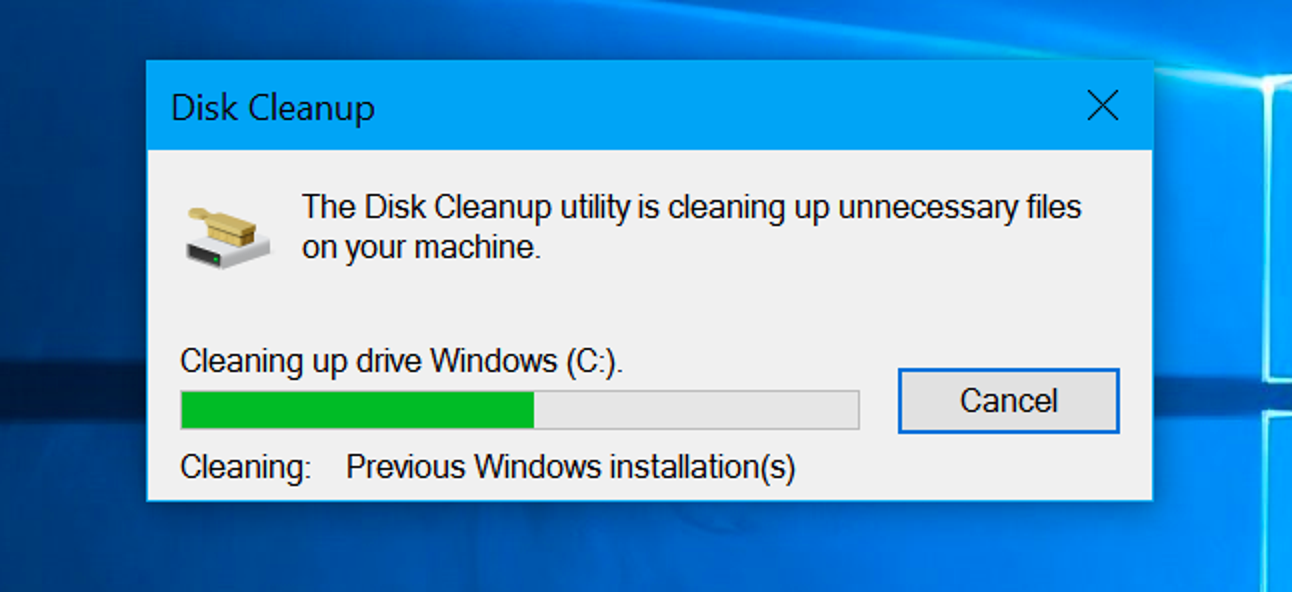
There are several ways to clean your disk. One of them is Disk Cleanup which we will add to its context menu Explore. This will save you a few clicks since you won't have to search the disk properties.
You must make a small change to the system registry for the item to appear in the menu. To do this, below you will find two ready-made registry files that can add or remove the "Cleanup" item from the menu.
You need an account with administrator rights to complete it procedure.
- Download the registry files from here
- Unzip the contents to any folder.
- Run the 'Add cleanup to the menu.reg' file and confirm the changes to the Windows registry.

You will not need to restart your computer. All changes will appear immediately in the Explorer menu. Just right-click on the disk and select Clear.
Remove the "Cleanup" item from the disc menu
Subtraction is done in the same way as the addition. Just run the other .reg file you downloaded from the instructions above. Run the "Remove Cleanup from menu.reg" file and confirm the changes.
Caution: We recommend that you carefully check the registry files you download from the Internet to make sure they are secure. To do this, right-click on the .reg file and select Modify. This command will open the notepad file to read what it contains. We do not recommend running registry files, dynamic link libraries (DLLs), or installation files from unknown sources.





