Everyone knows him Microsoft Edge. He is the new browser that came with Windows 10, but most users ignore it. Many are those who haven't even tried it, while others who have it are not tempted to use it as their default browser. 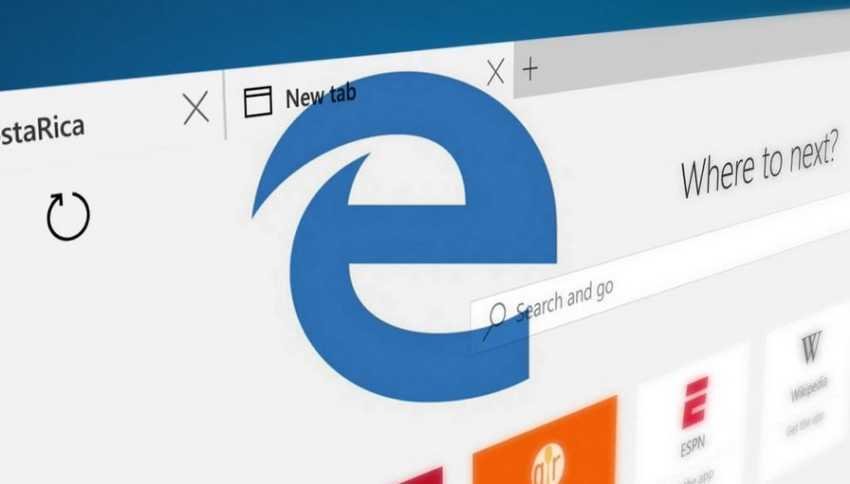
The new browser also has some good features. For example, you can watch Apple event streams on a Windows system, but as this one looks like feature does not move too many.
So if you are one of those who do not use Microsoft's browser at all, you should know that the application it runs in the background even if you never open it. Edge still works since it starts automatically during Windows restart. Below we will see how you can disable Edge preloading at system startup.
You can disable Edge Auto Startup through Group Policy and the Windows Registry. I find that Windows Registry prank is the best solution as you can keep a backup of the key you will be tampering to restore it whenever you need it. (Right click on the key we mentioned below and save as).
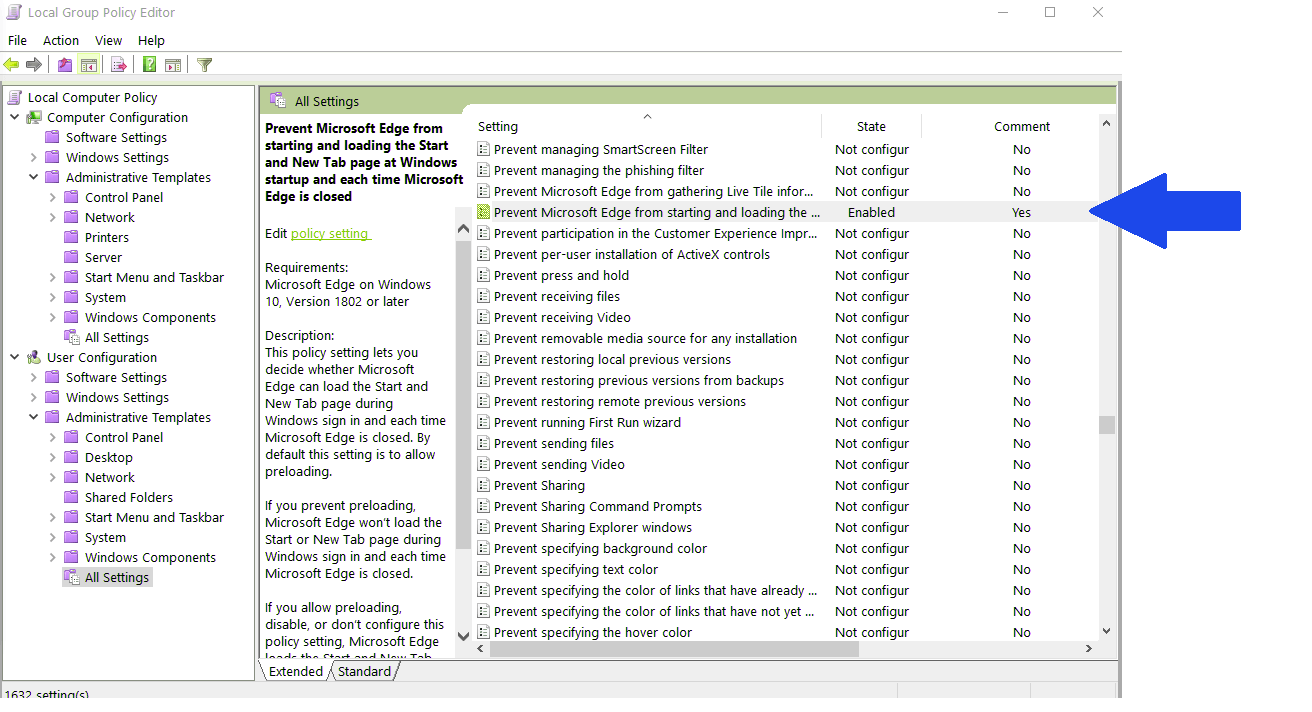
Open the Windows registry. (Windows Key + R to open a RUN window. In the window that opened, type regedit and press enter). You will need administrator privileges to make changes to the registry. In the window that opened, follow the path:
HKEY_LOCAL_MACHINE \SOFTWARE\Policies\Microsoft\MicrosoftEdge\Main
Right-click the Main key and select New - DWORD (32-bit) from the menu. Name the new value AllowPrelaunch. After creating the new value, double-click on it and set the value to 0. If the value is already set to 0 by default, do not change anything.
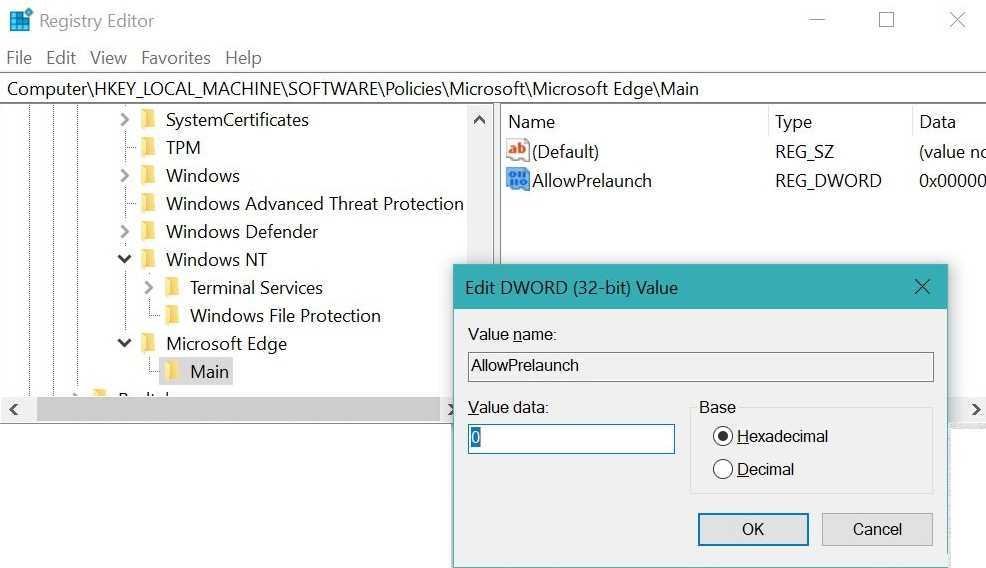
But the above tweak is not enough on its own. Edge runs some additional services that we should turn off.
In the Windows registry, follow the following path:
HKEY_LOCAL_MACHINE \ SOFTWARE \ Policies \ Microsoft \ MicrosoftEdge \ TabPreloader
Right-click on the TabPreloader key and select New - DWORD (32-bit). Name AllowTabPreloading and set its value to 0 again.
If your Windows 10 system does not have the Microsoft Edge keys mentioned above (Main and TabPreloader), you can create them.
Right-click the Microsoft key and select New - Key to create the Microsoft Edge key. Right-click on the Microsoft Edge you just created and select New - Key to create the Main key. Create the TabPreloader key in the same procedure.





