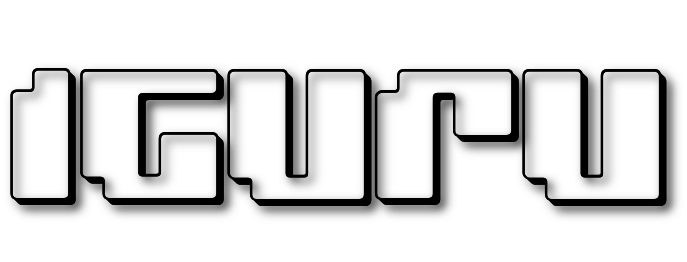Did you know that you can use the built-in DISM tool on Windows machines to extract the programs driving (drivers);
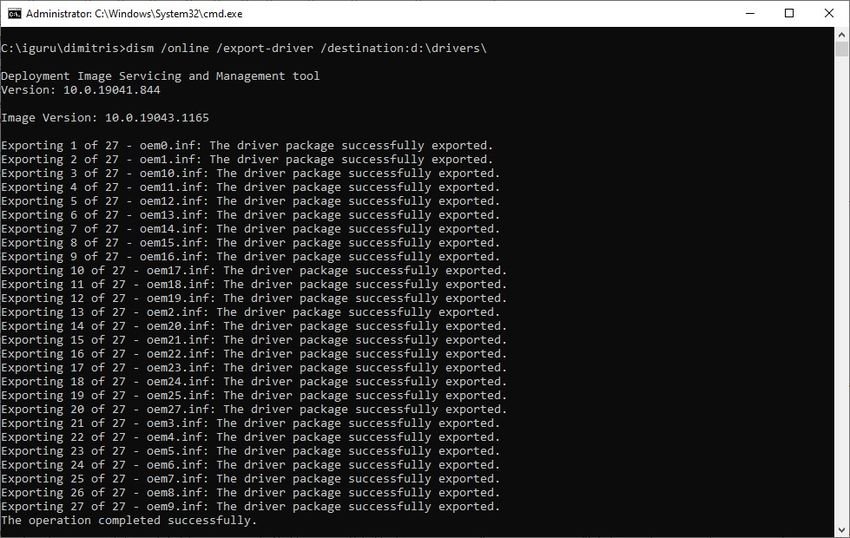
Windows comes with a set of drivers so that most devices will work properly on your operating system. In addition to the generic drivers provided by Windows, the manufacturers of the various components also create preletterdrivers for their devices that users can install.
These drivers, that is, third-party drivers, usually add general hardware functionality to the general Windows or may even be required to run a device on a Windows computer.
If you're planning to switch to a new Windows computer or set up your current one from scratch, you might want to have these custom installed drivers on hand so you can reinstall them. It is much easier to get them than the existing one operating system rather than searching the internet again or later discovering that the accompanying graphics card cd (for example) is no longer readable.
Advice : You can list all third-party Windows drivers installed using free DriverView tool. Nir Sofer has another tool, the InstalledDriversList, which you can also use. There is also Driver Store Explorer that you can use.
How to export drivers using DISM
1. Click Start.
2. Type cmd.exe
3. Right-click cmd.exe and select Run as administrator.
4. Execute the command dism /online /export-driver /destination:path
Replace the path with the path in which you want the exported drivers to be saved, e.g. d: \ drivers \ (watch out for slash \ and back slash /)
Note that the folder must exist, otherwise an error and no export is displayed.
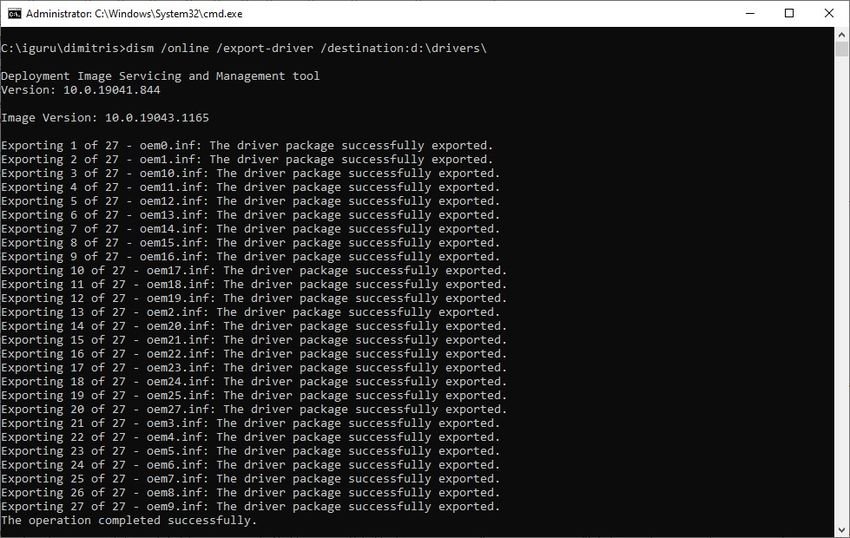
The command exports all third-party drivers to the destination folder. The process can take up to a minute to complete. The exported drivers are placed in the specified folder. Each program is placed in a separate folder.
Identification can be difficult, as folder names may not reveal much about the driver. You can open the .inf file in a folder in a simple word processor to search for additional information.
Import the exported drivers
The import can be done for individual drivers or, using a special command, for all drivers.
Μπορείτε να κάνετε δεξί κλικ σε ένα αρχείο .inf και μετά να κάνετε κλικ στο “Εγκατάσταση” για να εγκαταστήσετε το πρόγραμμα οδήγησης. Μια άλλη επιλογή που έχετε είναι να ανοίξετε τη Διαχείριση Συσκευής των Windows (device manager) για να χρησιμοποιήσετε το κουμπί ενημέρωση προγράμματος οδήγησης. Χρησιμοποιώντας το, έχετε τη δυνατότητα να επιλέξετε ένα πρόγραμμα οδήγησης από το τοπικό system. Απλώς επιλέξτε το πρόγραμμα οδήγησης που θέλετε και περιμένετε να ολοκληρωθεί η διαδικασία.
Alternatively you can import all the drivers at the same time with the command line pnputil.exe tool. Run the following command in a command prompt window with administrator privileges:
pnputil.exe /add-driver path\*.inf /subdirs /install
Replace the path with the full path of the folder you have the drivers (d: \ drivers \ for our example). Again, note the differences between \ and /.