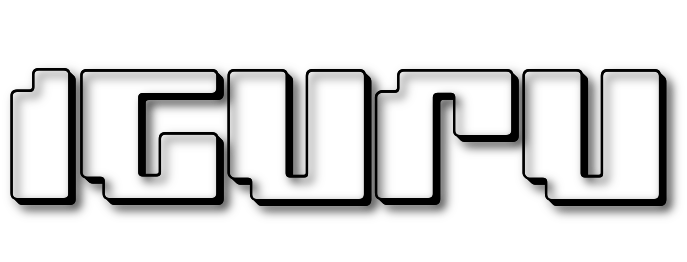Do you have a mobile phone with full storage space? See what to do to lighten it up and how to get rid of unnecessary data.

Mobile phones due to bulk generally have small capabilities compared to a desktop or laptop computer. One of them is the storage space they have, since they cannot have built-in multi-TB drives.
On the other hand, the sizes of apps, photos, videos and operating system are getting bigger all the time.
If you use your cell phone every day and do almost everything with it, you'll quickly find that even the latest model you have will eventually hit your storage limit.
There's nothing worse than capturing a personal moment with your phone that you'll never see again, only to be told that there's no free storage space. So how should you manage storage on Android? What can you do to free up space? Let's go see.
The examples refer to a virtual Nexus 6S running Android 12 (via Android Studio). The examples in Xiaomi are with a RedMi Pro 9 and MIUI 12.
Delete unused apps

Most users have installed apps on their mobile that they have never used, to the point where they have even forgotten they exist. It is a common scenario that at some point a friend suggested you an application, you installed it on the spot but never actually worked on it.
Ask yourself how many of the apps currently installed on your phone you use frequently.
Sure, we all need an email program, a few social media apps, a news app, and maybe a game or two. But do you really need the app that distorts your face to make you look like your dog? Probably not.
Recent versions of Android make it easy to see which apps are the most used and which ones you've been running for too long. Go to Settings, search for “Storeroom”And press“Applications".
Wait for the list to populate, then tap the three-dot icon in the upper-right corner and select Sort by Size if it's not already selected.
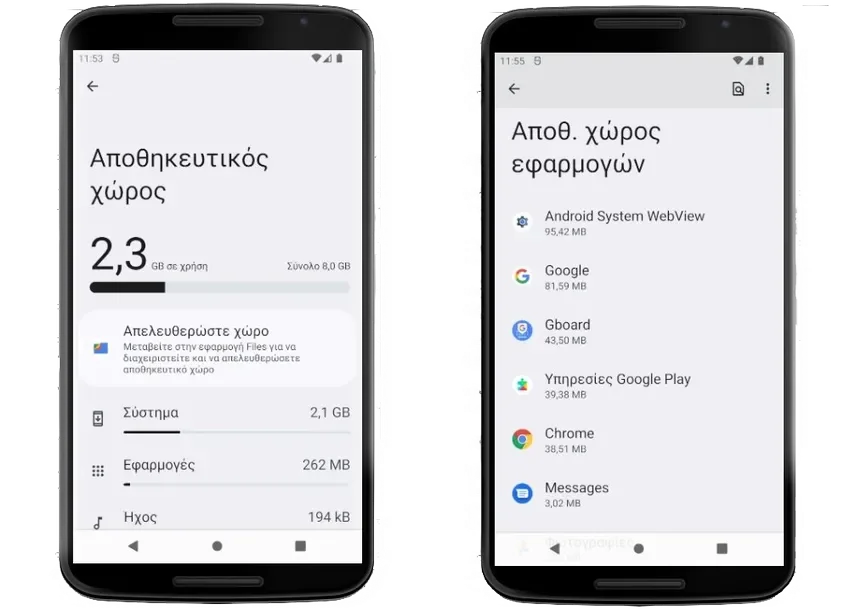
The first applications in the list take up the most space.
Uninstall anything you don't need by going back to Settings, then Apps, then All Apps. Select the app you want and then click “Disable”.
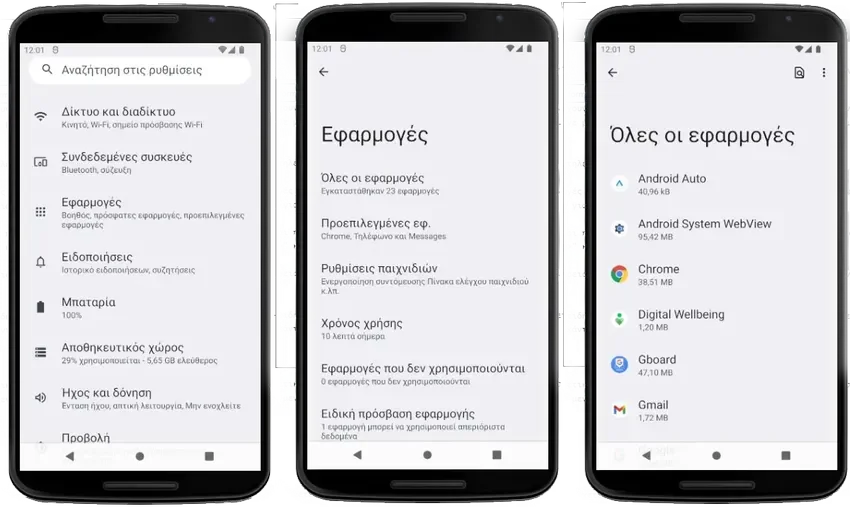
Please note that this “Applications” menu under “Applications” is different from the “Applications” menu under “Storage”. And since each Android phone manufacturer has its own look and menu, the menu names may be slightly different for you.
Example on a Xiaomi mobile with MIUI 14, the first is located in the path “Applications > Manage applications” and the second in the path “About phone > Storage > Applications and data”.
Delete offline content

Many apps allow you to store content on your device so you can access it when you're offline.
For example, Spotify lets you store music directly on your phone.
Some RSS readers allow you to save articles to read later, such as Pocket. Podcast apps save audio files for offline playback, and Chrome can even save web pages for offline access.
Saving content for offline use is great, but only if you have enough space. Otherwise, you'll quickly start wondering where all your free space went.
A few prudent steps will fix this problem. Instead of downloading dozens of albums, try creating a playlistproduction on Spotify with enough songs to cover your workout or commute.
Open only the notebooks you use most often in OneNote and avoid downloading huge files from cloud storage services.
To delete offline content that you already have stored on your device, you have two options.
You can clear app caches, as needed, by going to Settings > Apps > All apps > [App name] > Storage & cache > Clear cache.
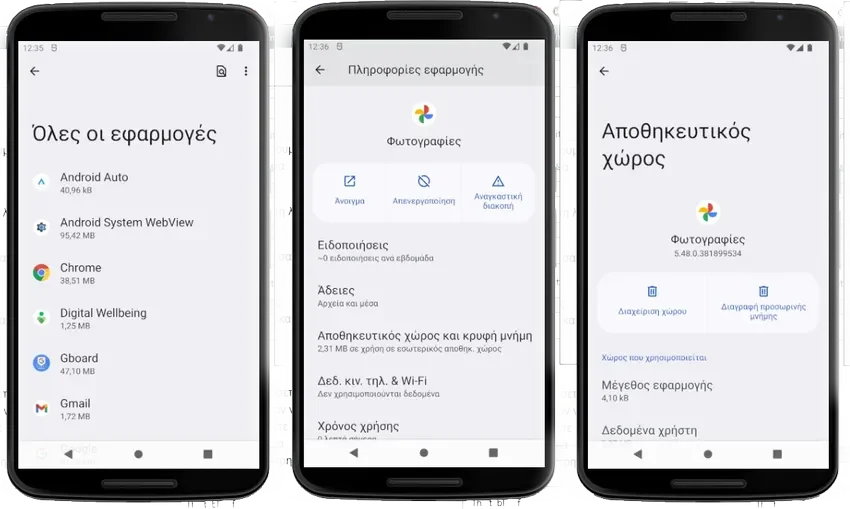
In Xiaomi, the path is almost the same except that at the end you go to "Clear data > Clear cache memory".
Move photos to the Cloud

Google Photos can automatically back up all your photos to the cloud, as long as you're happy with a slightly lower resolution for the storage-saving feature.
When you look at photos on your device using Google Photos, it's easy to miss the fact that they're not stored locally. They are still accessible and viewable through the Photos app as long as you have an internet connection.
The app will even alert you when it can help save space, with an on-screen notification letting you know you're nearing your storage limits.
If you think you are reaching the capacity limit on your mobile phone, you can check the app and start the transfer to the cloud. Go to Google Photos > Menu (your profile picture in the top right corner) > Free up space.
The app will scan your phone, tell you how many photos are already backed up and advise you which ones you can delete with better safety.
Move the content to an SD card

Unfortunately, fewer and fewer devices are now being released with an SD card slot. It is especially rare in premium phones.
There's a good reason for the lack of SD support in modern phones: cheaper SD cards won't perform as well as more expensive ones because they have slower read/write times.
However, many users they buy one at random and they'll never realize it's their SD card's fault, they'll just think the phone is sluggish. This is bad publicity for manufacturers. They prefer to buy a more expensive model with more storage space.
If you have a mid-range or budget device, you are more likely to have an SD card slot. Such devices typically offer less built-in storage than their more expensive counterparts.
Android can format an SD card to appear as internal storage on your device. Go to Settings > Storage > [SD card name], then tap the three-dot icon in the upper right corner and select Storage settings .
In Xiaomi go to Settings > About phone > Storage > Storage settings.
Caution! Formatting the card means you will lose any data that may already be on the card.
Take advantage of the Google Files app
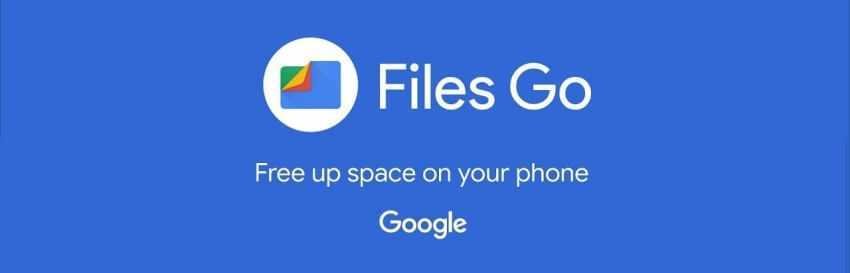
The Files by Google app comes pre-installed on most Android devices. It's one of the best file explorer apps for Android and does a decent job of letting you organize your downloads, shared files, and other documents on your phone.
However, one of the most neglected functions of the application is the tab "Clear', which you can navigate to from the bottom bar.
Files by Google analyzes your storage and identifies things like junk files, large files, duplicate files, and anything else it thinks you can safely delete. You make the final decision on whether to complete the removal.
If you have a Xiaomi with MIUI 14, look no further! The company has put one of their own in its place (the File Manager) which is rather inferior, and if you want it back you'll have to download it from the Play Store. It's worth doing.
Smart Storage Tool
![]()
If you don't trust yourself to keep up with these storage maintenance tasks, you can let Android do some of the work for you.
Android has the Smart Storage tool that does a similar job. But not all phones have this feature. We'd say you'll find it on Google's Pixel phones. It's not in the Play Store to install, but if you have it on your phone it will be very useful.
Look for “Storage Manager” in the settings menu to check its availability.
If you have the option, just enable it. You can customize its operation from the Storage Manager by setting how long photo and video backups are kept before the local copy is automatically deleted.
Maintaining storage space will improve performance
We have analyzed that you need storage space to store data such as photos and videos. This is pretty obvious.
But did you know that if your Android phone runs out of storage space, it can start to freeze, slow down and, in some cases, heat up? And this is something you should not ignore.