If you have a Windows operating system see how to display a message window with a personal one message.
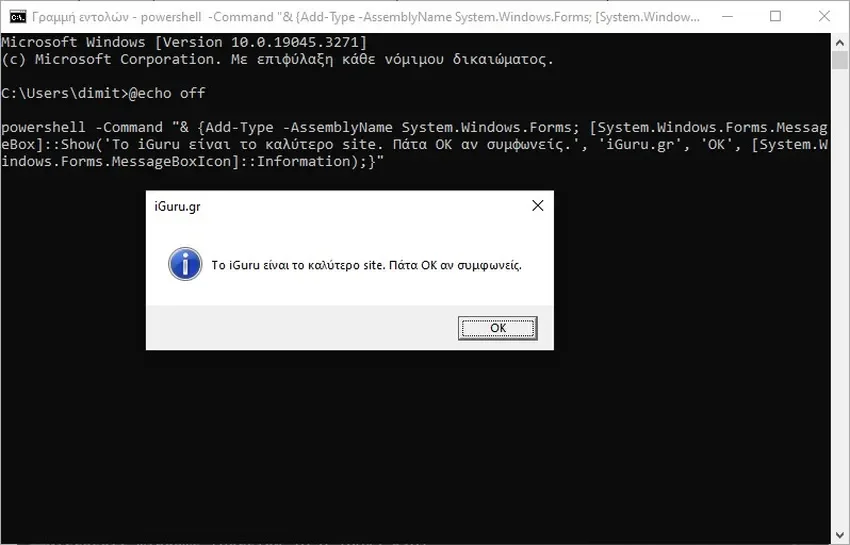
Applications and Windows itself can display notifications in a small window when they need it caution of the user. Like for example to tell you "Do you want to save the changes" or to download a file etc.
These messages are useful and it's very easy to display your own custom messages in Windows 10 and 11 by simply using Poweshell or Command Prompt. Let's see how.
Custom message box in Windows 10
A custom message box should have a title, a message, and a button call to action, i.e. an OK button that will dismiss the message.
Displaying a message box from the command line or from the PowerShell it is easy. You do not need administrator rights to display the message box. Just do the following:
Step 1 : Open command prompt or poweshell if you are familiar with it.
Step 2 : Run the following command on it.
Edit the command as below to define your custom message and title.
@echo offpowershell -Command "& {Add-Type -AssemblyName System.Windows.Forms; [System.Windows.Forms.MessageBox]::Show('My Message', 'Message Title', 'OK', [System.Windows.Forms.MessageBoxIcon]::Information);}"
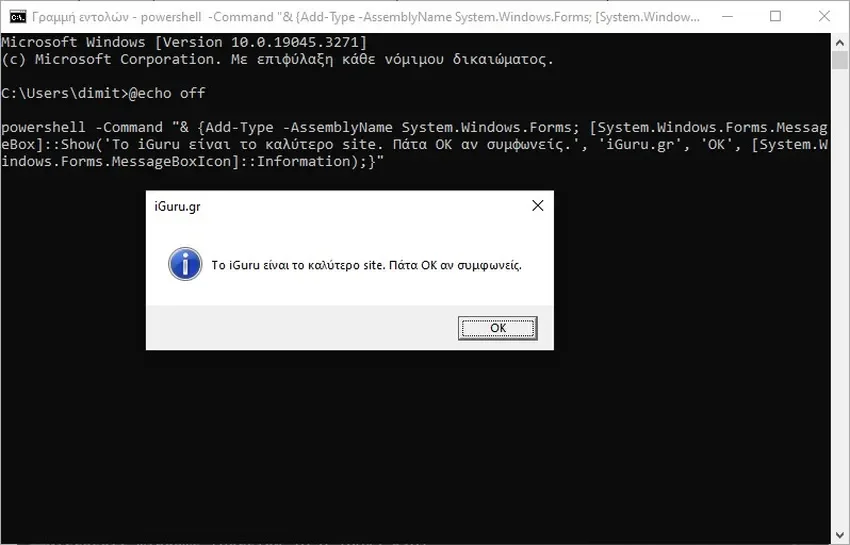
- Replace the "
My Message» with the message you want to appear in the message box. - Replace "
Message Title” with the title you want the message box to have.
Try it.





