Which filesystem to put on your new flash? FAT32 or exFAT? What are the differences between them and which one should you prefer?

The wrong or right choice of a file system on a storage medium is not immediately apparent to users, in most cases at least.
So you're usually forced to make a good-morning decision about which file system to use, at the risk of later being disappointed about your choice, in addition to the confusion caused by all these strange terms.
When you need to format an external device, such as a portable hard drive, SD card, or USB flash drive, you usually have two main file system options: FAT32 and exFAT. What are these two systems and how do they differ?
What is a file system?

A file system is a way for a computer to organize data on a storage device. File systems are responsible for separating a piece of data, distinguishing it from what is next to it, controlling which users will have access to which files, and taking care of storing file attributes and more.
There are many file systems in use today that are unfortunately not compatible with each other. While some are compatible across all platforms (Windows, Linux, etc.), others are not.
For example, internal drives on modern Macs use APFS (Apple File System), which Windows cannot read, not without additional software. Meanwhile, Windows uses NTFS (New Technology File System) for its internal drives, which other platforms cannot write to.
Because you are very likely to use them portable drives that you have on more than one computer, the file systems for these devices are designed to work across all operating systems. FAT32 and exFAT are currently the two main choices for external devices, as they work almost everywhere.
Why are FAT32 and exFAT used for external devices?
Operating system file systems are great for their own internal disks, since these disks are only used on one machine and at the same time benefit from all the unique capabilities of that operating machine.
But as mentioned, file systems like NTFS for Windows or EXT4 for Linux, etc, don't work with other operating systems. They also don't always work if you need to connect a USB flash drive to another different device, such as a game console, TV, router, or similar.
For compatibility reasons FAT32 and exFAT file systems are used which work with almost all operating systems.
FAT (File Allocation Table) is the oldest of these. It has been in use since 1977 and was once the default file system for some old operating systems. Over time, as the capacity of drives increased, revisions were made to FAT. FAT32, the last major revision, is the only version still in general use today.
In comparison, exFAT (Extensible File Allocation Table) was developed by Microsoft in 2006, specifically for flash memories such as SD cards and flash drives. In 2019, the company published the specification for the file system, making it now free.
exFAT was designed as a successor to FAT32. It doesn't have the overhead of internal disk systems like NTFS and removed some of the limitations of FAT32.
FAT32 vs. exFAT

Let's compare FAT32 and exFAT and see when you should use each.
Device compatibility
Because FAT32 has been around for a long time, it is the most widely compatible file system. It will work on almost any desktop operating system, old or new, as well as on video game consoles, Android, iPhones, media players and a whole host of other devices.
In contrast, exFAT will work on the vast majority of devices you use, but may not be compatible with everything. The older the device, the less likely it is to work with exFAT. For example, the PlayStation 3 does not support exFAT, but the PS4 and PS5 both do.
Note that for game consoles, these file systems are mainly for media playback and backup. If you want to use them to store games, you'll usually have to format the drive with the console's format tool, which formats it with a separate proprietary format.
Some Linux distributions do not support exFAT, but you can view these drives with additional software
Supported file sizes
The biggest disadvantage of FAT32 is that it only supports files up to 4GB in size. If you have files that are larger than this, FAT32 is not a good choice. Additionally, FAT32 only works on partitions with a capacity of 8 TB or less.
This is not a major problem at this time unless you have high capacity drives. But it is expected that with the rapid increase in capacity it will become more and more restrictive as time goes on.

In contrast, exFAT has no practical limitations on file sizes or partition sizes. Its maximum file size is much larger than anything you would come across in this day and age. This makes exFAT the best choice for any portable drive that stores large files and connects to different computers.
File system speed
In general, exFAT drives are faster at writing and reading data than FAT32 drives. If you're interested in the details, you'll find references online. The Flexense has a detailed comparison of FAT32, exFAT and NTFS.
In almost every test from this comparison, exFAT outperformed FAT32. It lagged slightly in the disk space analysis test, but not by much. Interestingly, the benchmarks also show that NTFS is faster than exFAT in many cases.
Should you use FAT32 or exFAT?

It's fairly easy to determine which file system to use for an external drive. Just ask yourself two questions:
- Are you sure you will never have files larger than 4GB on this drive?
- Need to use this drive with devices that don't support exFAT?
If you can't answer yes to both questions, you should format the drive as exFAT. Otherwise, use FAT32 for compatibility.
Formatting erases everything on a drive, so it's hard to change a drive's file system whenever it doesn't cover you. It's worth taking the time to make sure you've made the right choice from the start.
How to format a USB drive

Here's what you need to do to format a USB drive or SD card or similar with exFAT or FAT32. It is also possible to check the current file system of a drive if you are not sure what it has.
For Windows
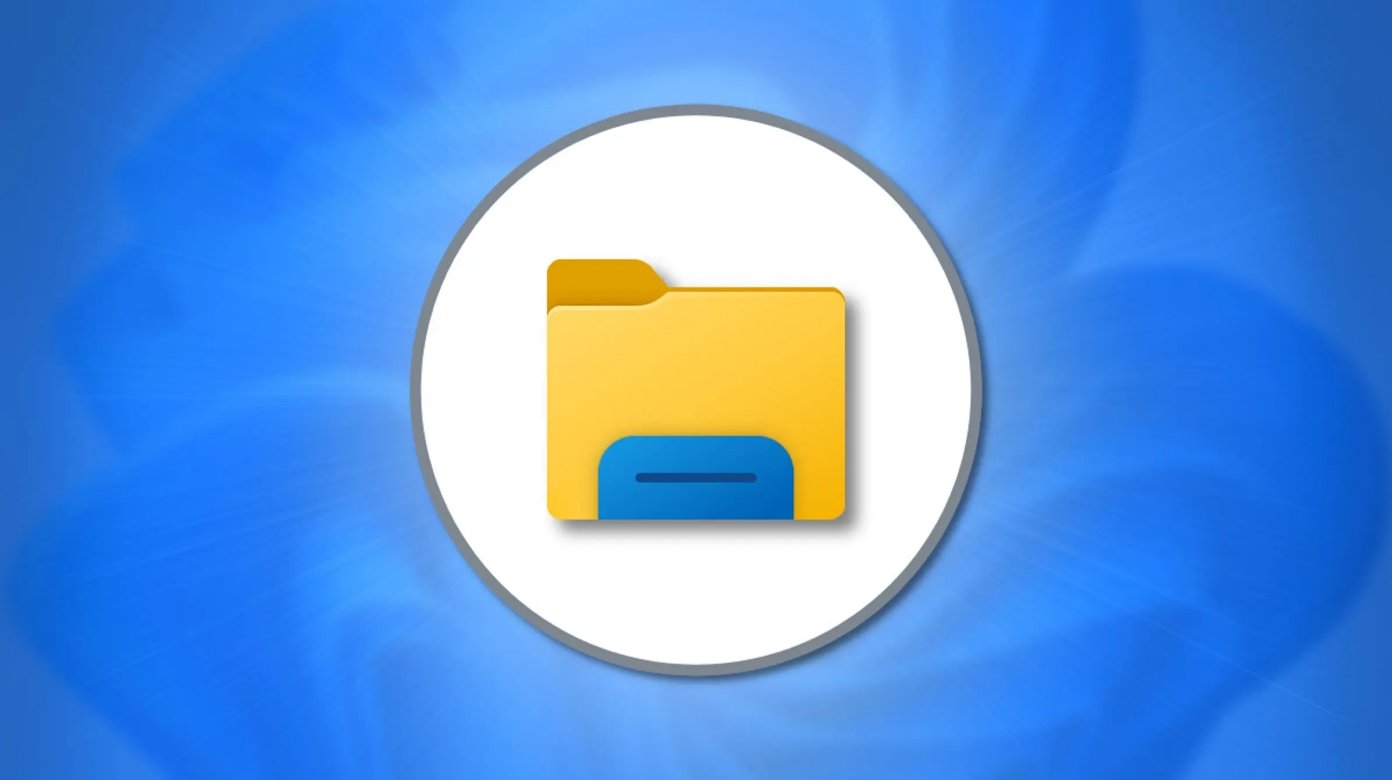
- Open file explorer and click on “This PC”.
- Right-click on the USB drive. If you want to see the drive's current file system first, select Properties and you'll see it next to the File System field. Otherwise select “ConfigurationFrom the context menu.
- Under File System, select exFAT or FAT32, depending on your preference. Click Start.
Please note that anything inside the unit will be permanently deleted.
For Linux

- Open a terminal window.
- Type the following to enable exFAT support, then press Enter :
sudo apt-get install exfat-utils exfat-fuse - Next, type this command, followed by Enter, to open Disk Partition mode:
sudo fdisk -l - Note the ID of your external drive. It should read as /dev/sd** (where the last two asterisks are a letter and a number). The size of the disc is logically an indicator to make sure you are looking at the correct disc. Be sure to check back to avoid unwanted deletions!
- Finally, to format the drive as exFAT, enter the following. Replace sd** with the ID noted earlier and NAME with the label you want for the disk:
sudo mkfs.exfat -n NAME /dev/sd**
Please note that anything inside the unit will be permanently deleted.
In conclusion
We hope you understand what exFAT and FAT32 are and know which one to use for your external drives. In general, unless you have a specific compatibility reason, exFAT is the best choice, as it is the most modern format with the fewest restrictions.
On the other hand, if you're not sure, it's a good idea to leave the drive formatted with whatever file system exists or use FAT32.





