Folder Painter is a free, portable, Windows application from Sordum that allows you to color your folders so you can easily distinguish them.

If you want to have a well-organized computer, in addition to its constant arrangement, you can use Folder Painter to add colors to your folders so that they are more distinct.
As you know Windows has a specific icon that characterizes a new folder that you create. It's the classic yellow design and if you have a lot of folders in one place the only way to tell them apart is by name. So often most users can't immediately locate the folder they need because they all look the same.
![]()
This can be solved and you don't have to resort to reading names to find what you're looking for if you could add different colors to them in Windows Explorer. FolderPainter is a free software that allows you to color the folder icons in Windows Explorer and change it from the default yellow color.
Using this app, you can assign any color to your frequently used folders access, for example your finance folder might be green and the folder work yours may be red. Having a different color will make the envelope stand out so you can quickly locate it.
The program does not need installation as it is portable, is free, speaks Greek and does not require any code or registration. Just that download from here, unzip it and run the appropriate exe file for you. Or “FolderPainter_x86.exe” or “FolderPainter_x64.exe”, depending on your architecture.
Once it opens you can select an icon pack from the left pane as you have three icon packs available by default. But beyond these you can download another 21 icon packs in total or make your own colors.
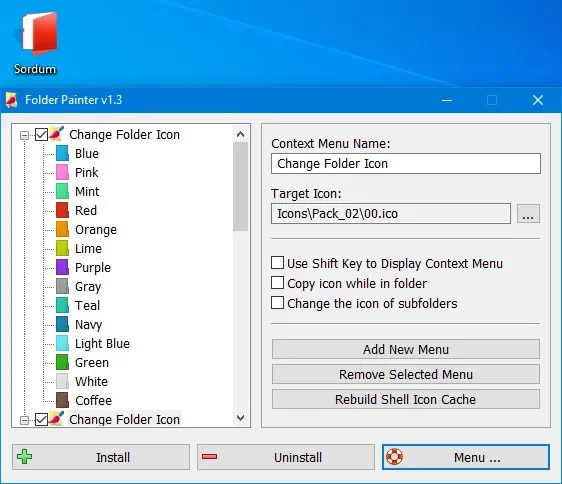
Use the “Install” button to add Folder Painter to menu Your content, then right-click any folder to open it context menu. You will see a new “Change folder icon” command as in the screenshot below. Select this option to expand its submenu.
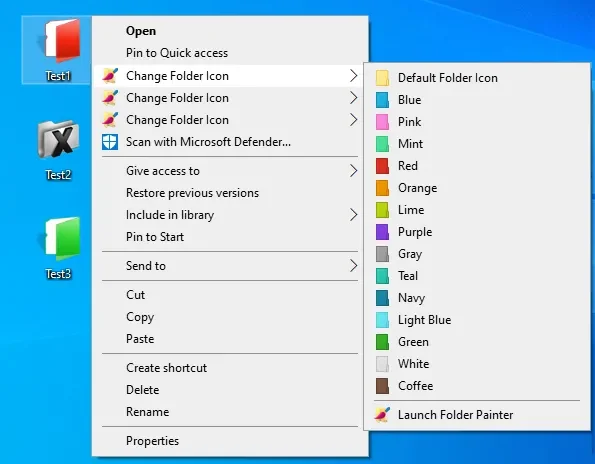
The submenu above includes a few colors that you can choose from. Select a color from there to add it to the folder. Tap the “Default folder icon” option in the context menu to return to the default color.
To uninstall Folder Painter from the right-click menu, simply use the Uninstall button.
Adding the “Change Folder Icon” feature to the context menu is done by writing to the registry. Submenu only supports from Windows 7 and above.





