By default, Windows hides in File Explore all licensed units. In this article you will see how to display all your devices, whether they are licensed or not.
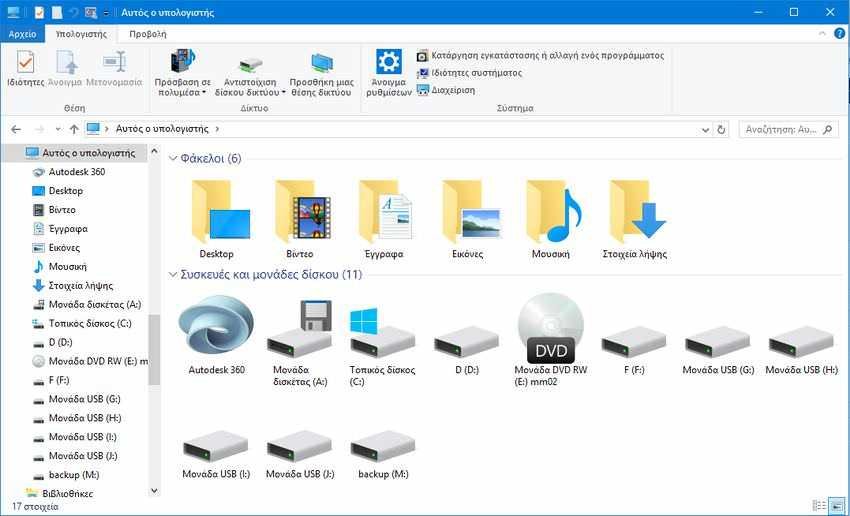
Empty drives (or empty disks if you prefer) mainly mean devices with removable media, such as cart readers (if the card reader is permanently connected to the computer your), which may have a card or they can be permissions. Windows maps these drives with permanent drive letters, but by default hides them from File Explorer if it is empty and only show them if you insert a card.
If you frequently use these removable media and place cards all the time, it can be a little annoying to have units appear and disappear all the time. A quick change in the File Explorer settings allows you to see all of your drives, licensed and unlicensed.
Open File Manager and, from the File menu, select Change Folder and Search Options. Note that in versions before Windows 8, the option is called "file and folder options".
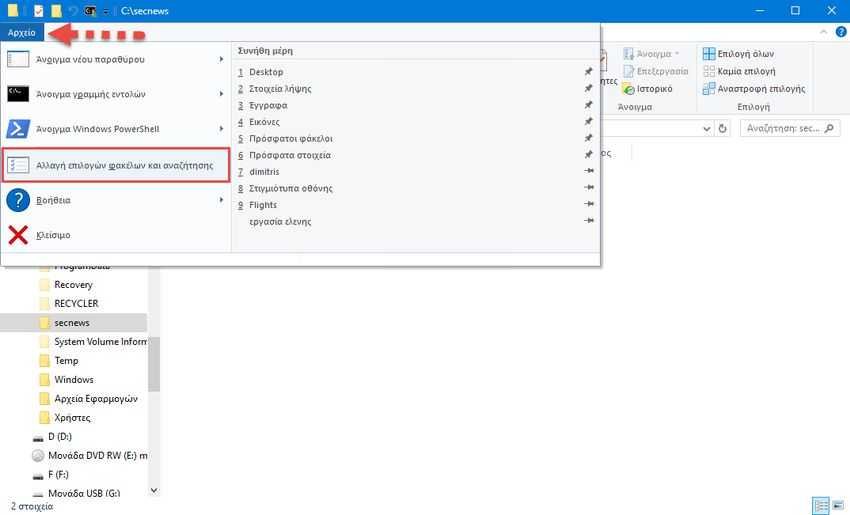
In the "Folder Options" window, go to the "View" tab.
In the "Advanced Settings" section, disable the "Hide blank drives" option, and then click "OK."
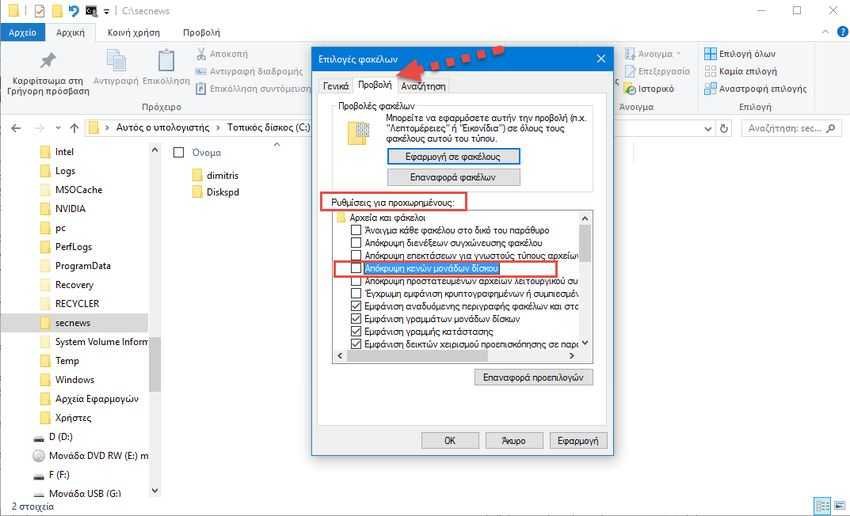
After this change, all units will be displayed in the File Explorer window, regardless of whether they contain a card or not.





