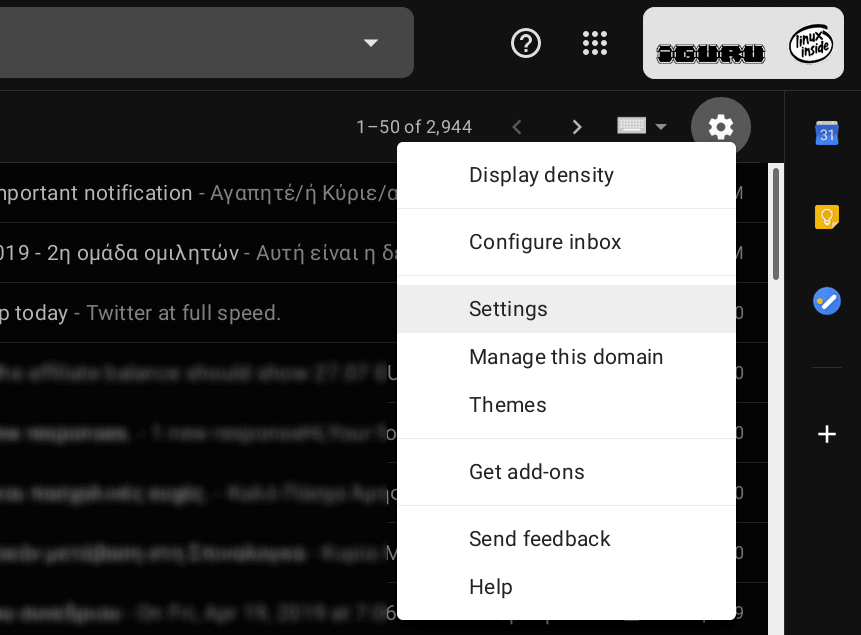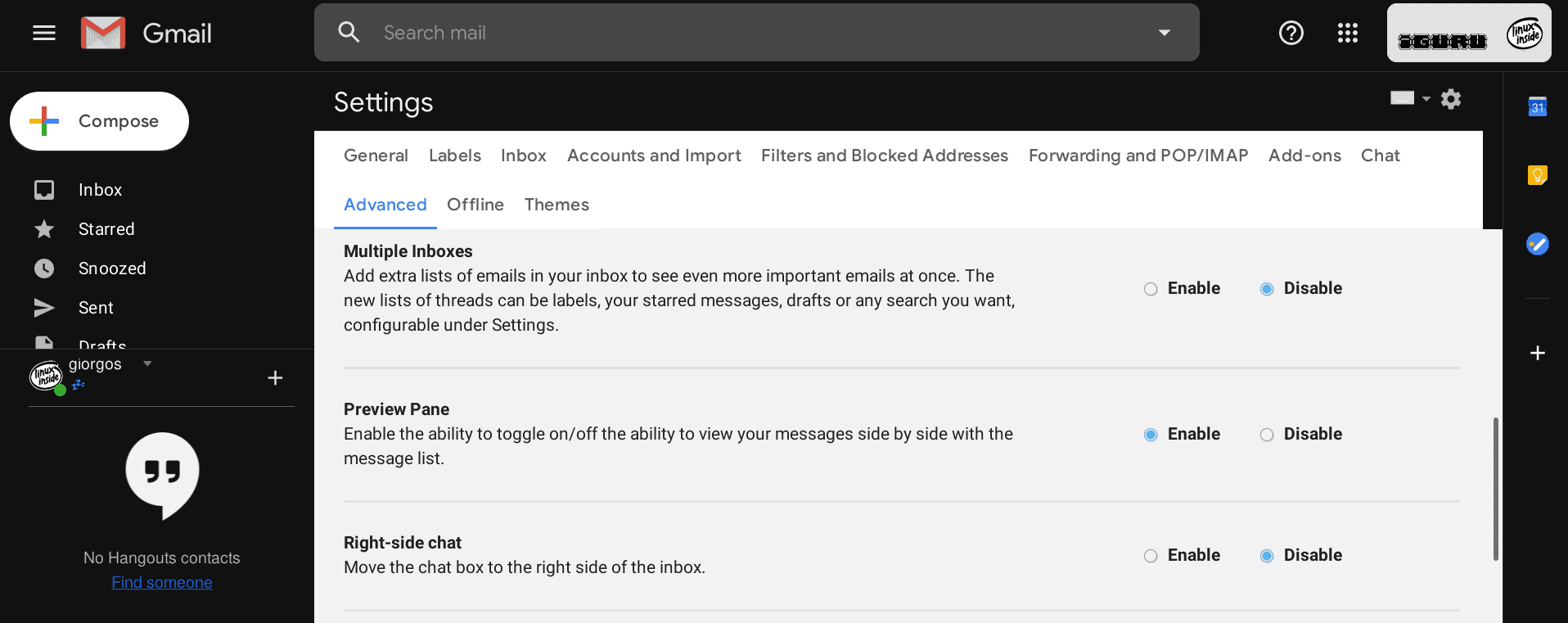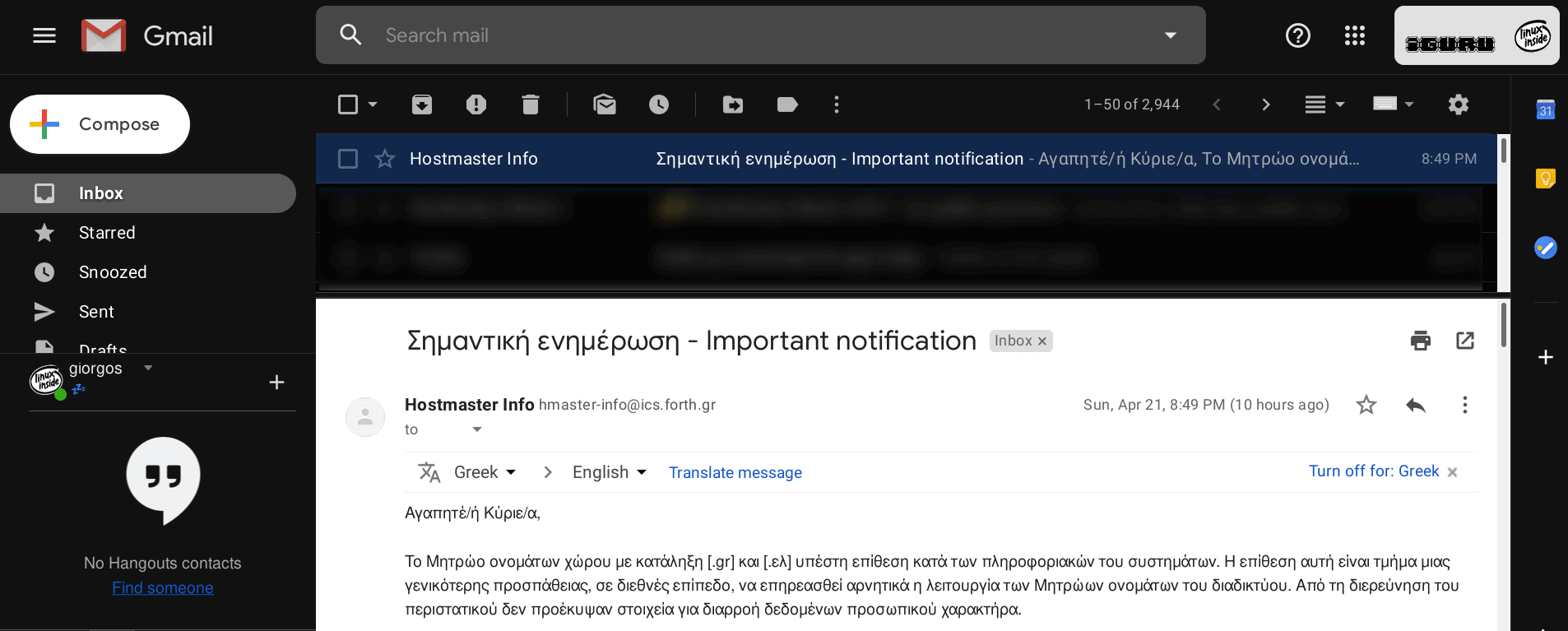Gmail has one secret πίνακα προεπισκόπησης που σας εμφανίζει ένα διπλό παράθυρο προβολής των μηνυμάτων ηλεκτρονικού ταχυδρομείου σας, όπως και το Outlook or other email programs.
Below we will see how to enable it in your browser and how to select a horizontal or vertical view.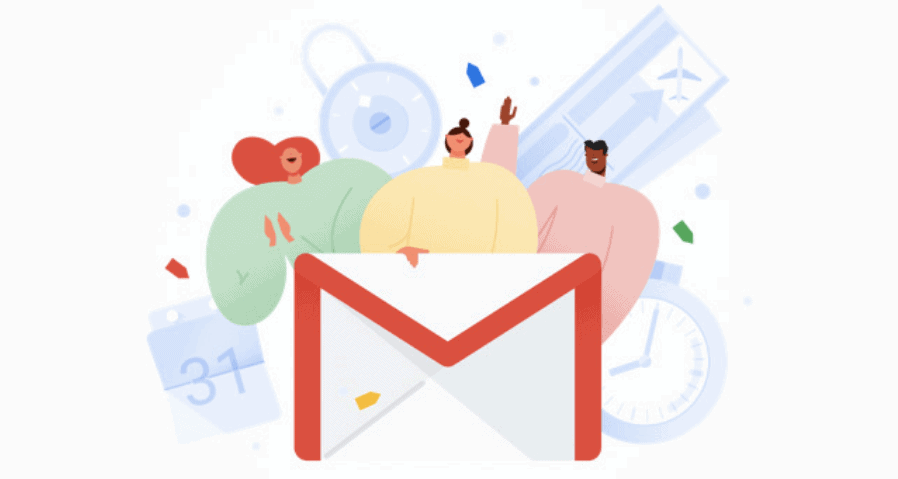
Sign in in Gmail and click on the settings gear. Then click on "Settings".
Select it tab "For advanced".
The Preview Window option is down. Select "Activate" and click on "Save Changes".
You will return to the Inbox, where a new one will appear button "Switching modesection” next to the “Settings” button.
The name is railway and from now on we will refer to it simply as a "Preview toggle" button.
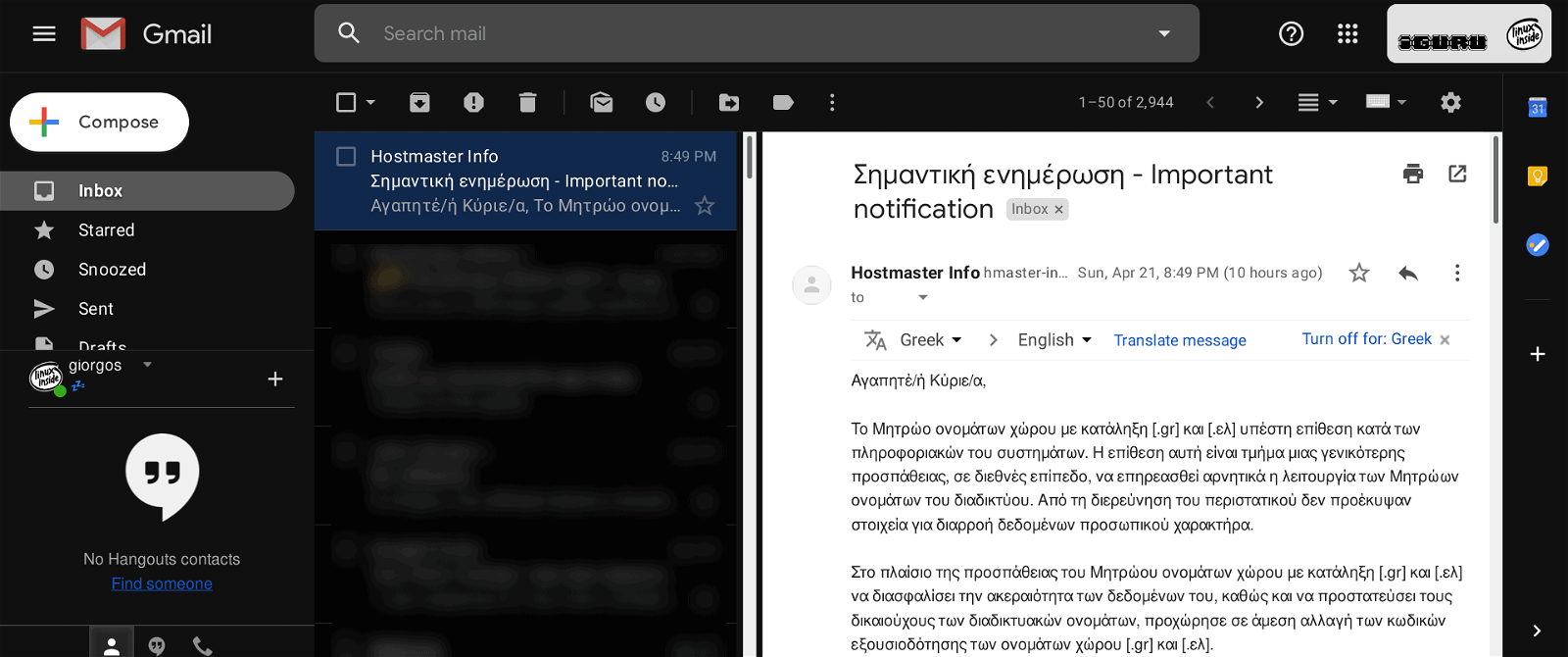
Clicking the arrow next to the preview rotation button lets you select the direction of the preview pane (vertical or horizontal).
Vertical split means that the preview window opens on the right side of the screen, and your messages are on the left as shown in the image above.
This is more useful if you have a large screen. The "split" feature means that the preview window opens at the bottom of your inbox, with emails appearing at the top.
This particular mode (look) is for those who have a square screen. But whatever you prefer, you can move the preview window, left or right, or up and down to bring it to your feet.
Once you have selected the preferred split mode (vertical or horizontal), you can click the Preview Select button to toggle the display. Of course, if you want to completely remove the preview option, you need to go back to Settings> Advanced and turn off the feature.
_________________
- Google Drive bypass to Download Limit
- .NET Framework 4.8 online and offline installers
- Seven alternatives of Google Maps that you have not heard