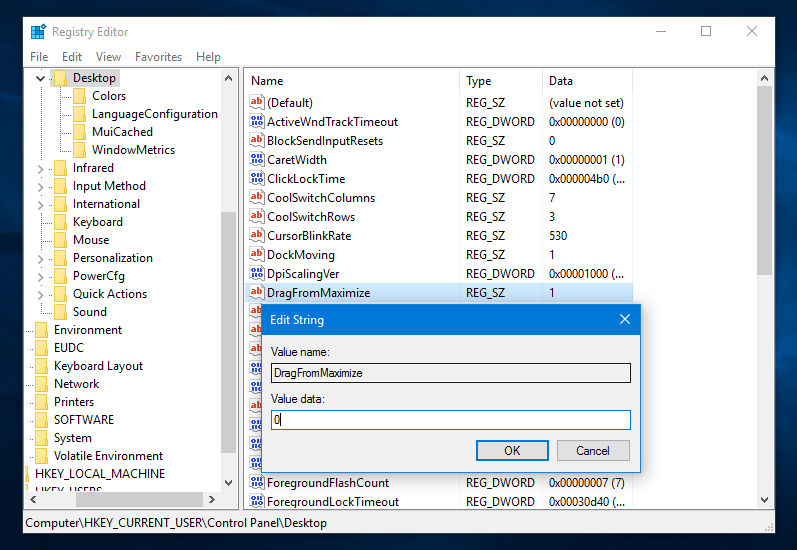Από τα Windows 7 και μετά υπάρχει ένα χαρακτηριστικό με το όνομα Aero Snap, όπου μπορείτε να σύρετε ένα παράθυρο με το δείκτη του ποντικιού προς τα άκρα της οθόνης σας και για να μεγιστοποιηθεί ή να πάρει ένα default μέγεθος αυτόματα. Όμως η λειτουργία αυτή είναι καμιά φορά κάπως ενοχλητική και σε ορισμένου users may cause headache.
The Windows enable Aero Snap through “All Settings”> “System”> “Multitasking”> “Automatic Window Troubleshooting” (for Windows 10) or through the Easy Access Center (Windows 7 and 8), but not offers no fine-tuning on it.
Turning off Aero Snap disables drag-to-top for maximization, drag-from-maximize to restore the window and drag-to-side-edges for the default size. However, if you want to keep the Aero Snap, but only turn off the window resume from maximizing, see below.
To disable the recovery from maximizing a window by dragging it to Window 10, you should follow the instructions below:
1> Open the Registry Editor (press Win + R, type regedit in its window implementations that opened and press OK)
2> Go to the following registry key:
HKEY_CURRENT_USER \ Control Panel \ Desktop
3> Modify the string value that is called DragFromMaximize. By default, it has 1 value data. It should be set to 0, as shown below:
4> Close the Registry Editor. Go out of your Window 10 account and re-enter it for changes to take effect.
Now, when you drag a maximized window it won't restore its original size and won't change its position. It will remain maximized and the only way to minimize it now is to press classic symbol window located second in the row in the upper right corner (next to the X). But you can still drag a non-maximized window to the top edge of your screen and have it maximized, or move it to the left or right corner of your screen to get a default size!
To restore her default behavior, set DragFromMaximize to a string value of 1 again and sign in to your Windows account again.
This trick works on Windows 10, Window 8, Window 8.1, Wind Winds 7.