The various tweaks we publish from time to time may require you to restart Windows Explorer. But we have never mentioned how you can restart it εξερεύνηση of Windows easily and quickly.

Φυσικά μπορείτε πάντα να κάνετε μία καλή επανεκκίνηση όλου του υπολογιστή αλλά δεν νομίζουμε ότι αυτό είναι το ζητούμενο. Οι δύο παρακάτω μέθοδοι που προτείνουμε λειτουργούν στα Windows 10 και 8 αφού τα λειτουργικά αυτά περιέχουν μία κρυφή επιλογή “Έξοδος από την εξερεύνηση” στο μενού γραμμής εργασιών (αντί για το μενού Έναρξη των Windows 7). Also, the Task Managers has a new command at Windows 8 and Windows 10 which allows you to restart it Explore in a jiffy. Let's look at both methods.
Method A: Exit Explorer and reboot it
Step 1: Press and hold the CTRL and SHIFT keys and right-click on an empty area on the taskbar (not the desktop). At the end of the menu you will see an option called "Exit Explore"
Step 2: Click "Exit Explore". Explorer will close immediately.
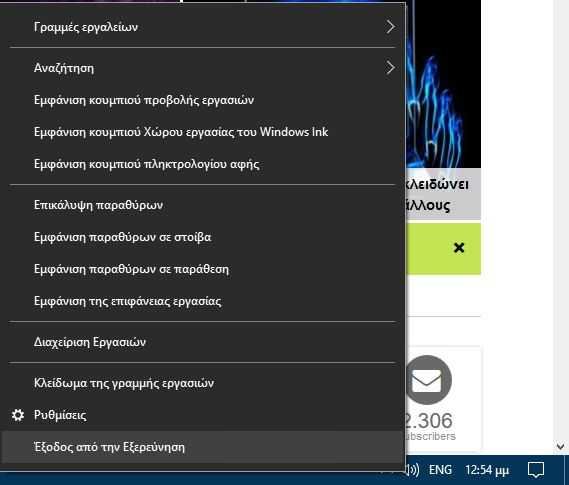
Step 3: To restart Windows Explorer, press CTRL + SHIFT + ESC at the same time to start Task Manager
Step 4: Click on "File" in the menu and from there click on "Perform new task"
Step 5: Enter the word "explorer" and press ENTER. Close the Task Manager.
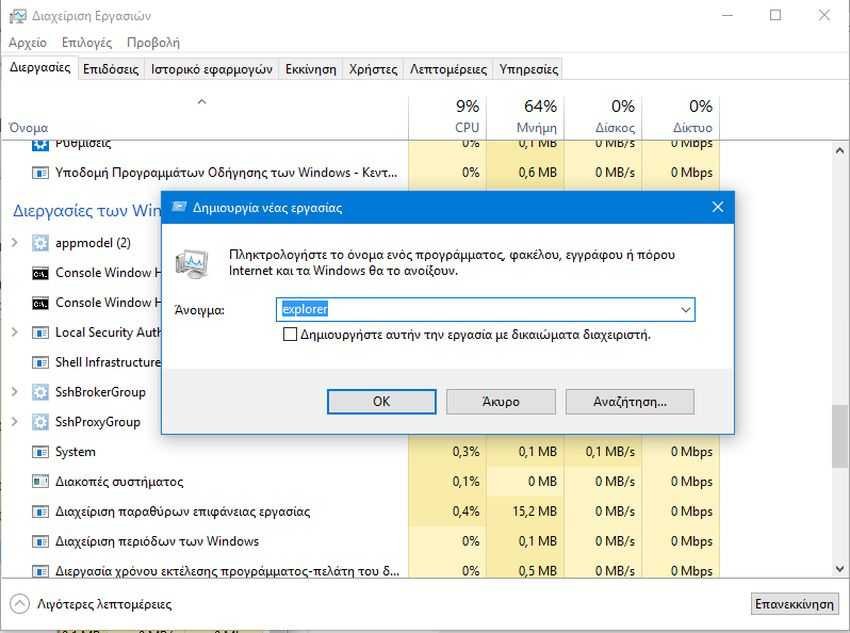
Method B: Restart Explorer in one go
The following method is clearly quicker and therefore a better option. Work is done through the Task Manager with just a few clicks.
Step 1: Open the Task Manager (CTRL + SHIFT + ESC) and while you are on the "Processes" tab scroll down to the "Windows Processes" category.
Step 2: Right-click the "Explore Windows" process in the list, and then click "Restart". Windows Explorer will restart safely automatically!
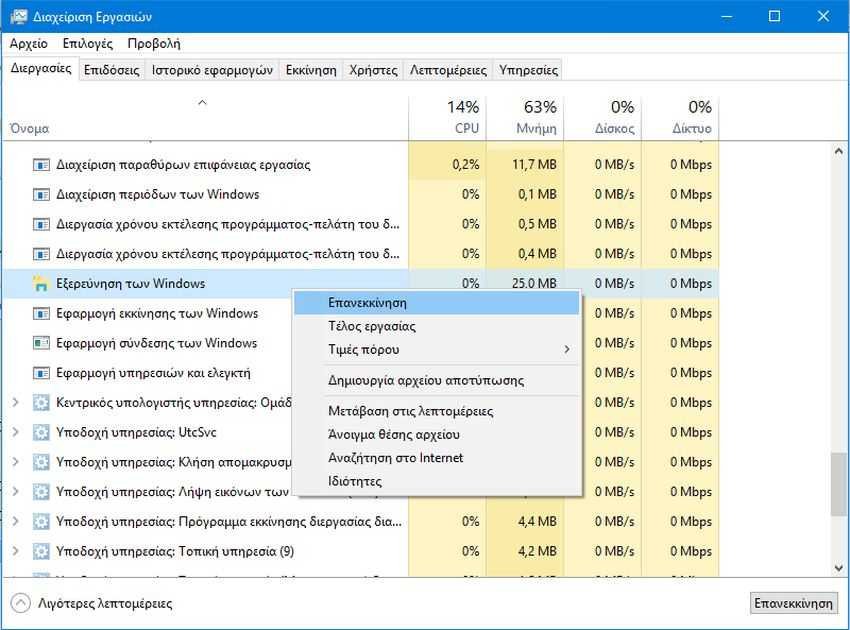
The difference between the two methods is that the second method starts the exploration immediately, and with the first method you decide when to start after exiting it. Choose which option suits you.





