Every time you install a new theme for the desktop your (themepack) at Windows 10, Window 8 and Window 7will only be installed on the user account that is installing it.
The rest of your computer users will not have access to the installed theme. You'll need to reinstall it when you sign in to your personal account to see it. This of course creates garbage on your disk. Below we describe a trick to install any theme to all WindUws users 10, 8 and WindUws 7.
To go ahead you need to download a themepack first. You can find enough by searching Google for the term “themepack"Or for more security you can download themes from Window's official page.
We will install the themepack "iguru.gr"
Double-click the * .deskthemepack file or the downloaded * .themepack. The topic should be installed and applied to your user account.
All installed themes are "parked" in the following path:
%localappdata%\Microsoft\Windows\Themes
To open the folder, press the Win + R keys together and copy-paste the above text into the window that will open.
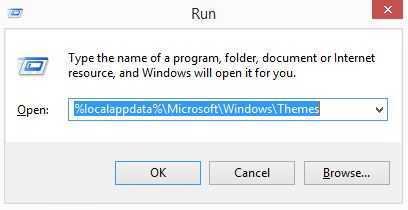
Find the folder with your theme and open it. There you will find a * .theme file:
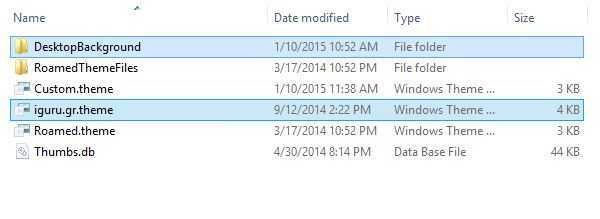
Open Notepad and drag the * .theme file into the application window to open it.
At the end of the file, find the [Slide Show] or [Slideshow] section. 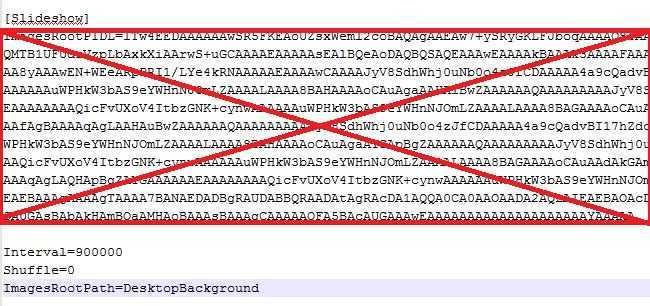
Carefully delete all values under the [Slideshow] section (not the header itself) but keep the following parameters:
Shuffle Interval
Add the following line to Slideshow:
ImagesRootPath = C: \ Windows \ Resources \ Themes \ THEMENAME \ DesktopBackground
where THEMENAME should be replaced with the name of the theme you installed.
In our example, it should be
ImagesRootPath = C: \ Windows \ Resources \ Themes \ iguru.gr \ DesktopBackground
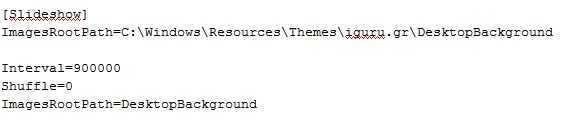
Edit the Wallpaper parameter in the [Control Panel \ Desktop] section, and change its path from% localappdata% \ Microsoft \ Windows \ Themes \ THEMENAME \ DesktopBackground \ IMAGEFILE.jpg with the full path C: \ Windows \ Resources \ Themes \ THEMENAME \ DesktopBackground \ IMAGEFILE.jpg.
Now crop the THEMENAME \ DesktopBackground folder from% localappdata% \ Microsoft \ Windows \ Themes \ THEMENAME \ DesktopBackground and paste it (the folder) in the path C: \ Windows \ Resources \ Themes \ Nature iguru.gr \ DesktopBackground.
Confirm UAC request if requested:
Finally, move the * .theme file from% localappdata% \ Microsoft \ Window \ Themes \ THEMENAME \ to C: \ Windows \ Resources \ Themes.
You will have the following files and folders:
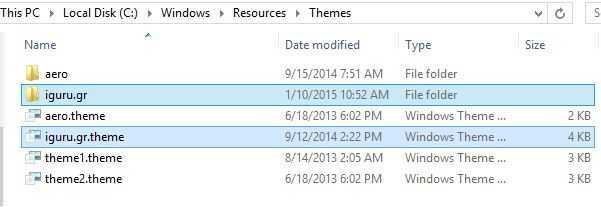
Open Personalization in Control Panel. Your theme will appear in "Installed Themes" and will be accessible from all user accounts on this computer: You're done!





