A new chapter for Edge and in general for users of Microsoft operating systems. One of the new features (for those not enrolled in the Windows Insider program) of Windows 10 Anniversary Update is support for Edge extensions.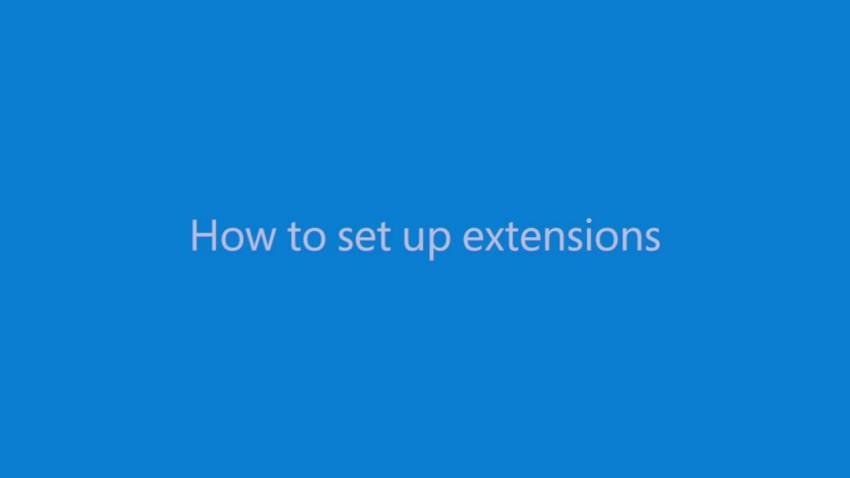
They first appeared with Windows 10 Build 14291, but with the new update, the feature is available to all who upgrade their system.
Microsoft Edge extensions are similar to Google Chrome extensions. So the first batch of extensions is mostly a port of its extensions.
The following guide describes how to find Microsoft Edge extensions, install, use, and manage them.
Let's say there are currently few extensions.
To find and install extensions on Edge you should search for them in the Windows 10 Windows Store.
You can get there through Edge by clicking on the three dots, extensions, and finally, "Get extensions from the Store".
The option opens the extensions page in the Windows Store. You can click on any to open its page extensionin the Store.
There you will find some screenshots, a detailed description of the functionality of the extension, compatibility information, application rights, privacy agreements, and the languages supported.
With the "update" or "free" button at the top you can install the extension. The update updates your old extension and the free will install it for free. 
Extension installation happens in the background. Edge displays a notification if there is a new extension available. Lists the name of the extension and the permissions it requires. You can turn it on or keep it as it is currently.
Extensions icons appear either on the main line Microsoft Edge tools, or in the menu when you click the menu.
![]()
You can move any extension icon from one place to another by right-clicking on it and then clicking "show next to the address bar" or "show next to address bar."
Currently there are only the following extensions
Adblock: Adblocking extension.
Adblock Plus: The popular adblocking extension.
Pin It Button: Make Pin interesting suggestions and share them in Pinterest.
Translator for Microsoft Edge: Translation of web pages or text.
LastPass: Free Password Manager: Password Manager
OneNote Web Clipper: for use with OneNote.
Evernote Web Clipper: Same with OneNote, but for Evernote.
Amazon Assistant: Amazon extension for shopping.
Office Online: Direct access to Office files.
Save to Pocket: Save a web page to Pocket.
Reddit Enhancement Suite: Collection of accessories for Reddit.
Mouse Gestures: Adds mouse gesture support for Edge.
Page Analyzer: Developer Tool.
Expanding Extensions:
Adguard - Adblocking
uBlock Edge (unofficial) - Adblocking extension
Manage Microsoft Egg Extensions
All installed extensions are listed when you click the Extensions menu.
To manage extensions, click the Extensions list. The page that opens has the following information / options:
About: description of the functionality of the extension.
Issue and date of installation.
What rights were granted?
Select to enable or disable the extension
Options button.
Uninstall button
To remove the extension from Microsoft Edge, click the Uninstall button. A confirmation message will appear and you will need to confirm the removal.
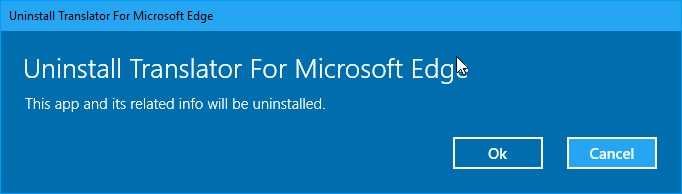
This will remove the extension from the Edge completely.
Sideloading Edge Extensions
It's a function that you need to turn on. It will allow you to install extensions from third-party stores and not just from the Windows Store.
How; See the picture below with the necessary settings. After the settings, Edge needs restarting.
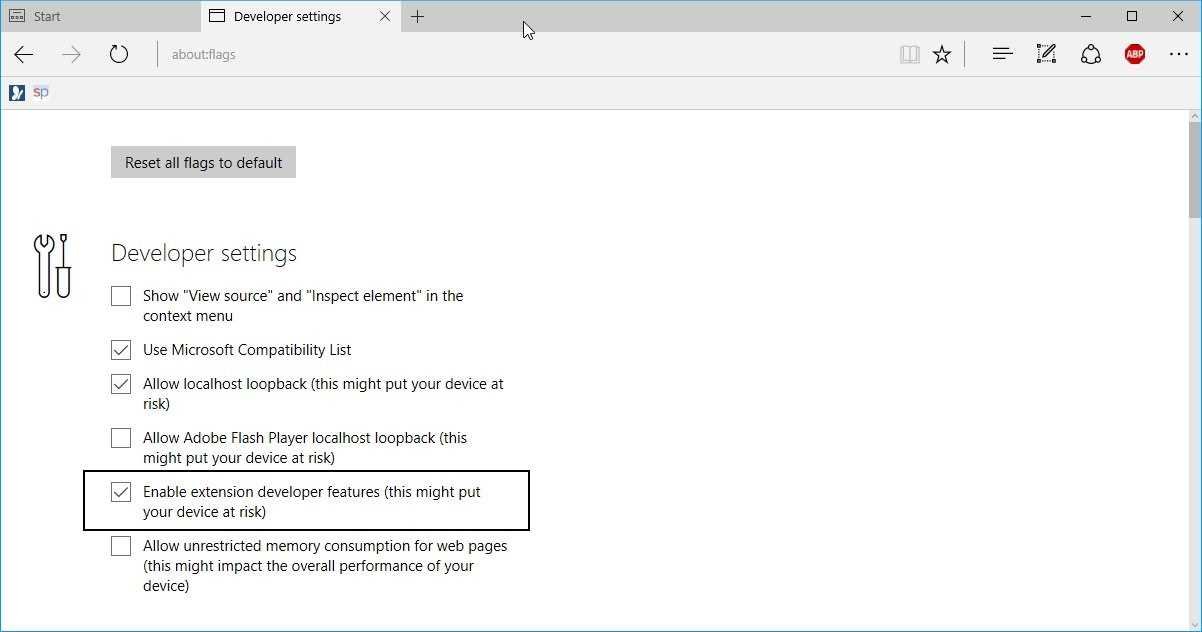
When you're done, a new "upload extension" or "load extension" button will appear when you open Extensions in Microsoft Edge. From there you can install extensions from your computer.
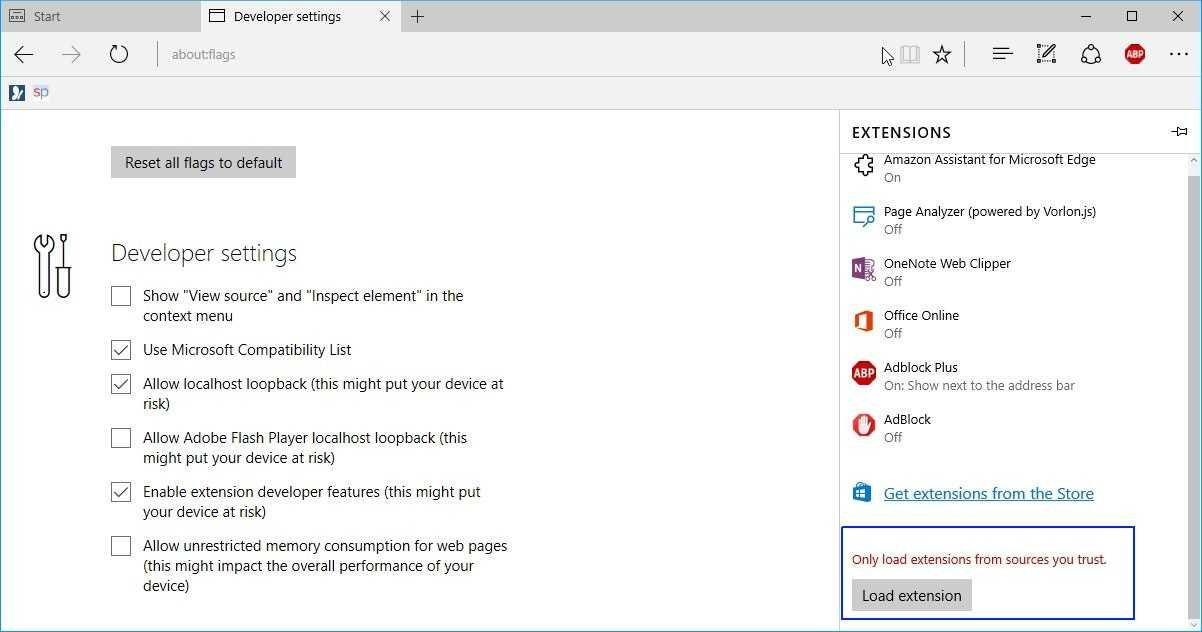
Edge Group Policy for extensions
There is an option in the Edge Group Policy that allows you to completely disable the use of extensions in Microsoft Edge.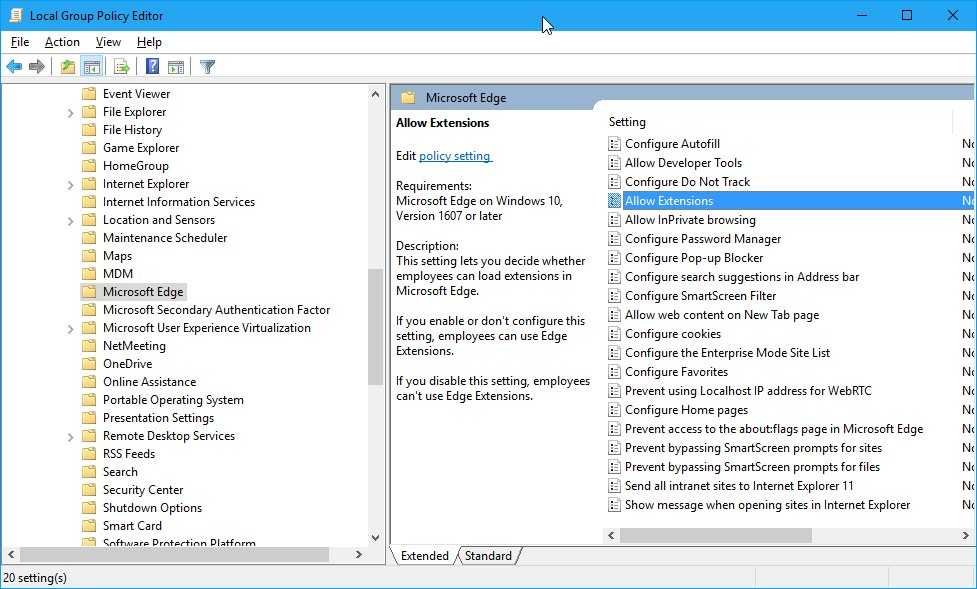
From the search in your computer's menu search for gpedit.msc and click on the icon.
Go to Computer Configuration - Administration Templates - Windows Components - Microsoft Edge.
Double-click on "Allow Extensions" or "Allow Extensions".
If you set the policy to false, extensions can not be used.





