ServerPress is an application that can easily and quickly install a WordPress website, which will run from your local computer.
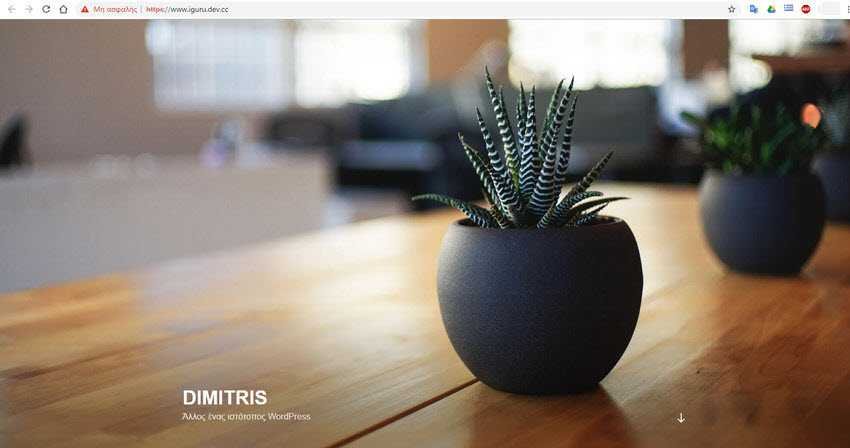
If you have ever tried to run a WordPress site locally from your computer, you would have realized that you first need to install a local server on your computer with Apache, php and SQL. The easiest way is to first install an application to create a local server, such as WAMP or EasyPHP for Windows and MAMP for OSX. And then install WordPress in it.
However, installing WordPress inside the local server is not the simplest task. First, you need to place the archives WordPress in the corresponding folder, which is usually called htdocs, create a database for it, enter the required information to connect WordPress to the database and set up a user account so that you can finally set up the desired website.
Combine all of the above with installing a virtualhost and the number of WordPress sites you need to handle and the process will definitely become even more complicated. If you find yourself in this situation, you may want to try the app ServerPress that can do everything with just a few clicks.
Using the ServerPress server
ServerPress is an application that builds a local server and is built specifically for developing WordPress websites, as well as bbPress and BuddyPress. The application allows you to install WordPress with less clicks. Available for Windows and OSX. Get in this site και κατεβάστε την δωρεάν έκδοση του προγράμματος (Free - Add to Cart).
Then fill in the fields with an asterisk to put it in your shopping cart product but which will have zero value. The fields with an asterisk are not verified by the company, so you can, if you want, use fake data (name, email). However you do it, a zip file with the program will download in the end.
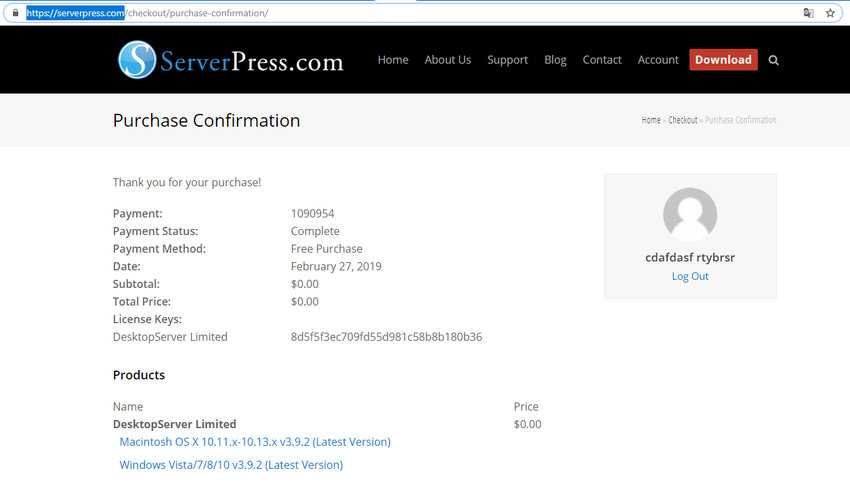
Αποσυμπιέστε το και τρέξτε το "install DSL v392.exe". Ακολουθήστε τις οδηγίες του (είναι πολύ απλές) και αυτό θα δημιουργήσει ένα τοπικό server, συνήθως στο C:\xampplite. Δίπλα από την πράσινη μπάρα εγκατάστασης του προγράμματος υπάρχει ένα διπλό βελάκι όπου αν το πατήσετε θα δείτε λεπτομέρειες της εγκατάστασης σε πραγματικό χρόνο. Όταν τελειώσει, πατήστε το "Finish" για να κλείσετε το πρόγραμμα εγκατάστασης του server.
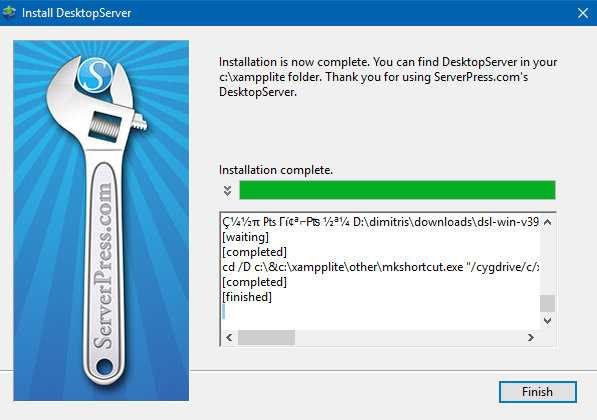
Μέχρι στιγμής έχετε εγκαταστήσει τον server. Πηγαίνετε εκεί που είναι εγκατεστημένος, δηλαδή στο στο c:\xampplite και τρέξτε το αρχείο DesktopServer.exe. Επιλέξτε, αν θέλετε, κάποια από τις επιπρόσθετες υπηρεσίες που διατίθενται και πατήστε το πλήκτρο "Next".
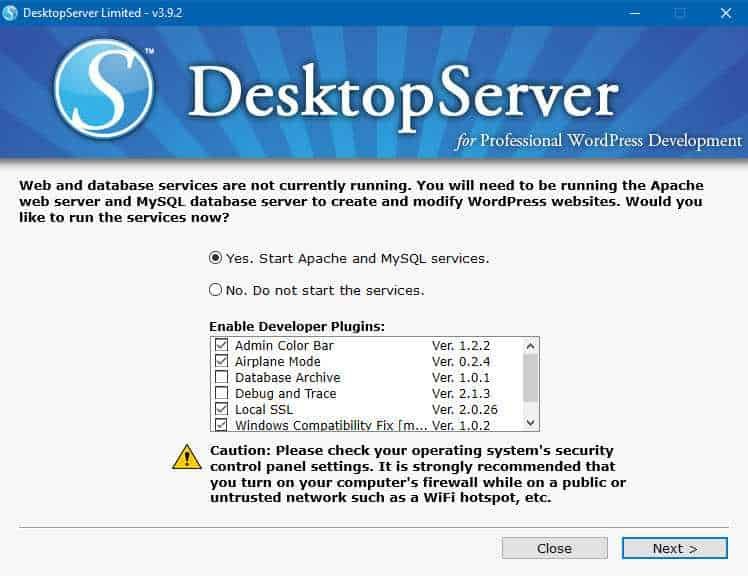
You will see Apache, php, sql services starting. Here note that your firewall may ask you for the permission to give access to all these services. Say yes to everything. Once your web and database services (Apache, MySQL) are up and running, you're ready to install WordPress. Press the Next button.
Install WordPress
Before proceeding, please note that if you use Pow, you may need to disable it or uninstall it to avoid a conflict, because both Pow and ServerPress use a .dev domain name.
Για να δημιουργήσετε ένα νέο πρόγραμμα WordPress, επιλέξτε "Create a new develomment website" (Δημιουργία νέας ιστοσελίδας).
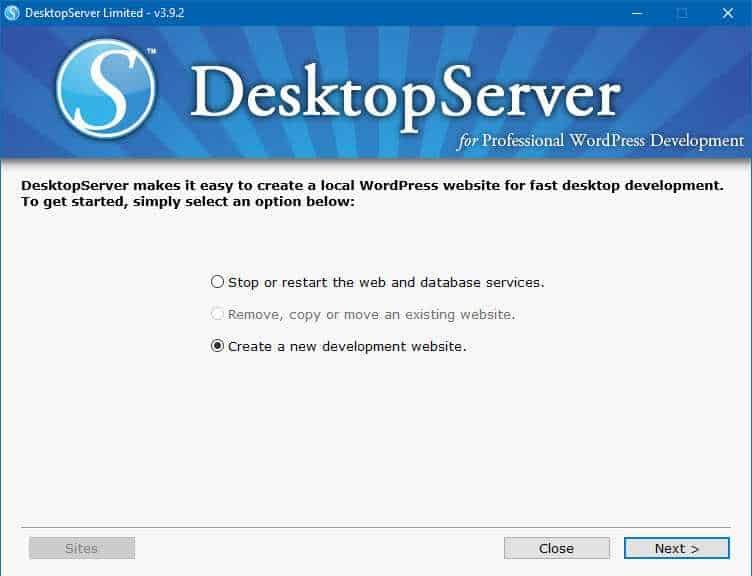
Ονομάστε τον domain του ιστότοπου σας και επιλέξτε την έκδοση WordPress που θέλετε να εγκαταστήσετε. Στην ενότητα "Site Root" (Ρίζα ιστότοπου), μπορείτε να δείτε πού θα εγκατασταθεί ο ιστότοπος.
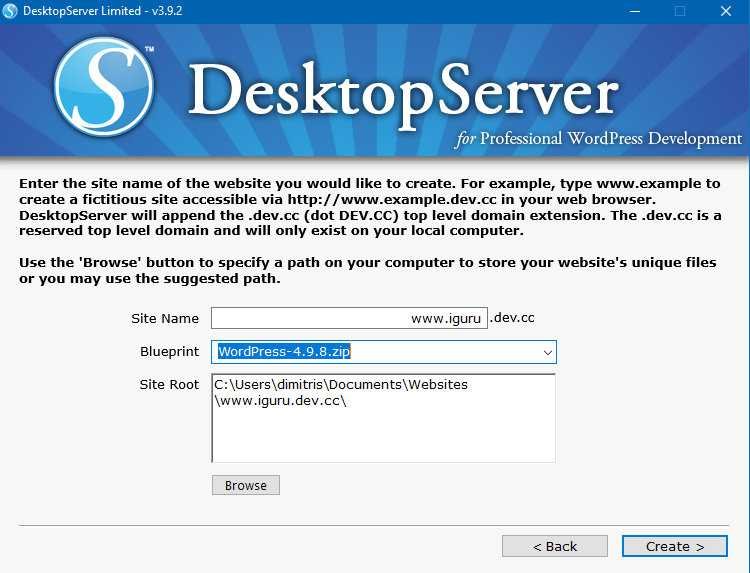
Click the Create button. ServerPress will automatically configure the required components (tables, server name, virtualhost, etc.). When it notifies you that it is finished, you can simply minimize the window or press the Close key. With close the services will not close and will run as services under Windows.
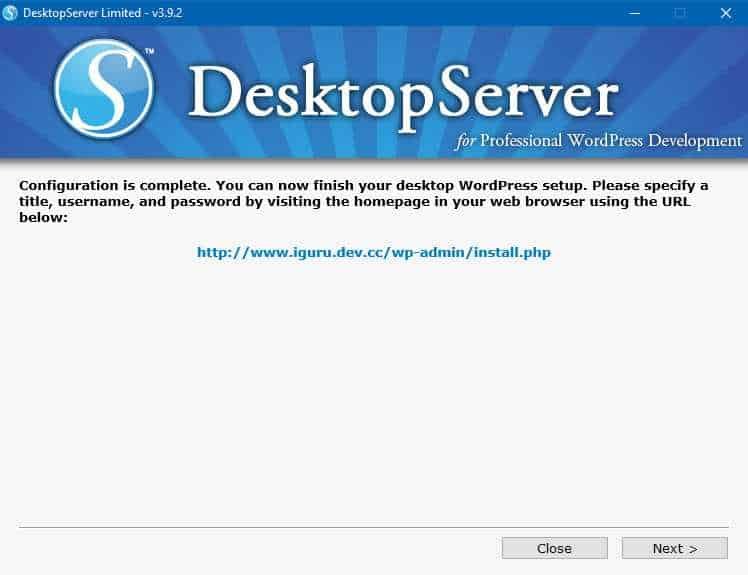
Ανοίξτε όποιον browser θέλετε και γράψτε το όνομα localhost στην γραμμή διευθύνσεων. Θα σας πάει στην νέα ιστοσελίδα του νέου σας server. Εκεί θα δείτε το domain του νέου ιστότοπου σας και τρία κουμπιά "Visit Website", "Dashboard" και "Database".
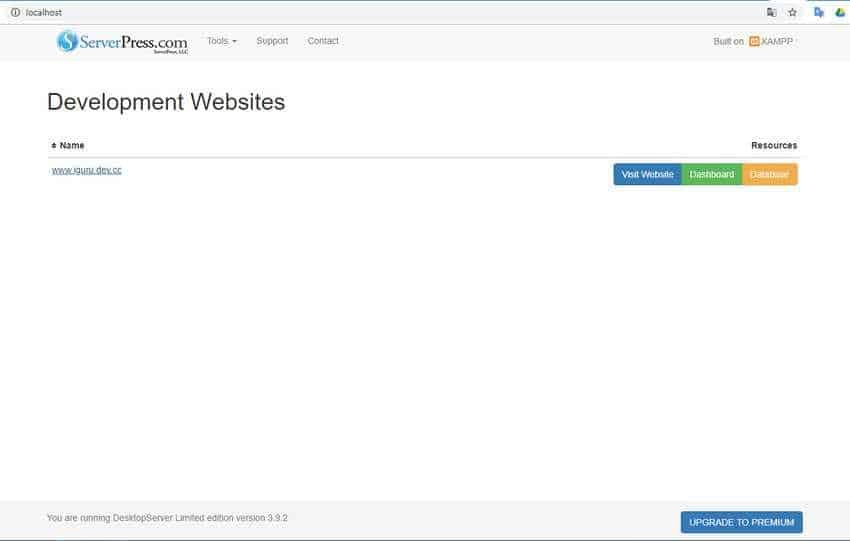
Πηγαίνετε στο "Dashboard", επιλέξτε γλώσσα (έχει και Ελληνικά) και μετά δώστε το όνομα του ιστότοπού σας (δέχεται και Ελληνικά) και ένα όνομα διαχειριστή και password για τον ιστότοπό σας (προσοχή μην τα ξεχάσετε, γράψτε τα κάπου). Το email που ζητάει δεν είναι απαραίτητο.
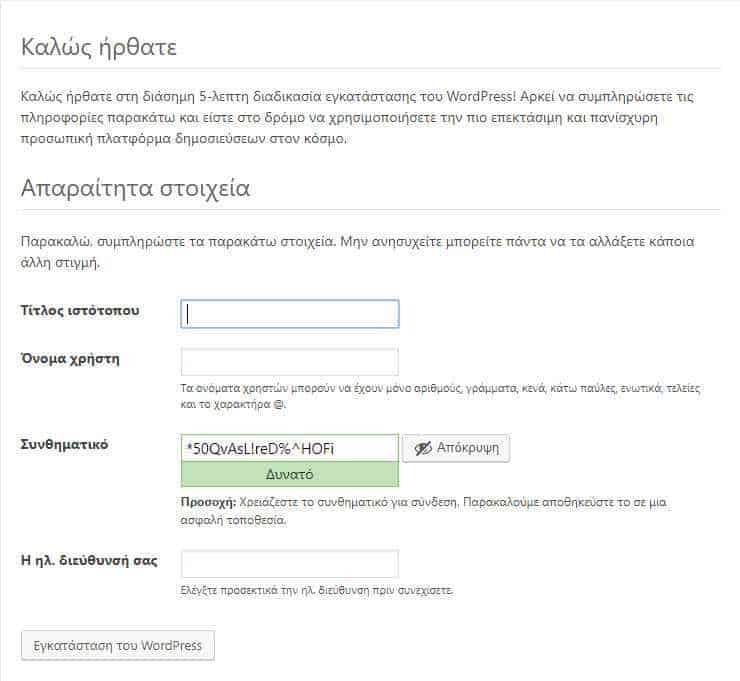
Ο νέος ιστότοπός σας έχει κατασκευαστεί. Πατήστε το "Visit Website" για να τον δείτε.
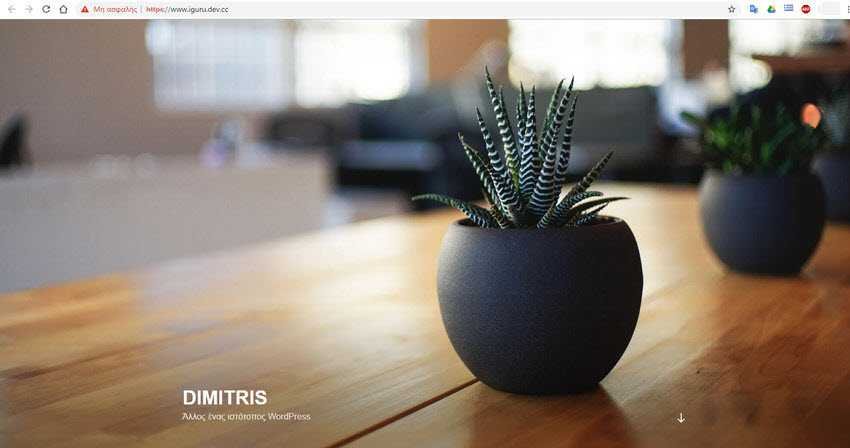
Move, delete and change the domain name
With ServerPress, it is also possible to change or copy your current sites to another domain name. The process requires only a few clicks.
Run the DesktopServer.exe file and from there select Remove, copy, or move an existing website (Remove, copy or move an existing website). Select your site and choose whether you want to Copy, Move or Remove.
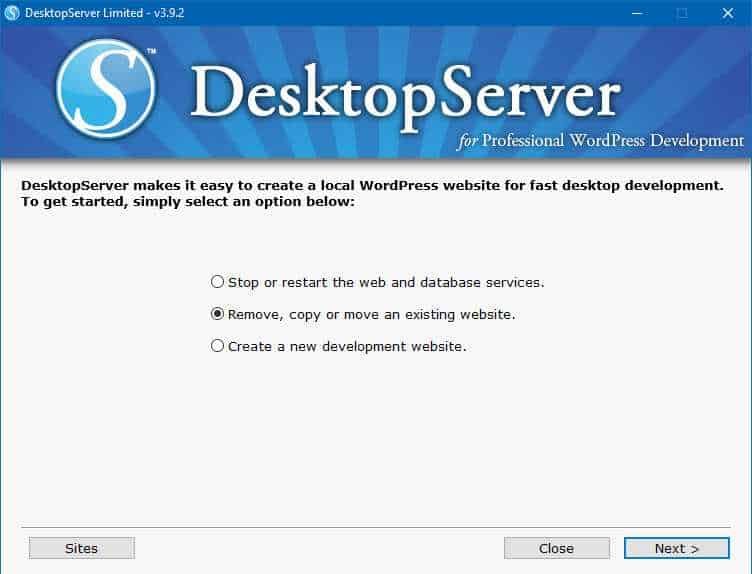
In conclusion
If you want a very easy way, without the need for special knowledge, to install and configure a local server with built-in WordPress, then ServerPress is a good alternative. With this, you can start a website with just a few clicks. Try it.





