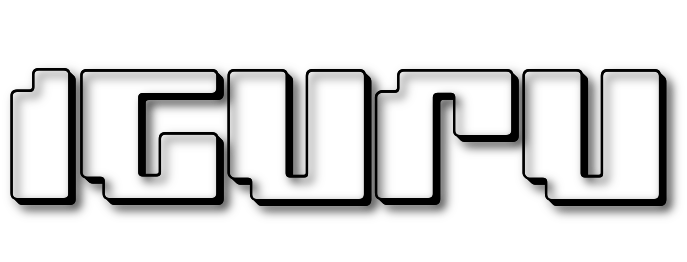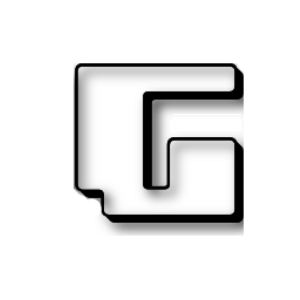The developer multi-boot tool Ventoy released a new one auxiliary program called iVentoy. The windy is an open source tool for creating cc-capable USB drivesmovements using one or more ISO images.
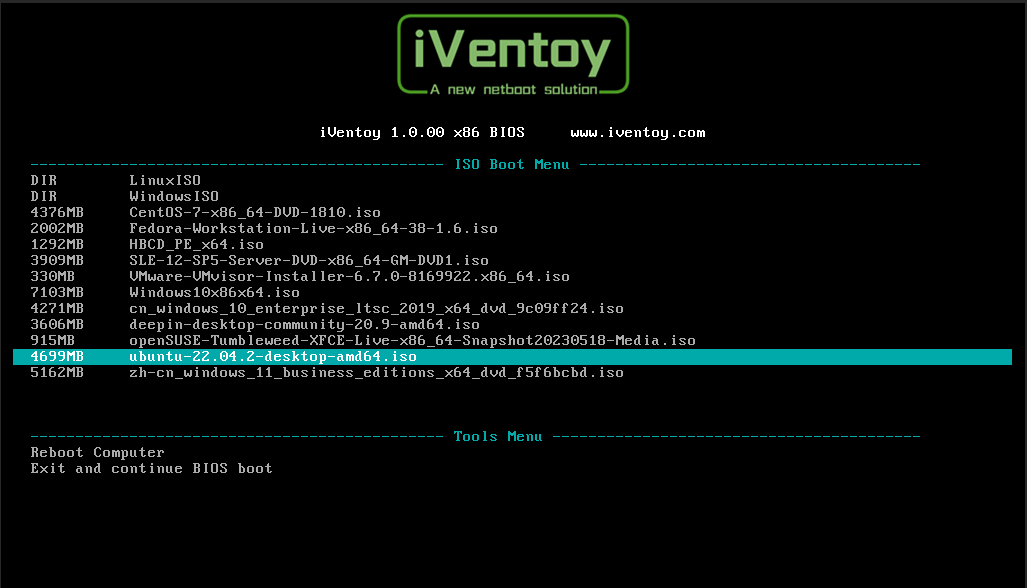
Unlike tools like Rufus, which support creating a bootable USB drive using a single OS system, Ventoy supports multiple operating systems on one USB drive.
The new iVentoy software takes the basic concept of running and installing multiple operating systems from a USB device to the network level. The developer describes iVentoy as an “enhanced version of the PXE server”.
A PXE server is a server that allows users on a network to boot from a server before installing operating systems on clients.
Both apps, Ventoy and iVentoy, support the same basic functionality. This includes booting directly from disk images, cross-platform support, Mac address filtering and management, file injection support, and more.
There are significant differences between Ventoy and iVentoy. First, while Ventoy is open source, iVentoy's source code is currently unreleased. Second, iVentoy is available in a free home version but also comes as a commercial version.
The initial release cannot be used in commercial environments or for commercial purposes, is limited to up to 5 clients, and does not support ARM64. The Pro version has no limits, allows commercial use and supports ARM64. It is available for $49.
iVentoy supports x86 Legacy BIOS, IA32 UEFI, x86_64 UEFI and ARM64 UEFI modes simultaneously and more than 110 different versions of Windows, WinPE, Linux and VMWare so far.
The iVentoy app is available for Linux and Windows. Since it's something new, Windows SmartScreen might show you some warning.
The application is offered as a zip file in Linux and Windows versions.
Download Link: (check SHA-256 after download)
https://github.com/ventoy/PXE/releases
After downloading iVentoy, users should copy one or more ISO images to the ISO folder.
If you run the application on Windows it will open a small interface with a login button. Enabling this will open the web UI. Linux users should run the command sudo bash iventoy.sh from Terminal and then open the internal address http://127.0.0.1:26000 in their browser to see the web UI.
You will find more information on the use of iVentoy on the project page.