From this website we have mentioned her many times application KeePass. Είναι ένας διαχειριστής κωδικών πρόσβασης που μπορεί να συνεργαστεί άψογα με τον Firefox, ή τον Chrome (Chromium for Linux).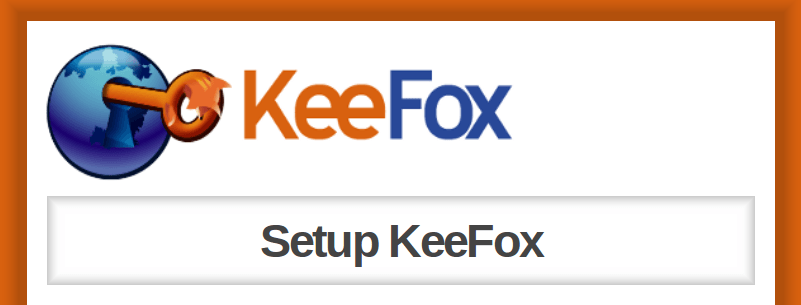
I have been using the KeePass application for several years, and I insist on why I consider it one of the safest ones. Your sensitive data is not stored in the cloud, but locally on your system encrypted.
Below we will see how you can successfully install KeePass2 on a system that runs Ubuntu and connect it to Firefox or Chromium.
Open it centre software and search for KeePass
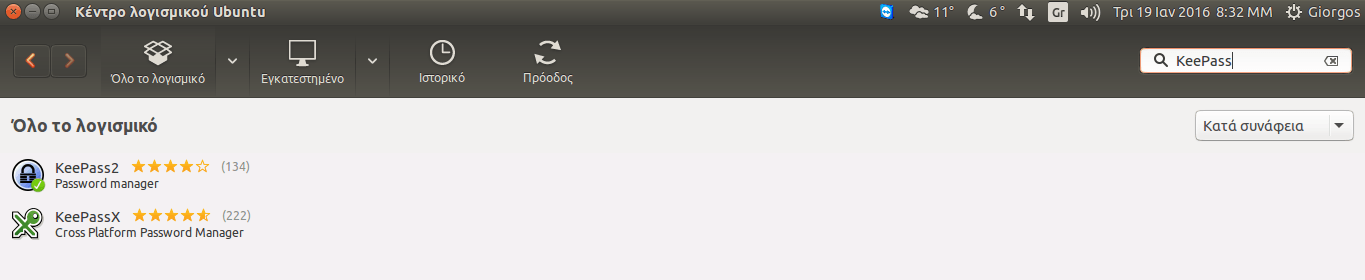 Make the installation. If you prefer installing from the software center later, you will need to install Mono manually. Alternatively and more easily open a terminal and type the following command:
Make the installation. If you prefer installing from the software center later, you will need to install Mono manually. Alternatively and more easily open a terminal and type the following command:
sudo apt-get install keepass2 mono-complete
Το επιπρόσθετο mono-complete είναι απαραίτητο για την cooperation του KeePass με τον browser σας. Η διαδικασία εγκατάστασης των βιβλιοθηκών του Mono θα διαρκέσει μερικά λεπτά.
When finished, download it KeepassHttp from Github.
Open .zip on your desktop.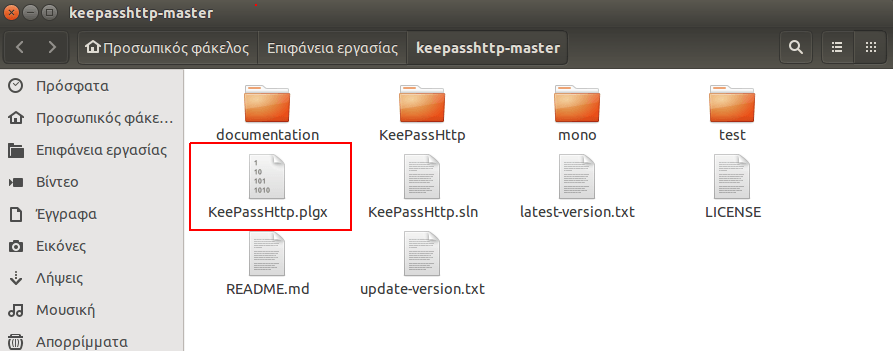
We only need the file KeePassHttp.plgx.
Right click inside the KeePassHttp folder open a terminal and create one directory plugins in the KP installation folder.
With the second command, you will move the .plgx to the new folder you created:
sudo mkdir / usr / lib / keepass2 / plugins sudo mv KeePassHttp.plgx / usr / lib / keepass2 / plugins /
If you now open the XExplorer and see the "KeePassHttp Options" in the Tools menu. then the plugin works.
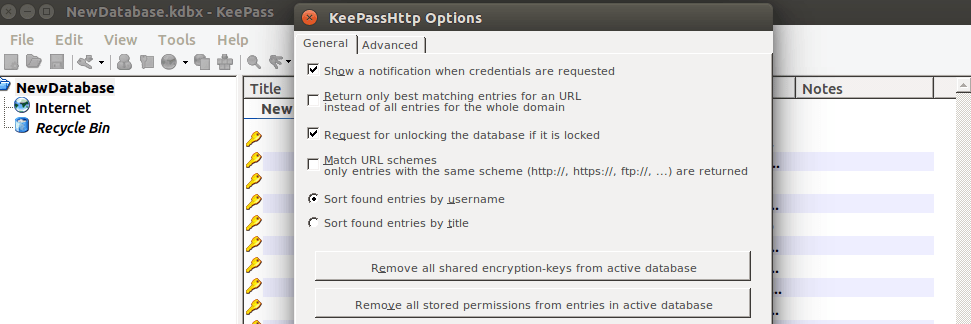 Now let's get the codes you've saved in Firefox now and let's get them into a database that we create at KeePass.
Now let's get the codes you've saved in Firefox now and let's get them into a database that we create at KeePass.
Ανοίξτε τον Firefox σας και εγκαταστήστε την επέκταση Password Exporter. Δεν χρειάζεται επανεκκίνηση του browser. Ενεργοποιήστε την επέκταση και ακολουθήστε την διαδρομή από το μενού του browser σας: Επεξεργασία - Προτιμήσεις - Ασφάλεια 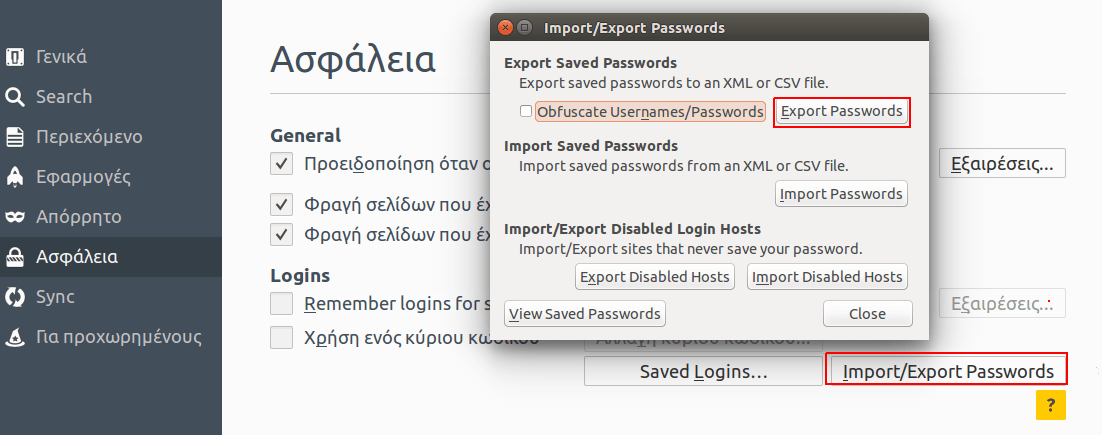
Click Import Export Passwords and open the window you see in the above image. Click Export Passwords without checking Obfuscte Usernames Passwords.
Save .xml and open KeePass
Από το μενού File - New δημιουργήστε μια νέα βάση δεδομένων και φτιάξτε το προσωπικό σας key encryption by moving your mouse pointer in the left box and typing whatever characters you want in the right box (the characters should not be remembered later)
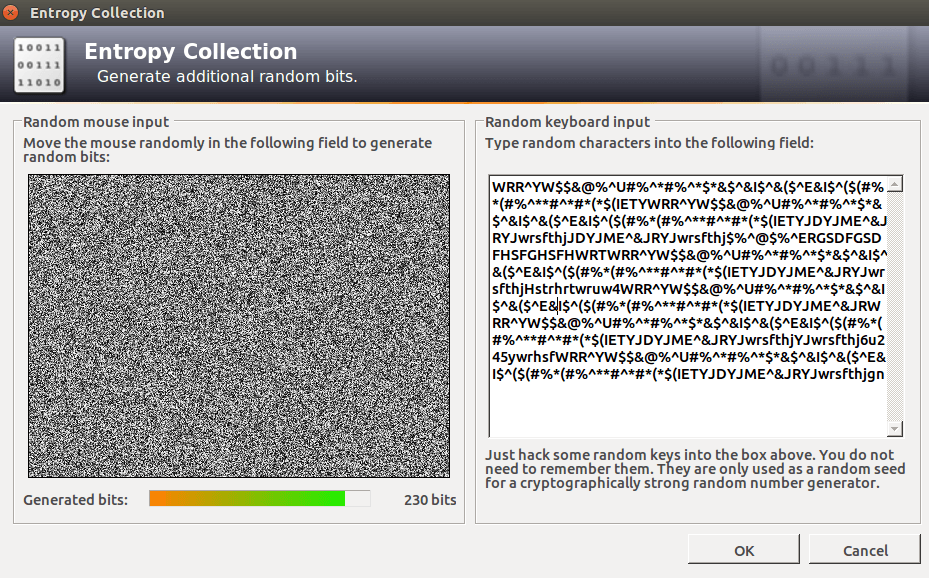
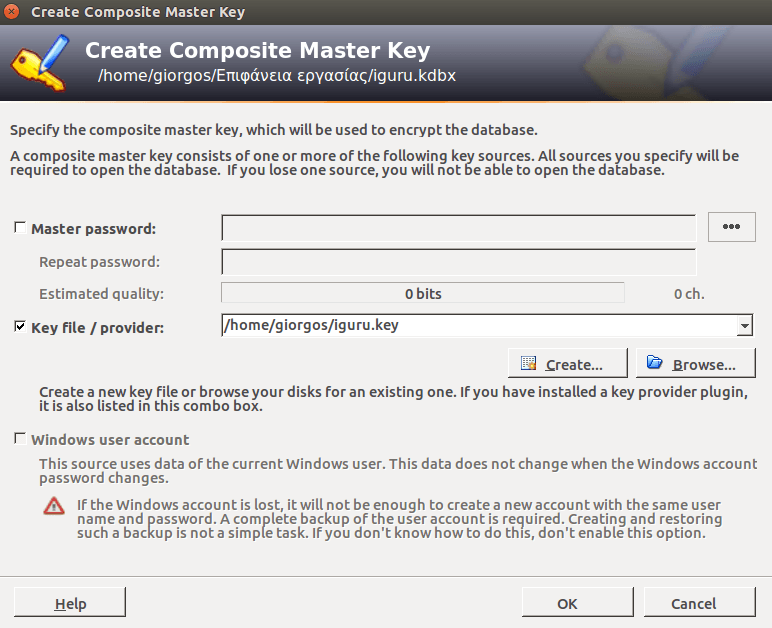
After creating the database, we can enter the Firefox code from .xml
From the KeePass menu on the new base you created, select File and Import
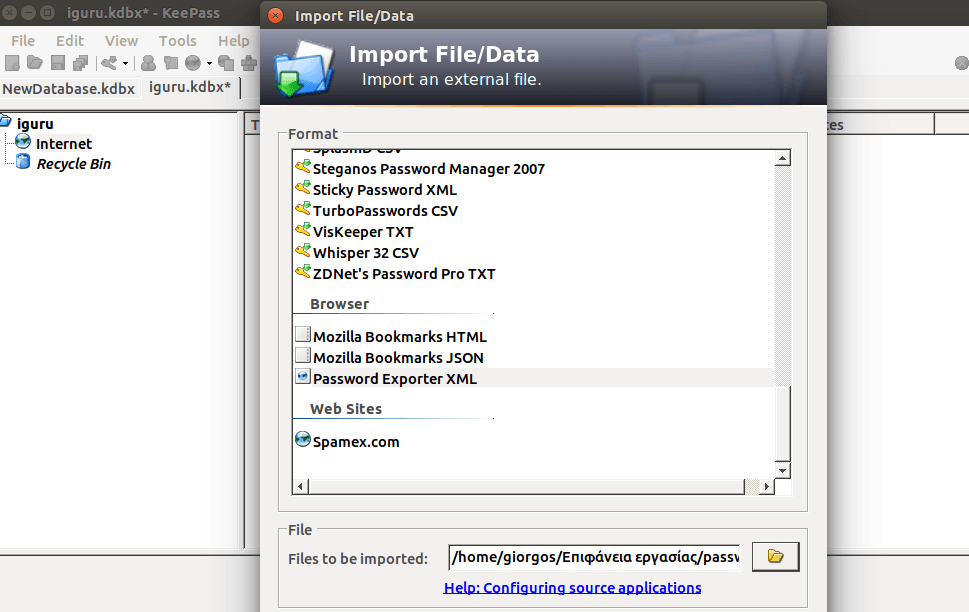 Select the Password Exporter XML file and the .xml file containing the Firefox passwords.
Select the Password Exporter XML file and the .xml file containing the Firefox passwords.
If you followed all of the above steps correctly, now you have installed KeePass, Mono and KeePassHttp, you have created an encrypted database and have passed all the passwords you got from the Firefox you are using.
Let's now see how we can connect Firefox with KeePass, KeePass with Chromium,
Install it ChromelPass for Chrome or Chrome PasslFox for Firefox. Restart your browser.
After restarting, ChromelPass or PasslFox will ask you to connect to KeePassHttp. Type a large password. This will create an encryption key that will be stored in the KeePass2 database.
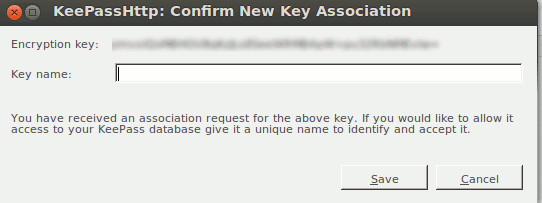 That's it, try now to connect to a website.
That's it, try now to connect to a website.
To ChromeIPass κάνει autofill στους κωδικούς πρόσβασης χωρίς κανένα πρόβλημα, ενώ το PasslFox λειτουργεί για μερικούς και σε άλλους λειτουργεί μόνο με δεξί κλικ - autofill.





