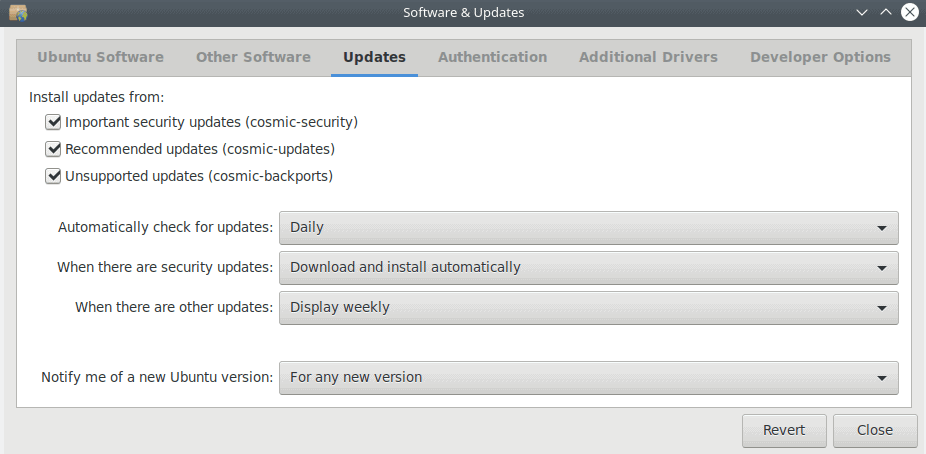Kubuntu 18.10 Cosmic Cuttlefish: Ubuntu's slogan is "Linux for human beings", which describes the primary purpose of distribution. Convenience to the end user.
The ease of using Ubuntu has established distribution as the most popular Linux kernel.
On October 18, Canonical released the new 18.10 version in all mainstream flavors. Below we will see the functional Kubuntu 18.10 I tested with a Live USB.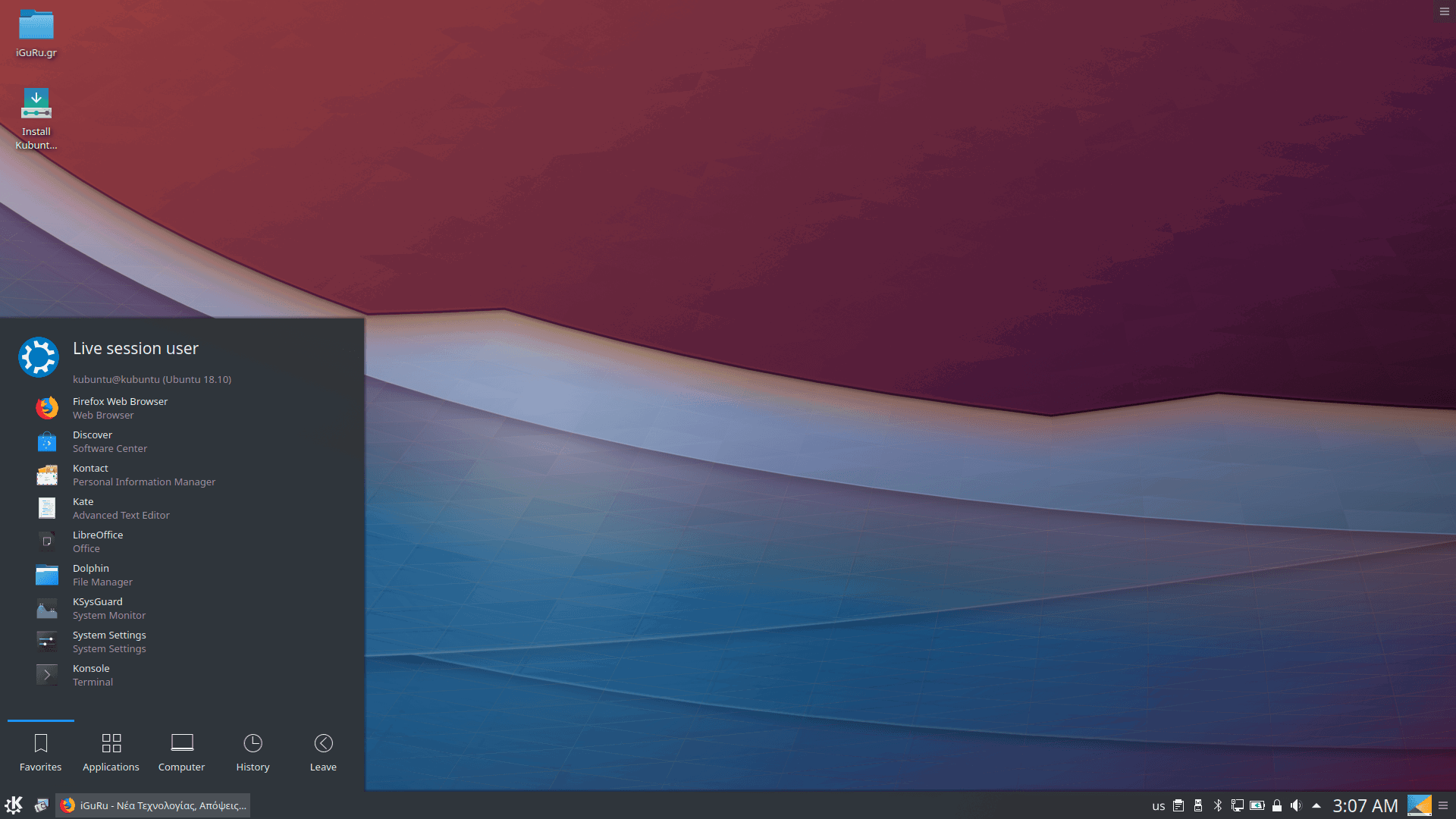
The Kubuntu 18.10 distribution uses the KDE Plasma 5 desktop. It comes with the new Linux Kernel 4.18, the new version Qt 5.11, KDE Frameworks 5.50, Plasma desktop 5.13.5 and KDE Applications in version 18.04.3.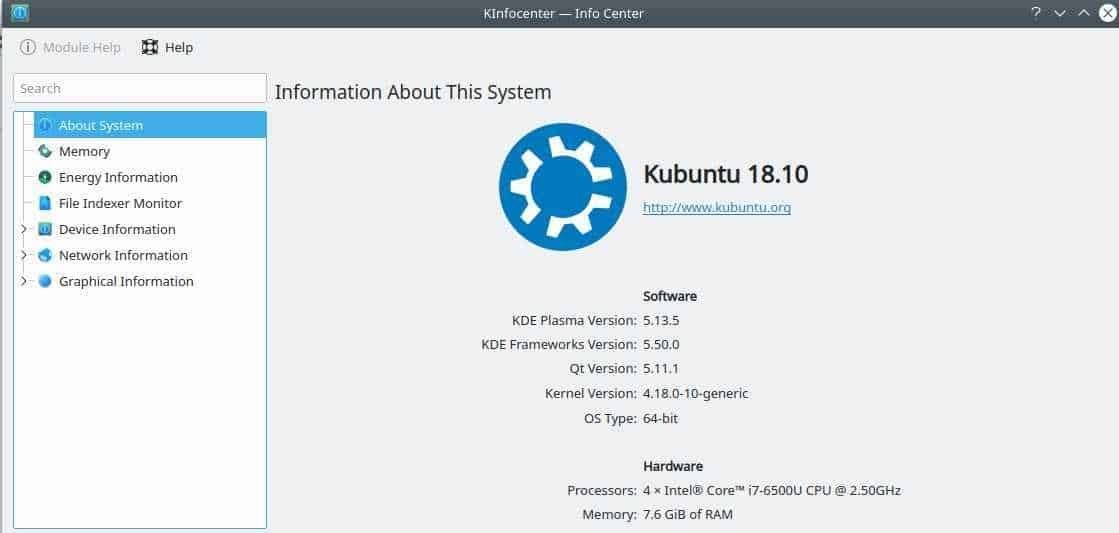
The new Kubuntu comes with up-to-date all major application packages: Krita, Kdeconnect, Kstars, Peruse, Latte -dock, Firefox and LibreOffice and with several improvements to KDE Plasma.
The distribution integrated Snap packages into the Plasma desktop software center Discover and are now enabled by default. Of course you can also use the Snapcraft Store from your browser.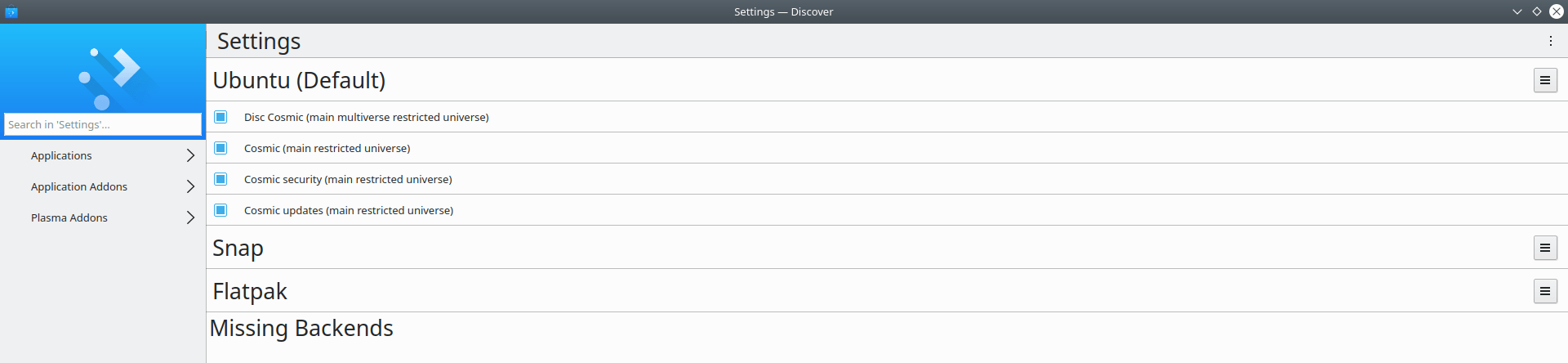
Please note that apart from the Discover software center, Muon also has a variant of Synaptic Package Manager:
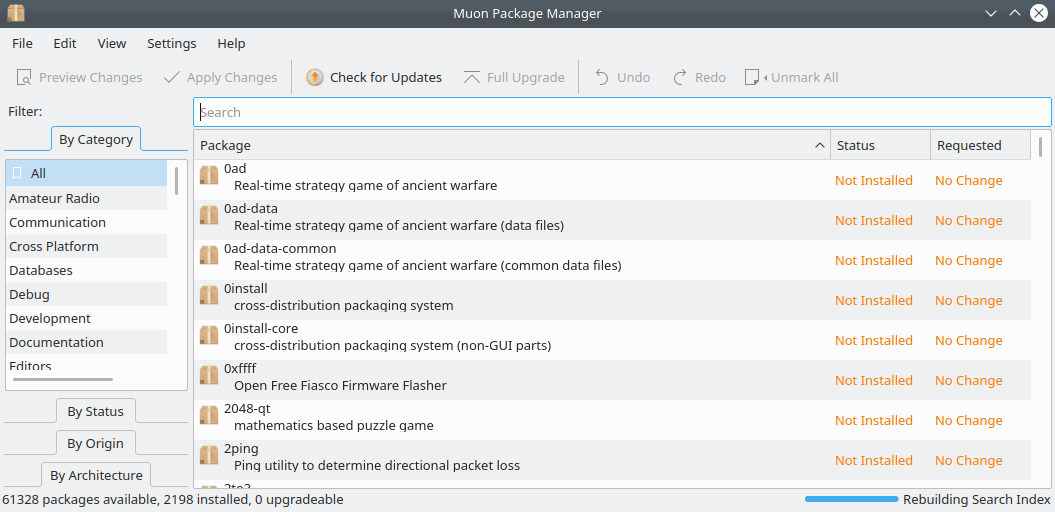
And for those who have been waiting to try the Plasma 5.14 DE at Kubuntu 18.10, the distribution announcement says:
"Οι χρήστες που επιθυμούν να δοκιμάσουν τις τελευταίες πλατφόρμες 5.14.1 και 5.51, οι οποίες κυκλοφόρησαν πολύ αργά για να προστεθούν στην έκδοση 18.10 σαν προεπιλογή, μπορείτε να τις εγκαταστήσετε των PPA του Backports."
With the young people algorithms LZ4 and ztsd compression, Ubuntu 18.10 was supposed to boot about 10% faster. Since I didn't install the distro I didn't notice anything particularly impressive with the USB to mention. Installation according to Canonical will also be a bit faster.
For those who now expected that Ubuntu 18.10 will come with Android integration, they will probably be disappointed. With this feature you could connect your Android device to Ubuntu and transfer files wirelessly. You could also see Android notifications and more, as according to Canonical's plans GSConnect would be enabled by default in the 18.10 version.
Unfortunately, the company did not succeed in Ubuntu 18.10, to see if it does so in the forthcoming 19.04 LTS that will be released after about 9 months.
To upgrade to 18.10 from the previous version 18.04 open Software & Updates and make sure the “Notify me of a new Ubuntu version” is in “For any new version”:
Close the application window and run the update manager. You will be notified that a new version of Ubuntu is available. With one click on the upgrade, the update manager will start downloading all the necessary files for it upgrade of your system. Normally the home folder containing your personal files will remain as is, but to be sure, take a backup before starting the process.
__________________________
- Parkour from a Boston Dynamics robot (video)
- Facebook: In Spammers' hands the data leaked
- Winamp 5 Just released the official version!