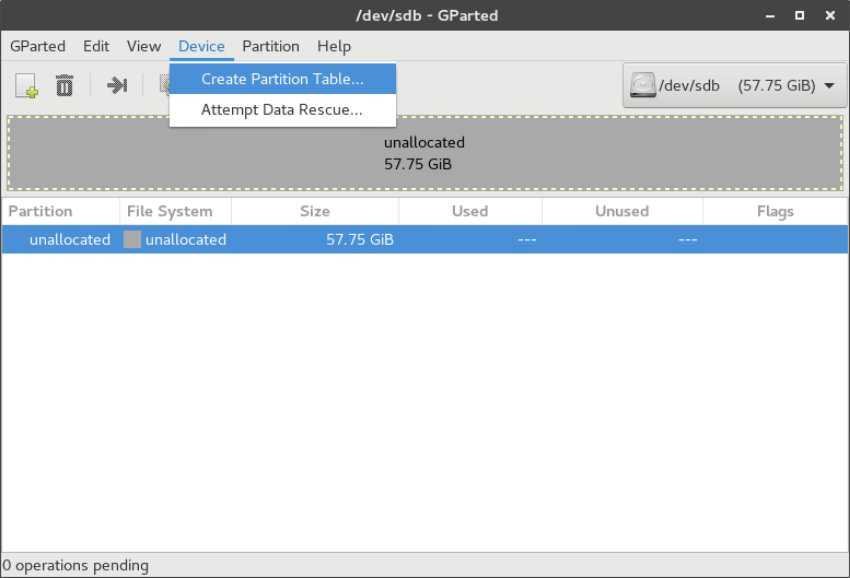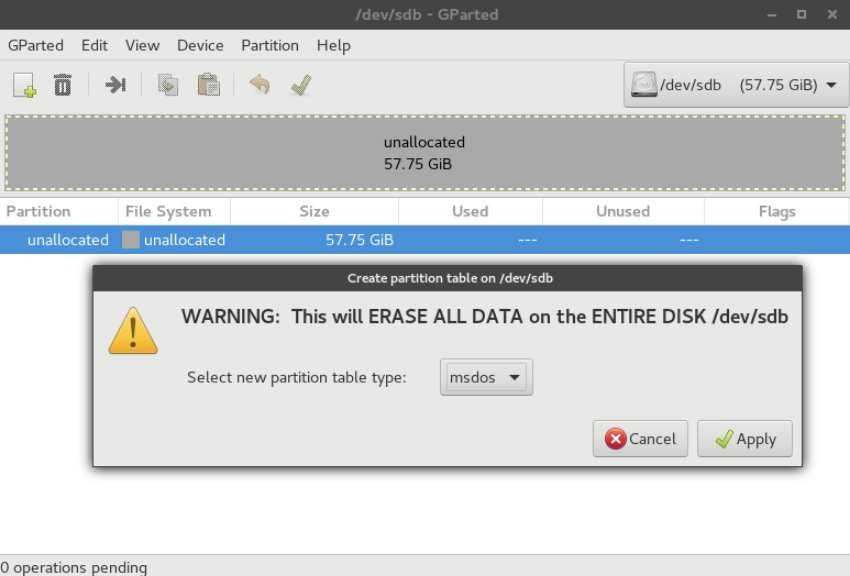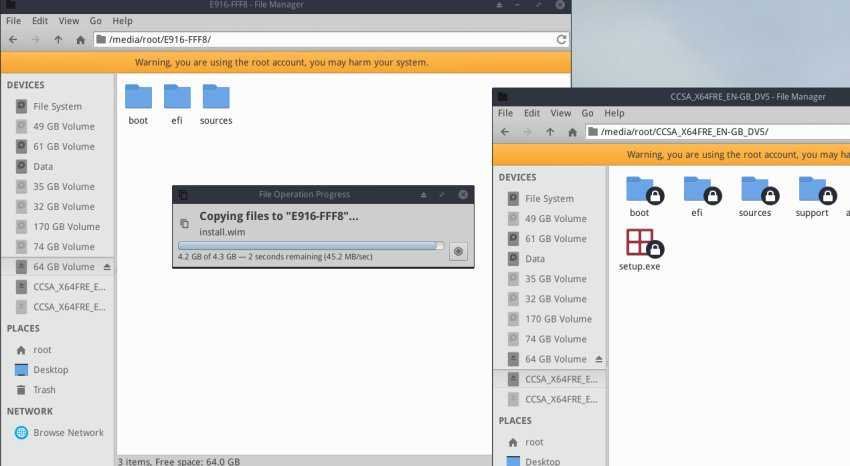Creating one bootable USB with Windows is game…. on Windows. This is because as a Windows user, there are many great USB creation tools. So downloading an ISO copy of Windows and burning it to a USB for installation can be done in minutes.
What if you try to create a bootable USB with Windows on a Linux distribution? All the traditional USB imaging tools on the Linux platform (even the good ones like the Etcher) can not create a bootable Windows USB. This leaves users who use Windows and Linux by chance.
Below we will see a very easy way to create a bootable USB with Windows, without using anything extra software.
Yes we will create a working bootable USB only with the tools included in all the distributions. For those who are not good with the terminal, we will explain how they can do the same process with gparted.
First, add the USB to the port: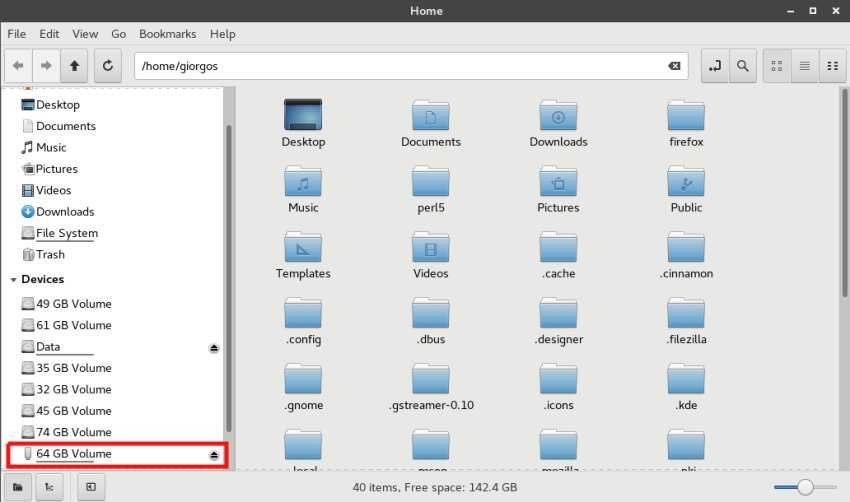
Open the terminal and:
sudo umount / dev / sdb (the last letter b can be changed on your system) to umount the disk
Let's format the flash drive to Fat32 with the command:
sudo mkfs.msdos -F 32 / dev / sdb1
The command requires creating a partition msdos in Fat32 format.
To do the same with gparted, run the application, do umount USB and from the menu - Device - Create Partition Table
Select msdos and click Apply.
Then choose format to FAT 32.
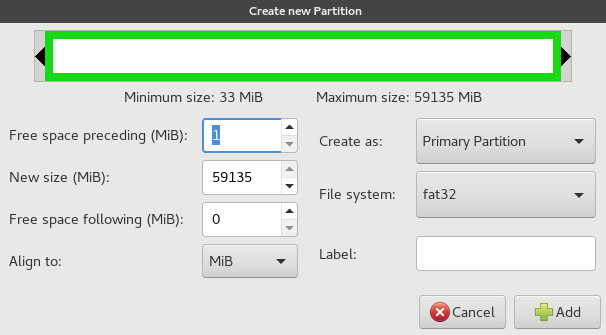
Logically we are ready to create USB.
Open ISO of Windows downloaded with the Disk Image Mounter, select all the files, copy and paste to the USB that we took in the above steps. 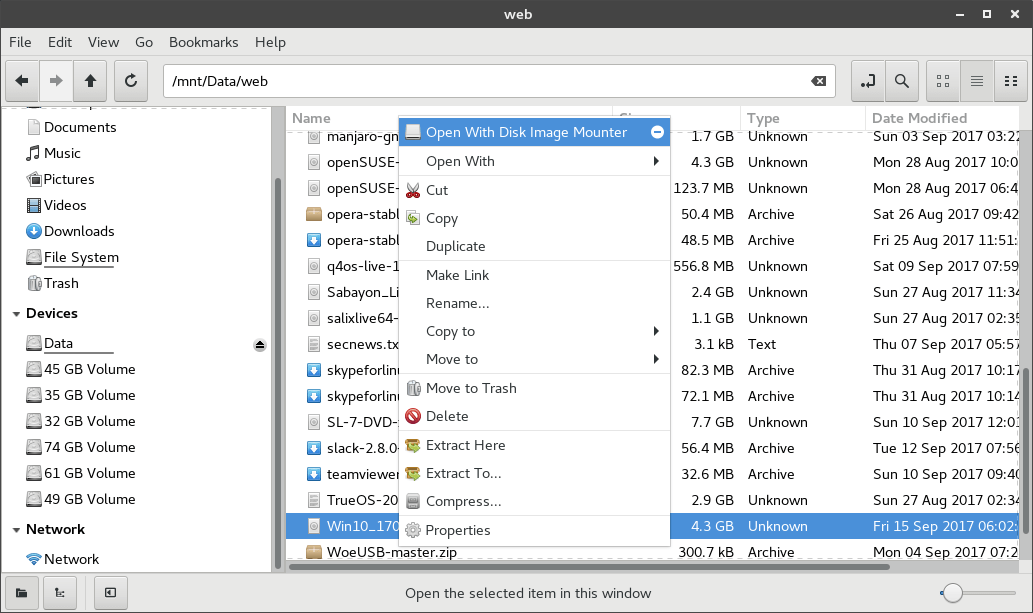
The process
In the above image it seems that I have opened folders as root. I had to do it because I was in MX Linux distribution that does not allow system file replication to ordinary users.
With some other distribution you will not have a problem even if you copy the paste as ordinary users.
Ready, try booting from USB.