Whenever Microsoft a new update is released for Windows 10, this one appears on the Windows servers Update. End-users' computers are automatically updated by these servers, without having to do anything.
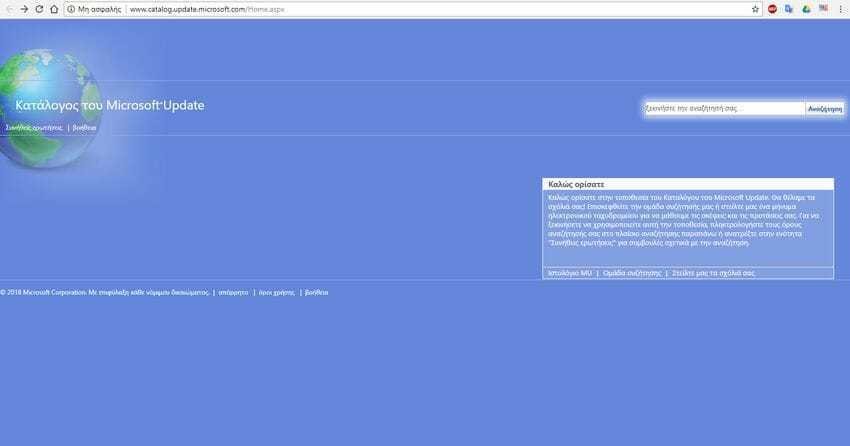
Although the above process does not cause any problem for individual users, there are times that you may want to manually download one or more upgrades. For example, if you work as an IT on a network with several computers with the same features as their operating system, you might want to download a large-volume update for one computer and install it manually to everyone else. So you will not pull a KB from your local network interface to the Internet, hindering employees in their work.
Although these Windows Update have some tricks related to optimizing delivery of an update, so you can share updates on other computers on a network; great updates are more convenient to download offline.
So if you have more than one computer and would like to save time and not constantly burden your internet connection, you can download and install the update manually. Or you may want to update a device that is not connected to the Internet all the time. It might be one computer behind a proxy server, or a virtual machine.
Also, Microsoft is released regularly Windows 10 updates that fix bugs and vulnerabilities, improving the stability and functionality of Windows. Microsoft uses different update servers in different regions for this purpose. Because of this, there are times when some updates do not appear for certain countries and languages for long periods of time. In such a situation, you might want to go manual λήψη and installation of the updates, rather than waiting, vulnerable, when they will come to Greece.
While Windows Update is the main service for distributing updates, there is a special website that hosts the update packages. This is called "Microsoft Update Catalog". It's a useful web site that's worth saving, as it lets you manually download updates. After some recent changes made by Microsoft to this site, you can use it with any modern browser.
Note: Some update packages may also be published exclusively in the Microsoft Update Catalog. Typically, such fixes affect a small select user group so that the majority of consumers do not have to download and install them.
To manually download and install Windows 10 updates, do the following:
Step 1: Open the Web page Microsoft Update Catalog with your browser.
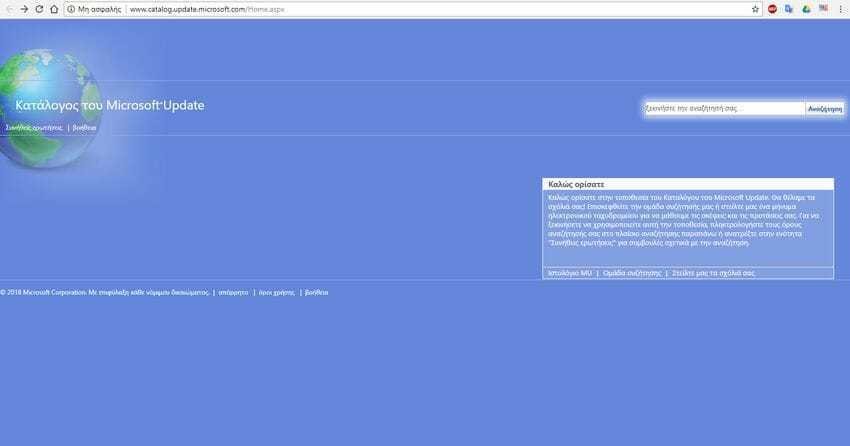
Step 2: Make one search by entering the KB number of the update you want in the search box. For example, enter update code KB4056892.
Step 3: Click the Download button depending on your operating system (32-bit or 64-bit of Windows 10).
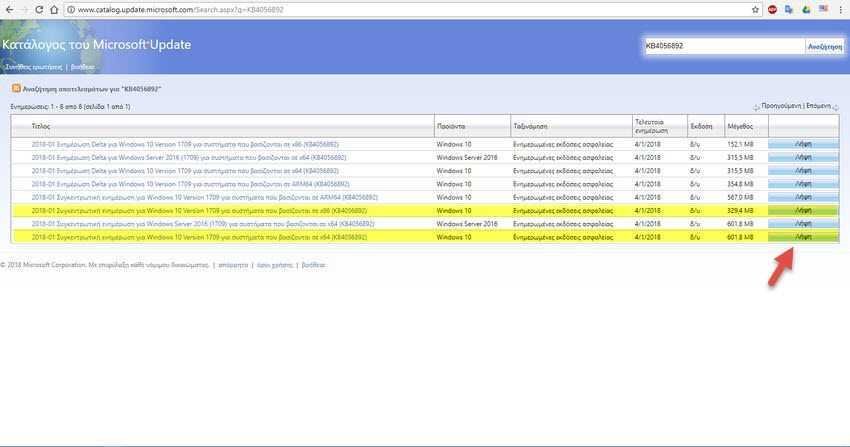
Step 4: Download the update by using the link that appears on the next page.
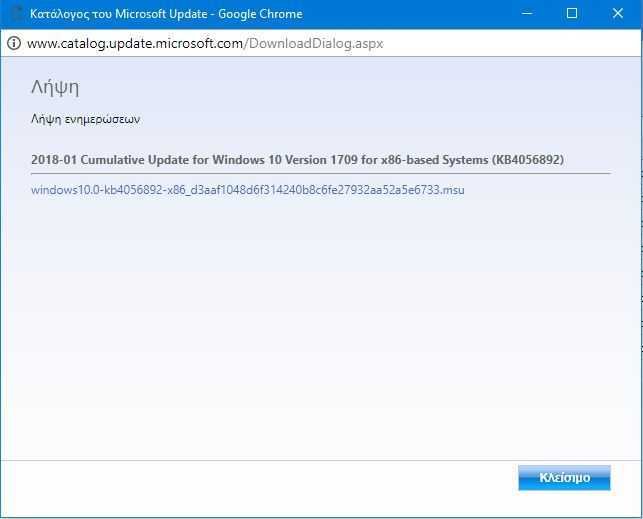
The update package file can be in either MSU or CAB format. Most of the time, you will get a MSU package. To install the newly downloaded Windows 10 update, just open a command line with administrator privileges and type the following command and then the package you have in your hand:
For msu packages wusa.exe "c: \ meros_tou_diskoy_poy_exete_tin_enimerosi \ onoma_msu.msu" For cab packages: dism / online / add-package /packagepath:"C:\meros_tou_diskoy_poy_exete_tin_enimeros\cn "





