Most Windows users switch browsers as soon as they buy a new PC or do a clean install of Windows. Below we will see how you can download a browser without a browser.
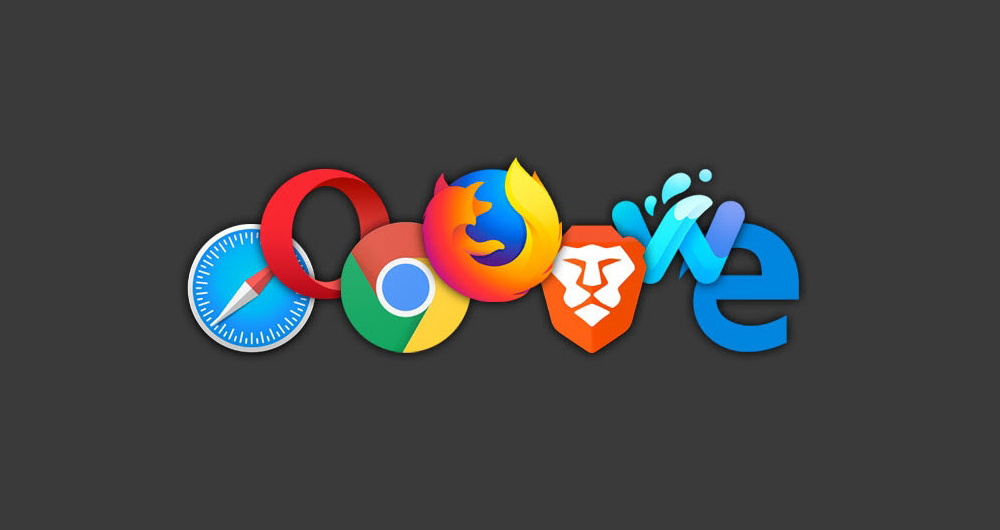
Via the Microsoft Store
With the Microsoft Store you can download the application you are interested in. This allows you to download most preletterbrowsing. However, Google Chrome is not available through the Microsoft Store.
Use Winget
Winget is a full-featured package manager that lets you download or update any application by typing a command, Linux-style. Follow these steps to use Winget to install a browser.
Open Windows Search and type “cmd”. Right click on the black icon and select “Run as administrator”.
In the new window, type winget and then install. Add the software name as shown below (the developer name first and then the software name).
winget install Google.Chrome
winget install Opera.Opera
winget install Brave. Brave
winget install VivaldiTechnologies.Vivaldi
With Microsoft HTML Help
If you want to download a browser for Windows and don't want to use Winget or go through the Microsoft Store, you can try Microsoft HTML Help, an executable program that works similar to a browser and is present in any version of Windows.
Open CMD and then type hh website. For example, you can type hh https://google.com
It will open a small retro Google website, allowing you to download the browser of your choice.
Use the cURL command
cURL allows you to download files from the Internet using PowerShell.
Open PowerShell as an administrator.
Give the command cd Desktop for cURL to save the file you will download to the surface work.
Enter the command below and replace “https://site.com” with the URL of the website containing the browser's .EXE file.
curl -L "https://site.com" -o download.exe
Let's look at some links
Firefox: https://download.mozilla.org/?product=firefox-latest&os=win64
Chrome: https://dl.google.com/chrome/install/standalonesetup64.exe
Opera: https://net.geo.opera.com/opera/stable/windows





