Nginx is a web server that is very popular on Linux and BSD systems. Many assume that Nginx cannot be installed on Windows. This is not true and in this article we will give you instructions on how to install and run it on Windows 10.
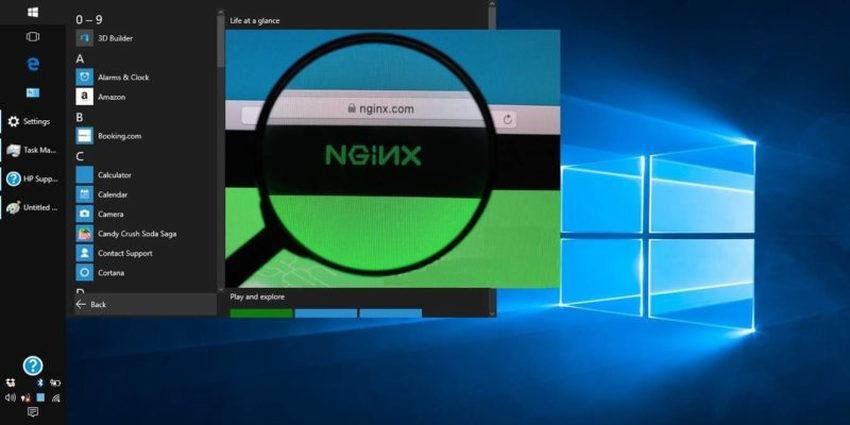
However, according to the Nginx website, there are some restrictions on his behavior that have not been eliminated so far, such as e.g. only one web application can run.
The company behind Nginx said it would address any issues in future releases for Windows. To install and run Nginx successfully in Windows 10, follow these steps.
Step 1: Download the Nginx server
There are many versions of downloading Windows from Nginx, but we recommend using the "stable version". Choose the latter archive zip. In our example photo “nginx/Windows-1.16.1”
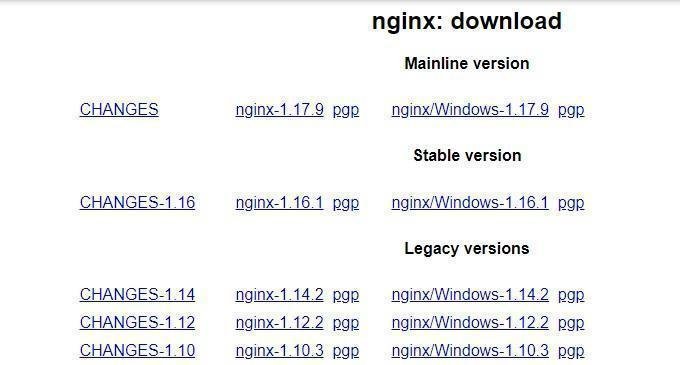
Step 2: Unzip the downloaded zip file. A folder will be created with the name of the program and the version you downloaded.
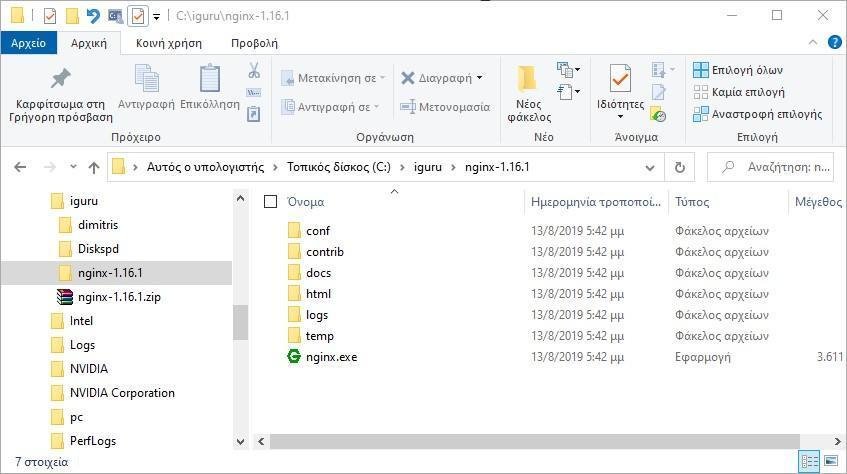
Step 3: To run Nginx, select and double-click the Nginx.exe file.
At some point you may see the Windows firewall (if you have not turned it off) tell you that it has blocked some features of the Nginx.exe application. Tell him "Allow access".
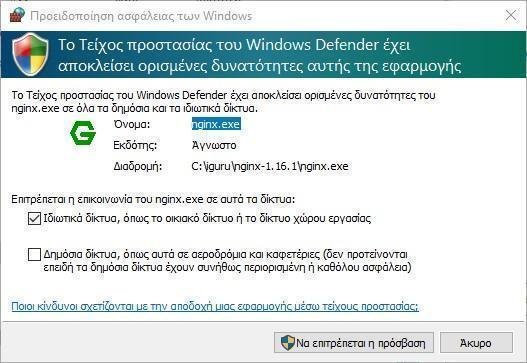
Step 4: In the next step you need to verify if the installation was successful. For this, you can go to any program browsing you also want to type “localhost”. If you see the following screen that says the server web Nginx is installed and running successfully, then you are fine.
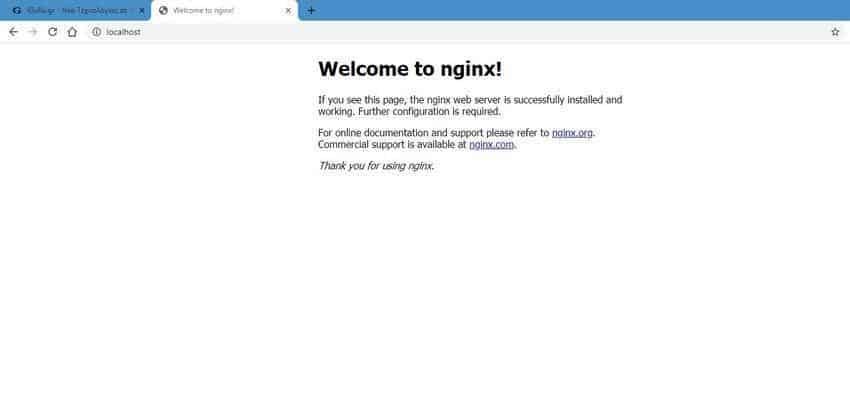
Step 5: To stop Nginx, you can end it from the Task window Managers.
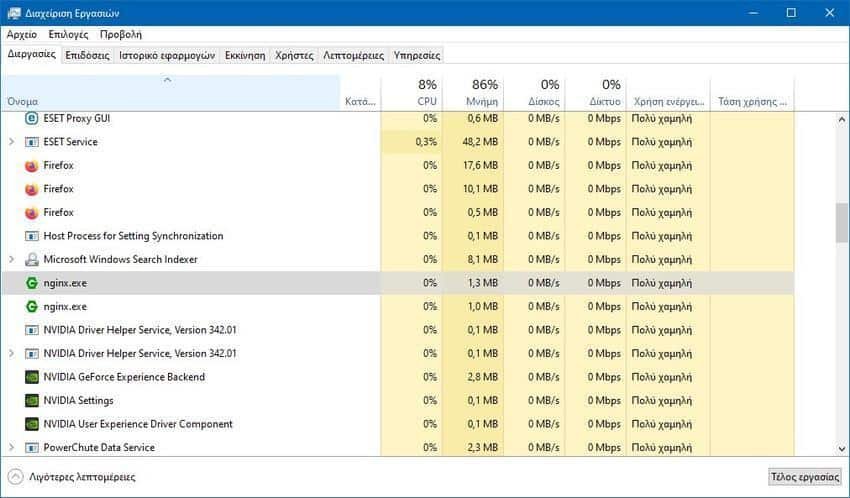
Run Nginx on your Windows PC
By default the html folder is the one that hosts the web σελίδα your. Whatever you put in there will run on your web server. Of course you can change it if you open the conf/nginx.conf file. You can make a folder wherever you want, e.g. c:/Dimitris and have your website in there.
You will need to go to Nginx.conf and change it
location / {root html;
into a
location / {root "c: \ Dimitris";
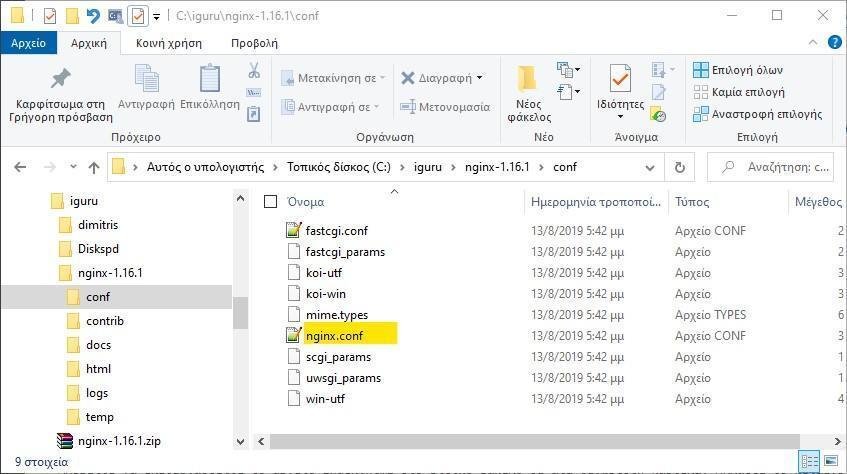
Prefer to make any changes you want to Nginx.conf with Notepad ++ rather than with Windows Notebook.
You can also control Nginx via the command line by going to the folder you have the program and executing with the following command with one of the 4 switches:
nginx -s [stop | quit | reopen | reload]
Ο Nginx website has a complete list of web server applications that you can view to answer any questions you may have.
Briefly
Nginx is a leading web server that is expected to overshadow Apache in the future. It is faster, can handle issues more easily at the same time and is reliable. In summary, if you have a simple website that you want to present with Nginx, you can do it right away and without problems.





